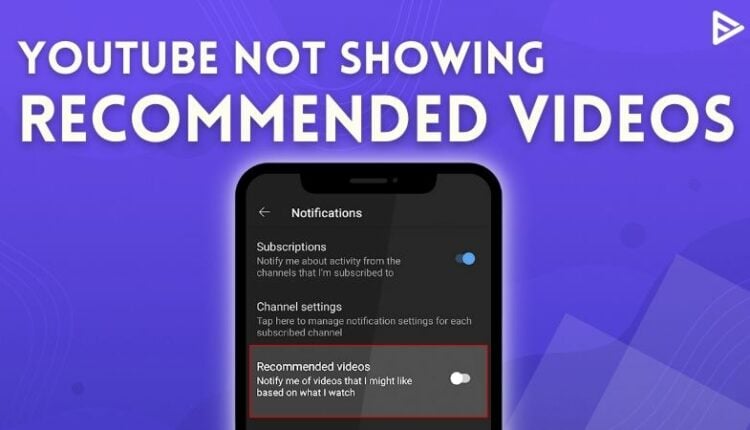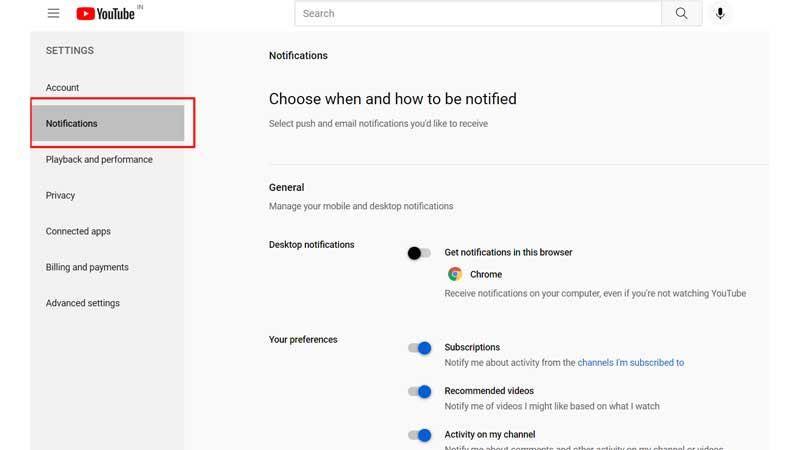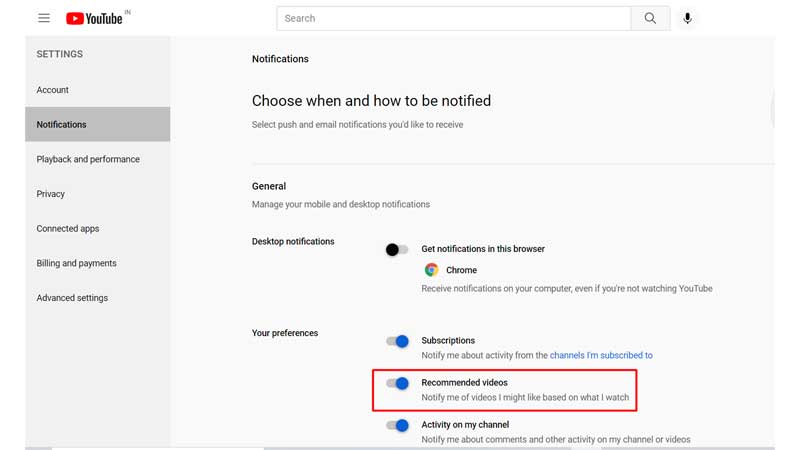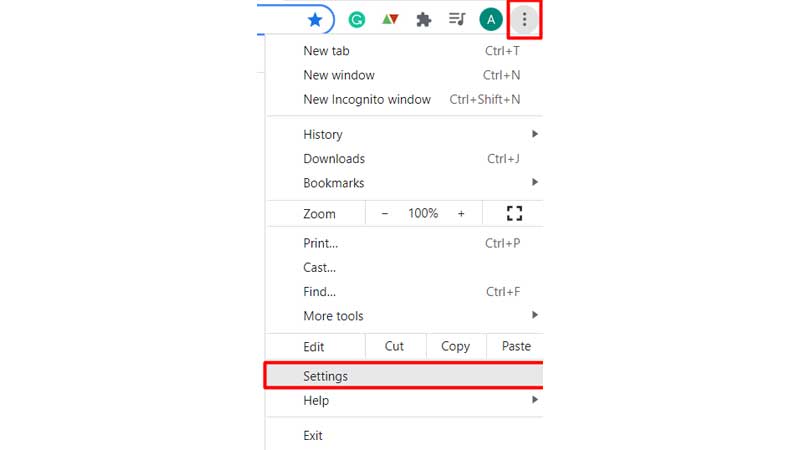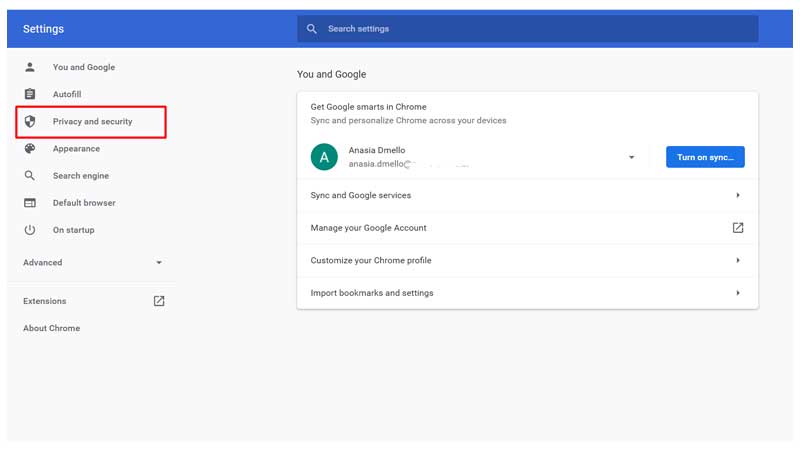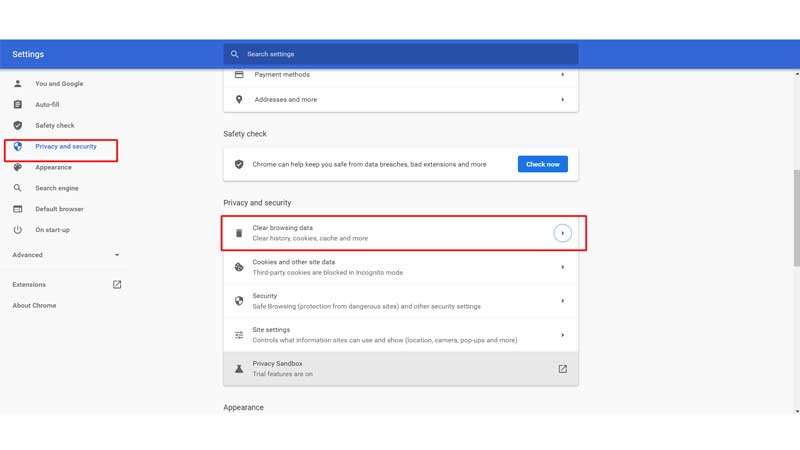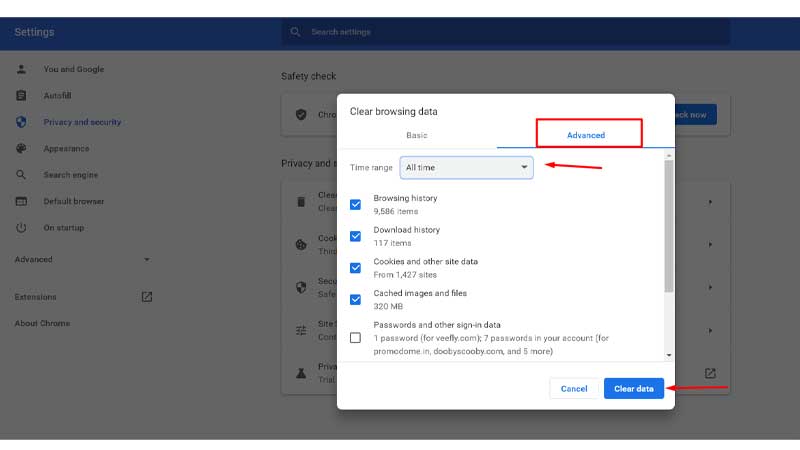Are you wondering why YouTube does not show recommended videos? Are your YouTube recommendations broken? There might be various reasons for this, one of them being that you have incorrect settings on YouTube. With YouTube recommendations gone, because of technical errors on YouTube’s side or any other reason, you might feel irritated.
Finding ways to fix YouTube recommendations broken errors? This detailed guide will help you get your recommendations back.
Why YouTube Not Showing Recommended Videos?
The main reason why your YouTube not showing recommended videos can be that your watch history is off. YouTube says that if a user’s watch history is turned off, it will stop recommending videos. The primary reason behind this is that your recommendations are given based on your watch history. So, if it’s turned off, your YouTube recommendations are gone.
How To Get Recommended Videos Back On YouTube?
If your YouTube not showing recommended videos on the main page, try these quick fixes, which will solve your issue in minutes.
If YouTube suggested videos not showing, check if you signed in to YouTube with the correct ID
With YouTube recommendations broken, here’s what you can try to fix the issue. Since YouTube with different IDs sync different recommendations, you may get various recommendations if you sign in to another Google account.
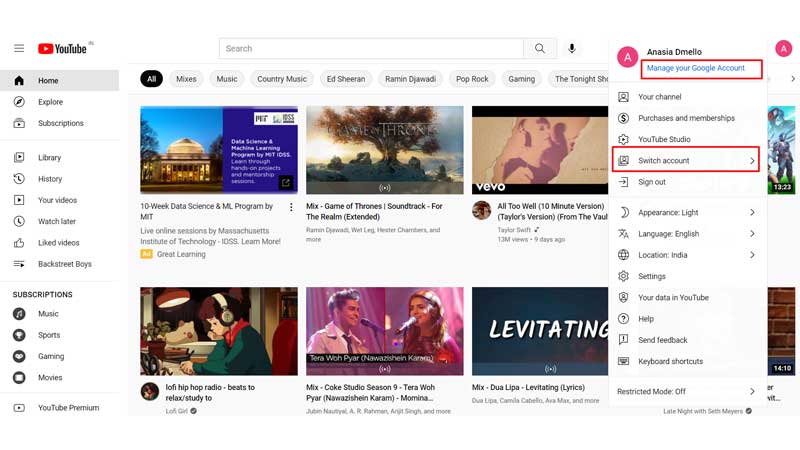
Also, there can be multiple problems, like the YouTube sidebar is missing because you did not sign in.
Check your YouTube ID on the right-hand top to find the profile picture and if you have signed in with your account.
Enable YouTube Recommendation if your YouTube recommendations are broken
- Open YouTube on your browser.
- Click on the profile picture at the upper right side top.
- Choose “Settings”
- Click on the “Notifications” tab located on the left.
![Youtube recommendations broken]()
- Now under “Your preferences,” you will find “Recommended videos” make sure you enable this option.
![fix youtube recommendations broken]()
Reset YouTube Search and Watch History if YouTube not showing recommended Videos
If YouTube not showing recommended videos, all we need to do is clear YouTube search history and watch history. This will reset the entire YouTube recommendation. This will easily fix the issue of YouTube recommendations being broken.
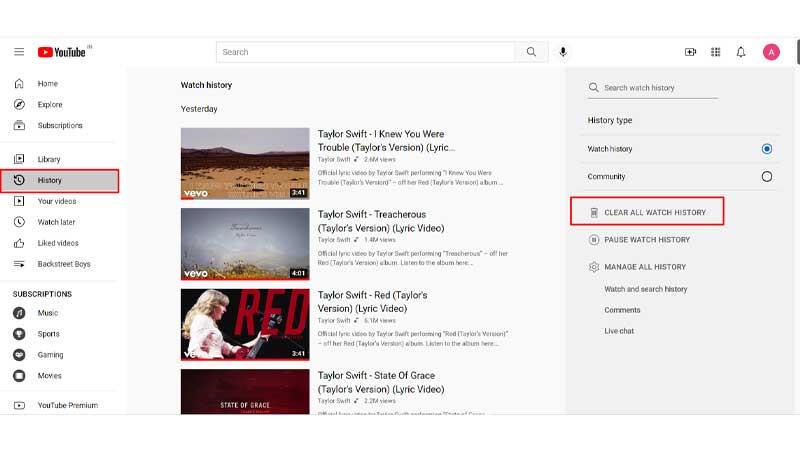
So, if YouTube not showing suggested videos or recommended videos, then you need to try this. Also, if you are a creator, it is necessary to add compelling descriptions using the right keywords for the YT algorithm to better understand the video’s context. Just like other creators, you can rely on a YouTube description generator to craft YT SEO-friendly descriptions. Let’s move on to the next possible reason for YouTube recommendations being broken.
Reset the browser and clear your browsing history if YouTube recommendations are broken
Other sites’ cookies might be one reason why YouTube recommendations broken. So, here’s what you can do.
- Open Google Chrome, and open “Settings” from the drop-down.
![youtube recommendations gone]()
- Click on “Privacy and Security” on the left.
![Chrome-privacy-and-security]()
- Click “Clear Browsing Data.”
![youtube recommendations gone]()
- Tap on the “advanced” tab and set the time range to “All time.”
![clear-data-on-browser]()
- “Select “Clear Data.”
As a creator, getting your videos featured in the recommended section organically increases the odds of getting more views for your videos. Alternatively, you can also buy YouTube views that expand the reach of your videos to a relevant audience using the right channels.
Conclusion
Now you know what to do when you get the YouTube does not show recommended videos. Besides, you can also find out why YouTube Keeps Recommending the same videos. If you wish to expand your videos’ reach, you can always promote a video on YouTube. It helps you reach your target audience faster.
Frequently Asked Questions
Q1. How do I see recommended videos on YouTube?
You can see recommended videos on YouTube based on your previous views, related topics, and previous viewing history.
Q2. How do I restore YouTube recommendations?
If your YouTube recommendations are broken, here’s how you can restore them:
- Click your username at the top-right of YouTube page.
- Select Your Data On YouTube.
- To find YouTube Search History, Scroll down.
- Tap on the field labelled Manage your YouTube Search History.
- Now, Click the Delete button under the Search your activity bar.
Q3. How do I turn off recommended videos on YouTube?
- Open YouTube on your browser.
- Click on the profile picture at the upper right side top.
- Choose “Settings”
- Click on the “Notifications” tab located on the left.
- Now under “our preferences,” you will find “Recommended videos” make sure you disable this option.
Q4. What’s wrong with YouTube recommendations?
The YT algorithm for showing recommended videos has been accused of showing hate speeches, politics, and conspiracies to keep billions of people stuck on their platform.
Q5. Does YouTube recommend videos based on subscribers?
YouTube uses channel information that you’ve subscribed to so as to recommend other videos you may like based on your viewing preferences. However, as a content creator, you can buy YouTube subscribers for your channel, which increases its social likeability factor among your audience.
Q6. Is a Title important for creators to get their videos featured in recommended section on YouTube?
Yes. An SEO-optimized title is crucial for creators to get their videos featured in the recommended sections on YT. A title generator for YouTube can be a great tool that helps you craft interesting titles in just a few minutes.
Summary
- YouTube recommendations may not show if the user's watch history is turned off.
- To restore recommendations, ensure you are signed in with the correct YouTube ID.
- Enabling 'Recommended videos' in YouTube settings can help fix broken recommendations.
- Clearing YouTube search and watch history can reset and restore recommendations.