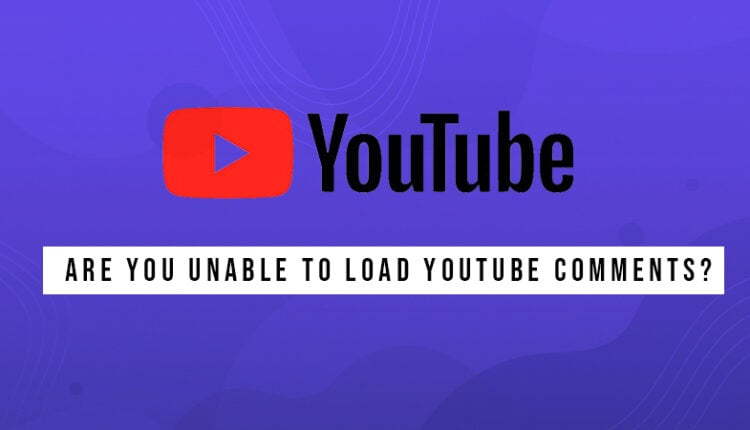Are you getting the YouTube comments not loading error? Sometimes, you might see the number of comments you have received on your video, but you might not read the comments. Or sometimes YouTube creators are only able to see the pinned comments, and the remaining ones are blanked out. Here’s what you need to do if you get the ‘YouTube comments not loading’ error.
Table of Contents
Top 7 Ways to Fix YouTube Comments Not Loading Error
1. Reload the page

Firstly, you can try reloading your page. There might be some temporary issue that might be one of the reasons why YouTube not loading comments.
You need to click on the semi-circle arrow to reload your page on the extreme left side.
2. Check if your internet is working
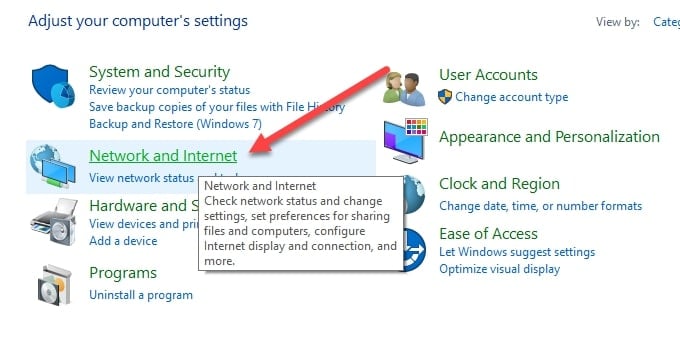
Your internet connection might be one of the reasons why YouTube not loading comments on your screen!
Check your Wi-Fi router or modem and restart it. You can also restart your system to fix the YT comments not loading error.
3. Disable proxy on the VPN connections
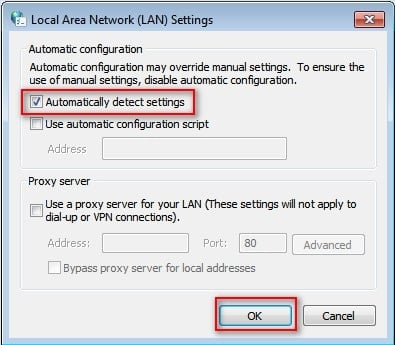
If the YT Comments Not Loading Chrome browser then, your VPN connection might be the cause.
The proxy that your VPN is using might be the root cause of YouTube Comments not loading error. Disable the VPN that you are using and then try to reload the page.
4. Clear your browsing data
Follow these steps to clear your browsing data:
First, go to ‘Settings.’
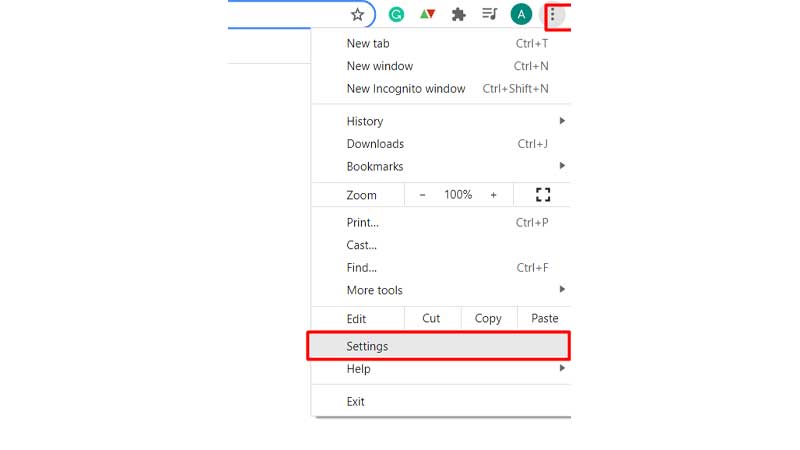
Then, click on ‘Privacy and Security, on the left side.
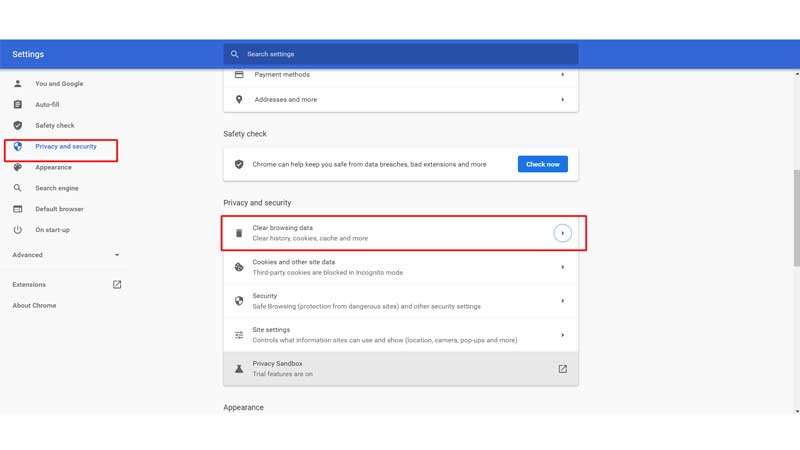
Now, click on ‘Clear browsing data.’
5. Clean the junk files on your system
Follow these steps to clean the junk folders on your system:
Click on ‘Start’
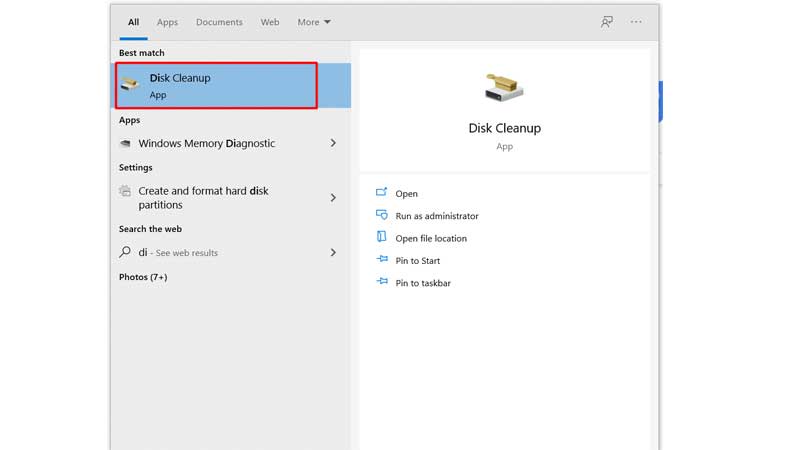
Search for ‘Disk clean up.’
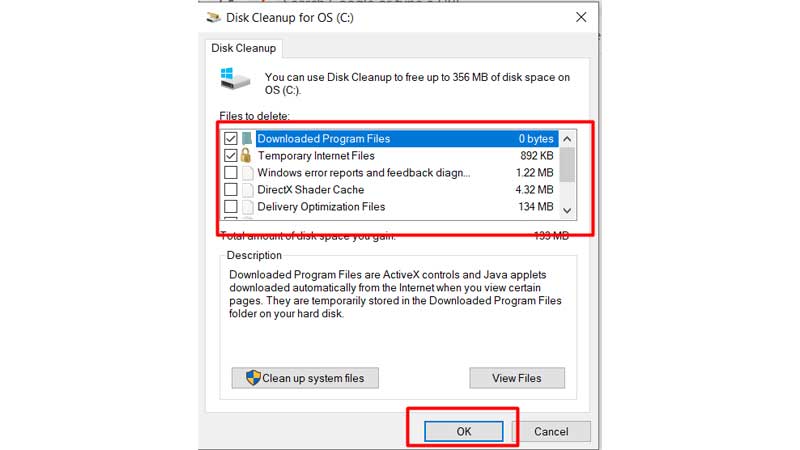
Select the files that you can delete and click on ‘OK.’
You can also follow the other ways to delete the junk folders:
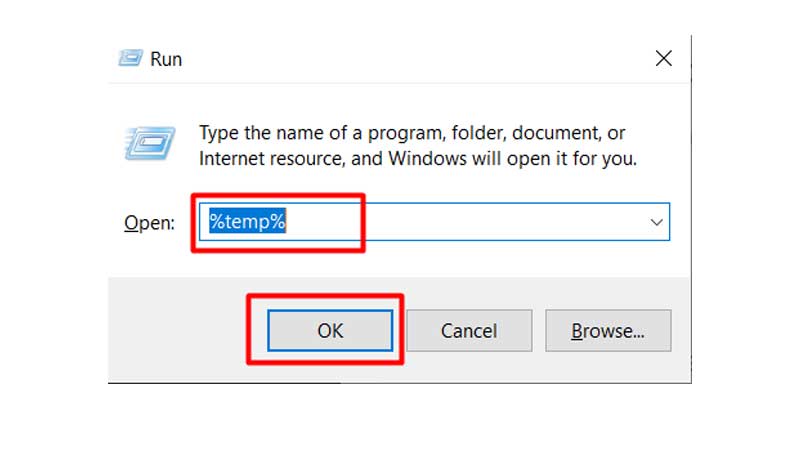
Click ‘Windows+R’
Type ‘%temp%’ select all the files and click ‘Delete’
6. Scan your browser extensions
Follow these steps to disable your extensions
1. On the right corner of Google Chrome, click on the ‘three vertical dots.’
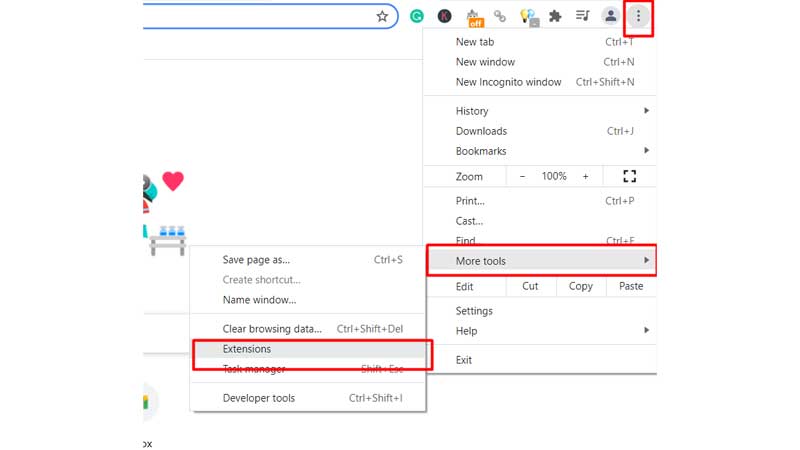
2. Now click on ‘More tools’
3. Now, click on ‘Extensions.’
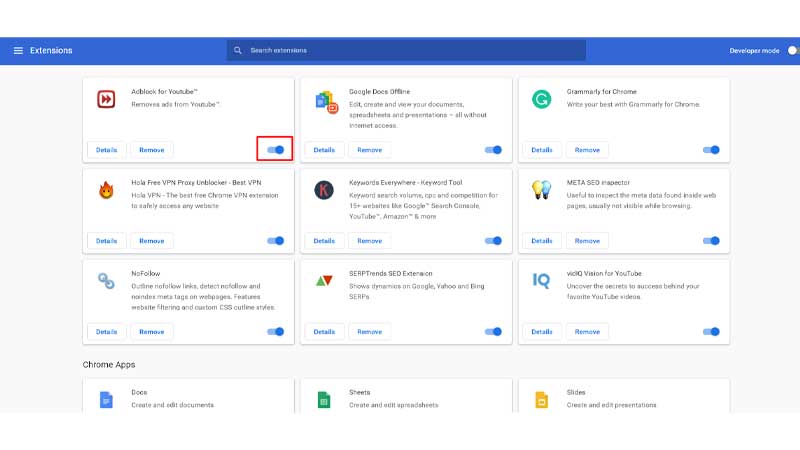
4. You can now Disable all the browser extensions
7. Wait for YouTube to fix the error
If you are getting the ‘YouTube not loading comments’ error, that means the YouTube team might be trying new features or fixing an issue from their end. All you can do is wait patiently while YouTube fixes the error.
Concluding thoughts
We hope you try these 7 ways and fix the ‘YouTube comments not loading’ error! If you are getting signed out from your YouTube account, understand why this is happening and fix the error by yourself! Learn how to fix the YouTube Error 503 by yourself in our blog.
If you are a YouTube Content Creator and want more exposure (free YouTube views) Click here.