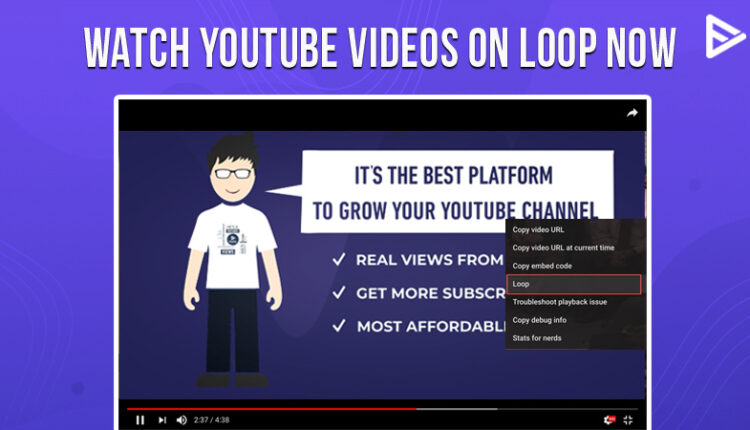Do you want to listen to a song or watch a video on YouTube loop? We are sure you like watching a goal by Messi on loop or listen to a song on loop. In this blog, let us understand how to loop YouTube videos on desktop and phone.
What is a YouTube loop?
Imagine you are watching a football match and your team scores an incredible goal! Wouldn’t you want to watch the video on loop? Similarly, if you listen to an educational video on YouTube, won’t you want to hear the information again? YouTube now allows you to watch YouTube videos on loop. We’ll discuss how to loop YouTube videos on desktop and mobile. Are you tired of watching ads on YouTube? Use the YouTube adblockers and enjoy watching videos without interruption!
Steps to loop YouTube video on desktop
1. Play a video that you want to listen to on loop on YouTube

2. Right-click on the ‘Autoplay’ option
3. Now click on ‘Loop.’
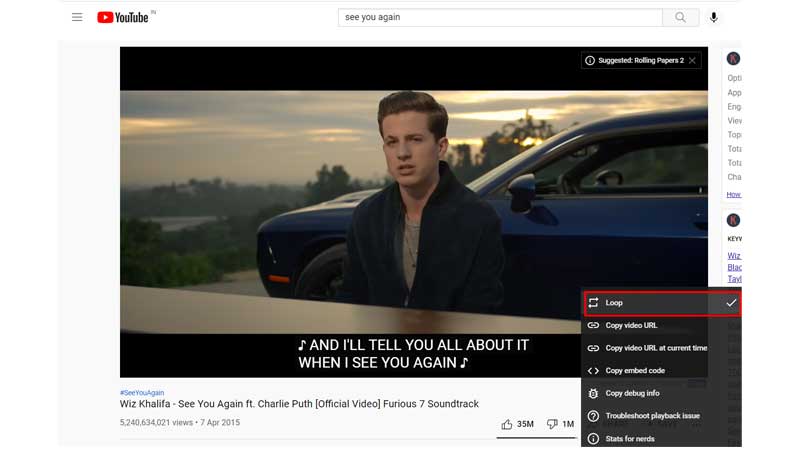
4. You can now loop YouTube videos on your desktop.
Steps to loop YouTube video on android
1. Play a video on your YouTube app
2. On the top right corner, click on the three dots
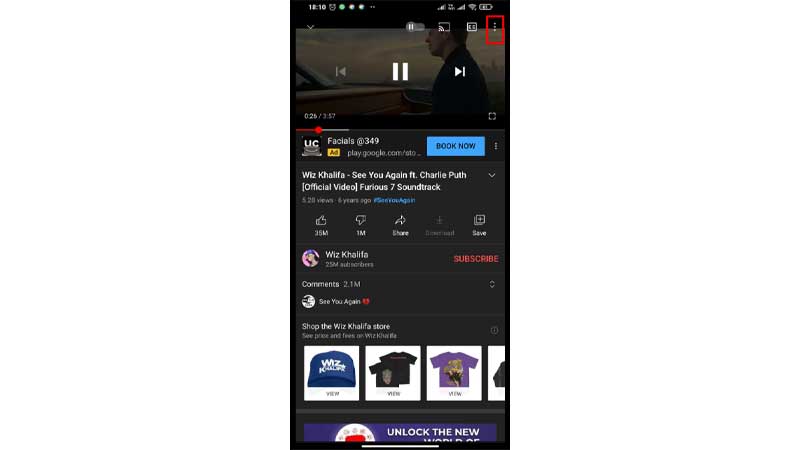
3. Enable the ‘Loop’
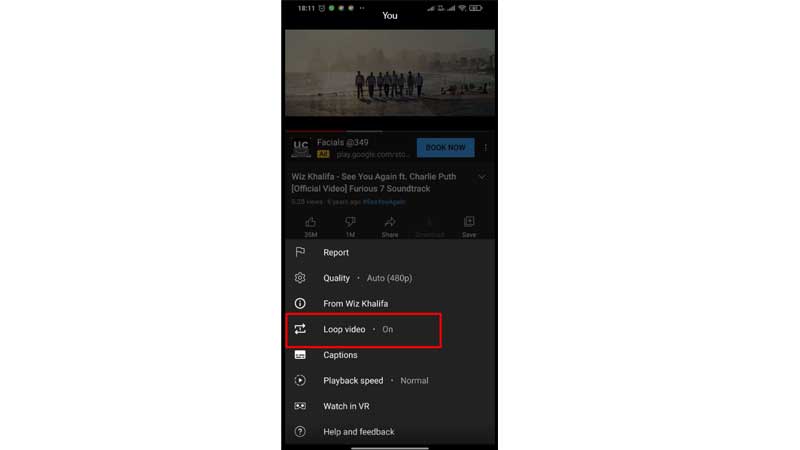
You can now YouTube loop watch videos on your android phone!
Steps to loop YouTube video on iOS
1. Play a video on your YouTube app on iOS
2. On the top right corner, click on the three dots
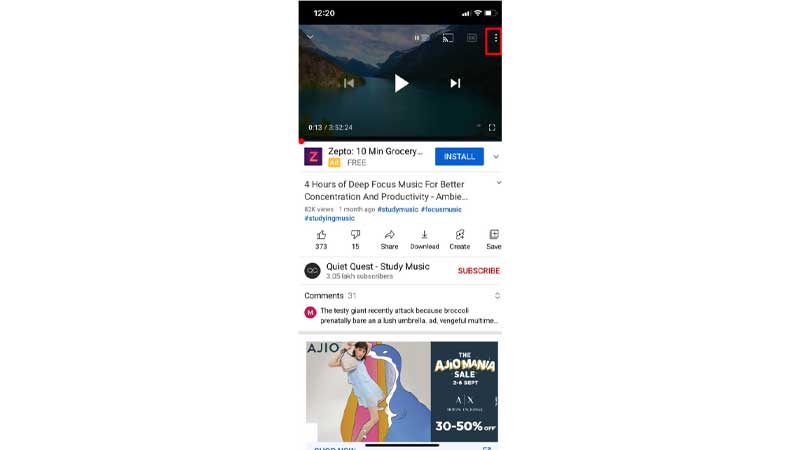
3. Enable the ‘Loop’
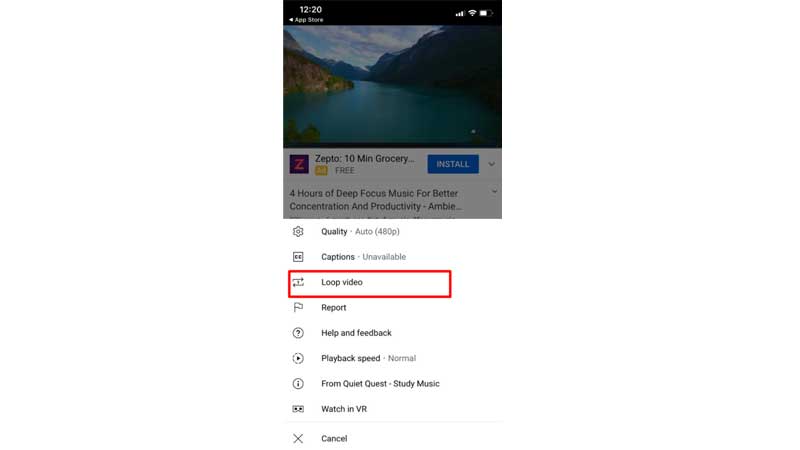
You can now YouTube loop watch videos on your iPhone
Concluding thoughts
As of 2021, YouTube introduced a loop YouTube option for iOS users also. However, you can use LoopTube and YouTube Loop if you want to watch a particular video repeatedly.
Frequently asked questions
Does a loop on YouTube count as a view?
No. The YouTube algorithm can detect the location and the IP address from where the video is getting played.