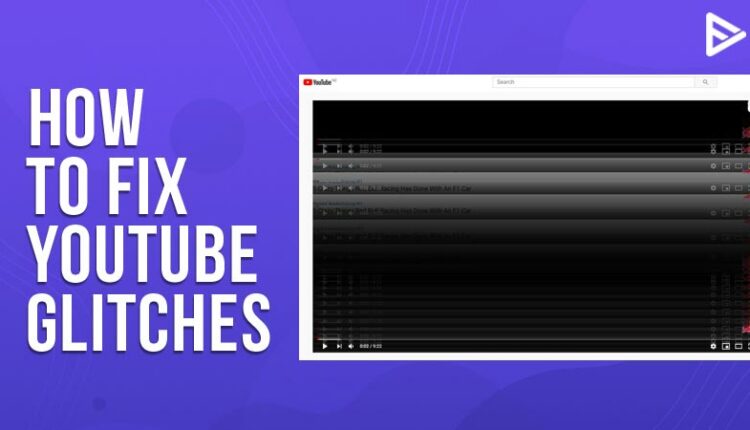Coming across YouTube glitches is something that we wouldn’t want to face. There can be chances why a YouTube video not loading. You may find that YouTube videos are not playing on your PC or tablet, which can be a by-product of many reasons! If you are encountering YouTube glitching, as stated above, here are the best hacks for the same! Let’s understand how to fix YouTube glitches in this guide.
What Is YouTube Glitching?
YouTube glitching is the technical issue the user experiences while watching a YouTube video. The glitching can occur due to various reasons and in many forms. For example, YouTube freezing, buffering, etc or sometimes a video just does not load.
What Is The Reason Behind YouTube Glitches?
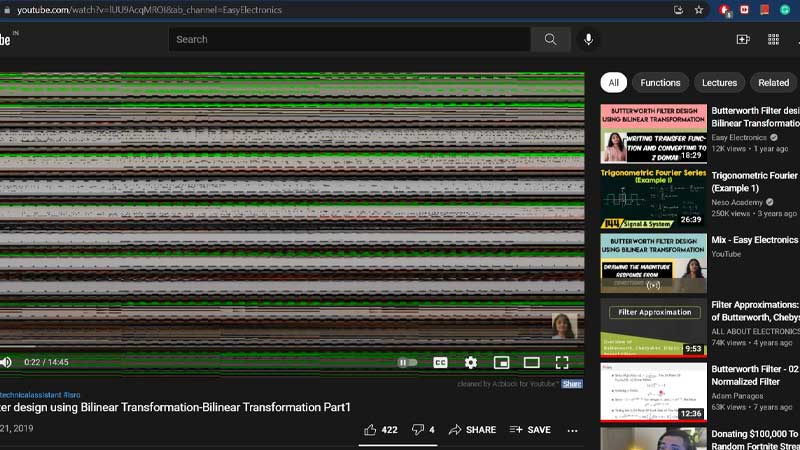
There can be many reasons for YouTube glitching. Take a look at some of the prime causes:
Glitch YT: Mobile issues
Mobiles can also act as contributors for YouTube videos not loading. It can be because of limited storage data. You can solve this by restarting the whole thing!
YouTube Glitch Screen: Browser Issues

There can be instances where your browser is the reason why is YouTube glitching. This mostly happens:
- If you are using an ad blocker on your browser: Disable the adblocker and then try playing the video again
- Cache and Cookies: Clear all the browser cache and then try to play the video again to see if gitch YT is happening.
- Check internet: To avoid YouTube video glitching, you must check if your device is connected to the Internet.
How Do I Fix YouTube Glitches?
We know this question will arise when you come across the YouTube glitch screen issue. Take a look at the below-listed solutions for fixing YouTube video glitch lines!
- Restart your device.
- Update the app to the lasted version of YouTube.
- Update your handset also. This can sometimes solve the issue instantly.
- Clearing the YouTube cache is the first thing that we do.
- Delete and install the YouTube app again. We know it is too much work, but don’t be a lazy sloth.
How do I fix YouTube Fullscreen glitch?
The easiest step is to refresh the YT app. If you are using a laptop, press the F5 button or tap on the refresh option. After you do this, make sure to wait till the page reloads, and the YouTube videos will fix it! You can also use them on YouTube glitches on Fullscreen!
Why Is YouTube Glitching On My Phone?
There are four major reasons why YouTube glitching error is happening on your phone:
App cache: Clear your app cache first if a glitch YT is occurring on your phone. The steps for clearing the cache on iPhone are different from clearing the YouTube app cache on Android.
Internet connectivity: Check if your phone is connected to the WiFi. Try switching to data if the WiFi connection is not working and vice versa.
Bug on your device: There’s a bug on your device that’s causing a YouTube video glitching error. Only restarting your device can fix this error.
YouTube is down: If you have tried everything and nothing works, then probably, YouTubre servers are down. You have to wait until it is fixed.
What To Do When YouTube Glitches In Chrome?
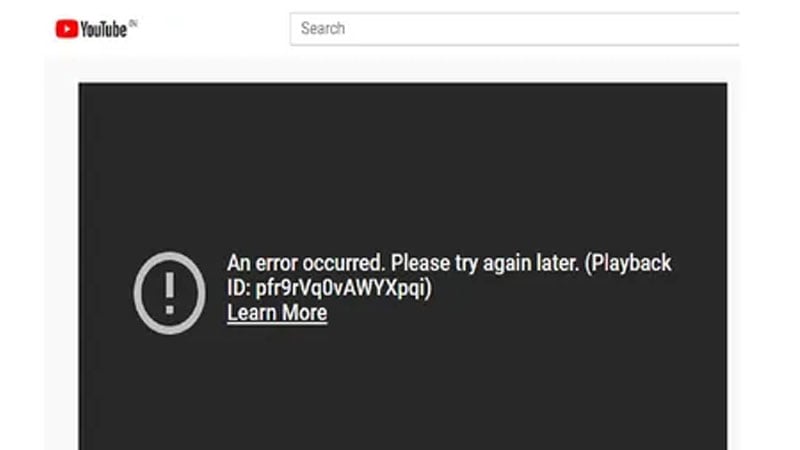
Follow the below steps to fix the YouTube in Chrome!
- Enable JavaScript for a better coverage
- Clear the cache of Chrome and all the cookies
- Internet connection speed, as always, can hamper your surfing.
- If you face a YouTube glitch screen Android, be sure to restart Chrome
- Close the tabs that are not responsive
- Get rid of any possible malware
From the above steps, you can easily fix the YouTube glitch screen! Do you know that you can also fix other errors on YouTube easily manner too! Be sure to check out how to fix error!
Conclusion
We hope that we have managed to clear out all the possible ways to fix the YouTube glitches! This error is very similar to the YouTube black screen issue. But the ways to fix the black screen error are a little different from fixing this one.
Frequently Asked Questions
Why Is My YouTube Screen Glitchy?
A glitch in your browser is a reason why you cannot watch your favorite YouTube videos! A simple solution is that you can clear the browser cache and restart YouTube on your device.
How Do I Fix YouTube Fullscreen Glitch?
You can fix the YouTube Fullscreen glitch by refreshing the whole site. The simple step is to press the F5 key on your keyboard, and your work is done.
How Do I Fix My YouTube Screen?
The steps to fix a YouTube glitch are listed below!
- Log out of the YouTube account
- Close the browser and restart the same
- Check for browser updates
What To Do When YouTube Glitches In Chrome?
Here are a few troubleshooting tips to follow if a YouTube video glitches in Chrome:
- Update or remove your browser’s cache and cookies.
- Check if ad-blocking browser extensions affect video playback.
- Try opening YouTube incognito with all extensions deactivated to see if the problem persists.
How Can I Fix Video Playback Issues On YouTube?
In order to know how to fix YouTube video glitch, you must try the following suggestions: Check the internet connection, restart the router, update the browser, clear cache, etc. These recommendations can help you fix the issue of YouTube glitching.
How Can I Resolve Audio Sync Issues On YouTube?
To resolve the audio sync issue on YouTube, try the following: Reboot the Android smartphone, refresh the YouTube page, check if the internet is stable, and play another YouTube video.