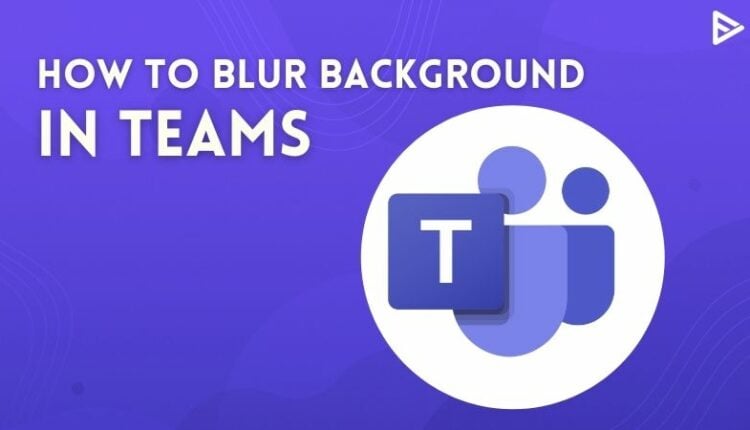Worried about your background on Microsoft team calls? We have your back as we found the best method to blur background in teams! There can be many reasons you might be uncomfortable sharing your background area. However, with Microsoft Teams, you can hide your background using their two options – blur background before and after the meeting! Interesting, right? So, without further delay, let’s get started on how to blur background in Microsoft teams.
How To Blur Background In Teams Before A Meeting? (Desktop)
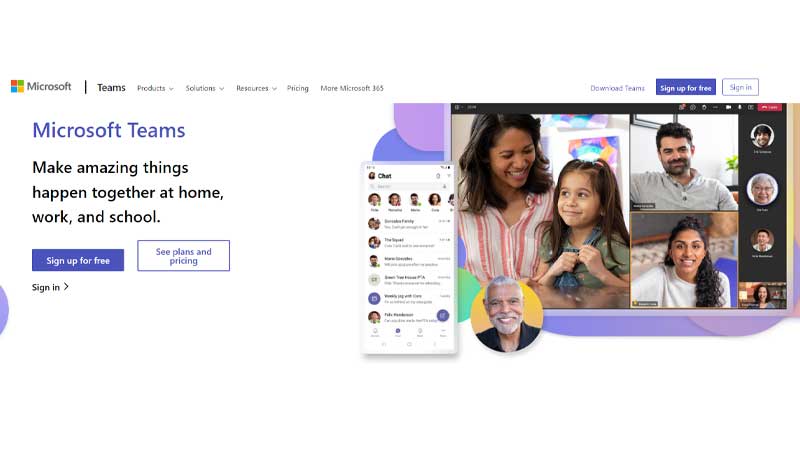
Microsoft team’s background is an exceptionally well-thought feature that can help you save yourself from sudden embarrassment. When you blur the background before a meet, your backdrop will be hazy, leaving only you in focus. Many people use this feature to showcase a more sophisticated essence and get acquainted with little to no distractions. Look at the different methods to get rid of your background on other devices!
Blur Your Background In Chromebook
This is the most effortless process out of the rest. You don’t need to do anything other than follow our instructions!
- Open teams on your Chromebook
- Join a new meeting
- On a window pop-up, you can see yourself and your background
- Head over to the person icon and tap on it
- You will now choose “blur” from the “background settings.”
- After you click on it, you can quickly join the meeting. Simple!
For Mac
Working on Mac and prefer blurring your backdrop before joining a meet? We have you covered.
- Launch Microsoft Teams.
- Start a new meeting or join one.

- Navigate to the person icon under your video preview.
- Select “Blur” in “Background settings.”

- Go to “Join now.”
You also have the option to change your background by replacing it with any picture you want – but more on that later.
Blur Teams Background On Desktop
- Open Microsoft Teams on your desktop.
- Start a new meeting or join a call. You will see a preview of yourself in a small window.

- Click on the person icon in the bottom menu. The background settings will open on the left side of your screen.

- Click on the “Blur” option, which is the second picture.

- When your background is blurred, go to “Join now.”
- You can join or start a new meeting without worrying about your background.
How To Blur Your Background On Teams? (Android)
Working with the mobile version of Microsoft teams? If the answer is yes, we are sure you must want to know ways to blur your portable backdrop. Follow the steps below for the same!
- Open teams on your device.
- Head to meet.
- Tap on the meet now buttons.
- Click on start meeting.
- Go to background
- Select blur
- Click done. Your work is done!
Change Background To Blur In Teams (iPhone)
Here is how you can blur your background in teams before a meeting on your iOS device!
- Launch the Microsoft Teams app on your iPhone.
- Find the “Meet” option at the bottom of your screen.
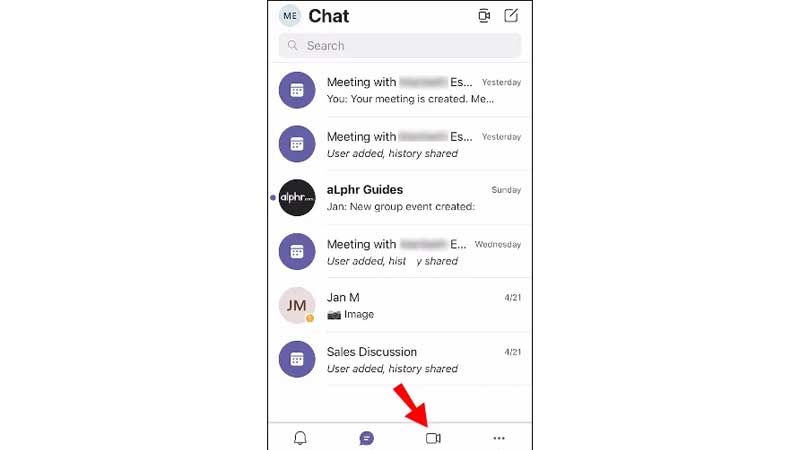
- Go to the “Meet now” option and select “Start meeting.”
- Tap the three dots in the bottom-right corner of your screen.

- Select “Start video with blur.”
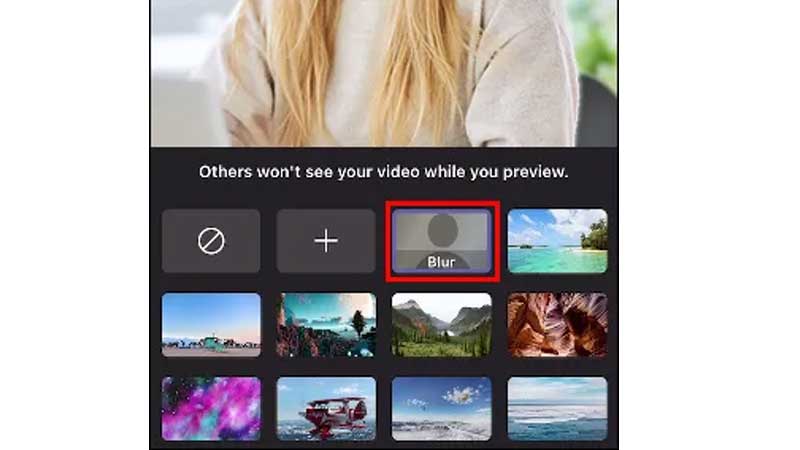
- Tap on “Join now.”
How To Blur The Background In Microsoft Teams During A Meeting?
Have you ever faced a situation where someone unexpected happened, and you started panicking to hide or leave the team’s meeting? Microsoft teams have a one-stop solution if you resonate with the above condition. Here is how you can blur the background during a meeting in Microsoft teams on various devices!
Blur Background In Teams On Mac
Follow the steps below to hide your location during an important meeting!
- Open teams
- Join a meeting
- Hover the cursor on the screen for the toolbar

4. Click on the three dots in the toolbar

5. Tap on “show background effect.”
6. Head to “blur” and then to “preview.”
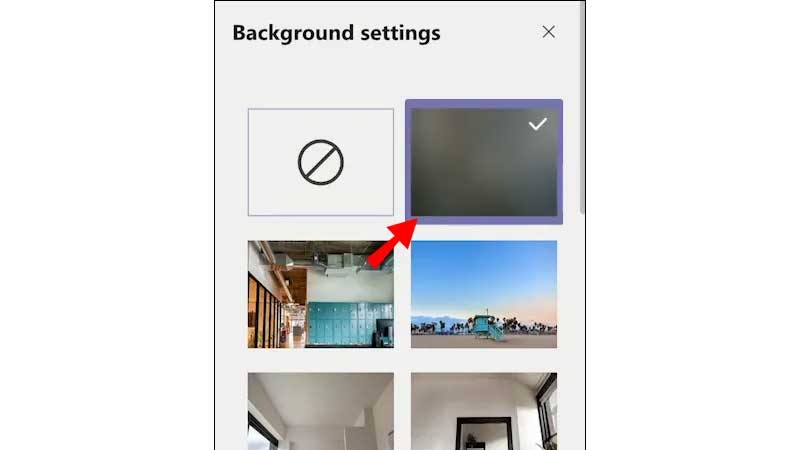
7. Tap on done. Your work is done!
There can be chances to change your background to its original state. You can do this by heading to the “show backgrounds option” and selecting “none.”
Teams Background Blur In Chromebook
- Launch teams on your Chromebook
- Join a meeting
- Find bottom toolbar
- Click on three dots
- Head to “show background effects.”
- Proceed to the “blur” options
- Tap on preview
- Tap on apply
Change Your Backdrop To Blur In Microsoft Team On iPhone.
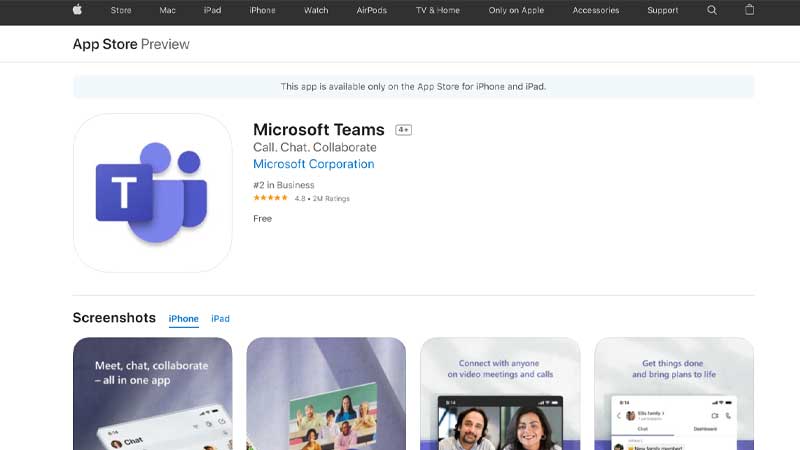
Here is how you can blur your background during a meeting!
- Open the Microsoft Teams app on your iPhone.
- Start a video chat or have someone call you.
- Tap on the three dots at the bottom of your screen.
- Select “Blur my background.”
How Do I Add A Custom Background To Microsoft Teams?
Did you know that you can add different background settings to your team meetings? This can be handy when you want to add some fun, look a whole lot more presentable and leave a long-lasting impression. You can choose amongst the best team’s backgrounds or add your own art in the background option! Let’s see ways you can achieve this.
- Go to your meeting controls and select More actions > Apply background effects.
- Select blur to blur your background, or choose from the available images to replace it.
- Tap on the preview to see how your chosen background looks before applying it,
Frequently Asked Question
Q1. Can You Change Teams Background On iPhone?
Yes! You can change the team’s backdrop by entering the meeting and selecting the blur option in the toolbar section!
Q2. How Do I Change The Background Of Microsoft Teams On Mobile?
Here is how you change your background in android!
- Open teams on your device.
- Head to meet.
- Tap on the meet now buttons.
- Click on start meeting.
- Go to the background.
- Select blur.
- Click done.
Q3. How Do You Blur The Background In Teams On iPad?
You can join a meeting with blur enabled or enable blurring during the session from the call menu. There will be a small blur icon in the upper left-hand corner, which controls turning blurring on or off. You can quickly access the same and work according to your needs!
Q4. Why Can’t I Blur Background In My Teams Meeting?
If you face the issue where you cannot cloud the background in teams, here are the 4 reasons you should look out for.
- Custom background settings are not yet available for Teams web clients.
- Face recognition failed.
- Your organization did not grant permission to blur the background.
- Teams background blur feature is not available in Linux OS.
Conclusion
We have covered everything about how to blur background in teams during and before the call using your Chromebook, Mac, and PC. In the same way, you can also blur your background in different meeting platforms like Zoom and Google meet. To recap, here a the steps you must follow to change the background to blur effect on Microsoft teams.
- Open teams on your device.
- Head to meet.
- Tap on the meet now buttons.
- Click on start meeting.
- Go to the background.
- Select blur.
- Click done.
We hope you can understand the basic understanding of how to blur backgrounds in teams instantly! Follow the steps and let us know which suits your screen best! For more Microsoft teams-related queries, do visit our website.