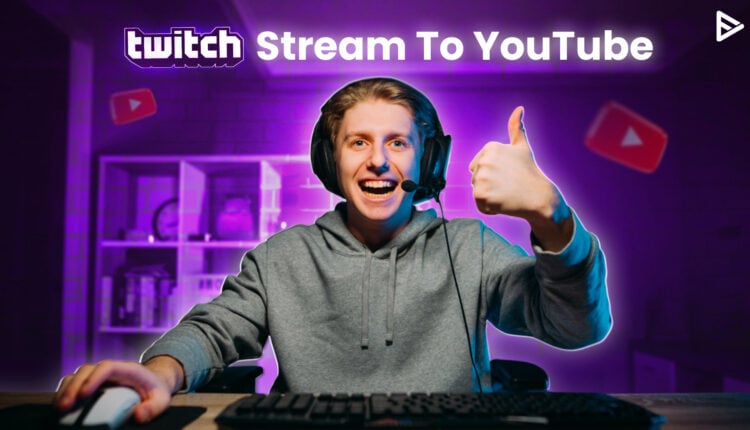Are you a Twitch content creator looking to learn how to upload your Twitch videos to YouTube? This guide has got you covered.
YouTube and Twitch are the two most popular online Live streaming platforms for sharing your content and engaging with fellow content creators.
While you can broadcast or upload nearly anything on YouTube, Twitch is the king of game-streaming content. Both platforms have built an impenetrable reputation for themselves, and they aren’t going anywhere.
Both platforms have a dedicated fan following. But Twitch continues to have a large following for gaming audiences. However, there is one characteristic that all content creators have in common. They all want to appeal to their fan base through every media and streaming channel available; Exporting your Video on Demand to YouTube can be beneficial for Twitch content creators to reach a wider audience.
This post will look at how to upload Twitch videos to YouTube.
How To Post Twitch Streams On YouTube?
It was relatively easy to link your YouTube account to your Twitch Channel before YouTube Gaming became famous.
That functionality is no longer available, especially for new Twitch streamers. However, content creators who have linked their Twitch channels to their YouTube channels may continue to use this tool as long as they don’t unlink them. Follow these steps to know exactly how to post Twitch streams on YouTube.
Enable VODs On Twitch
You must first save your broadcasts before exporting your VODs. Follow these steps to accomplish this:
1. From the drop-down menu, select “Creator Dashboard” from your avatar at the top-right of your screen.
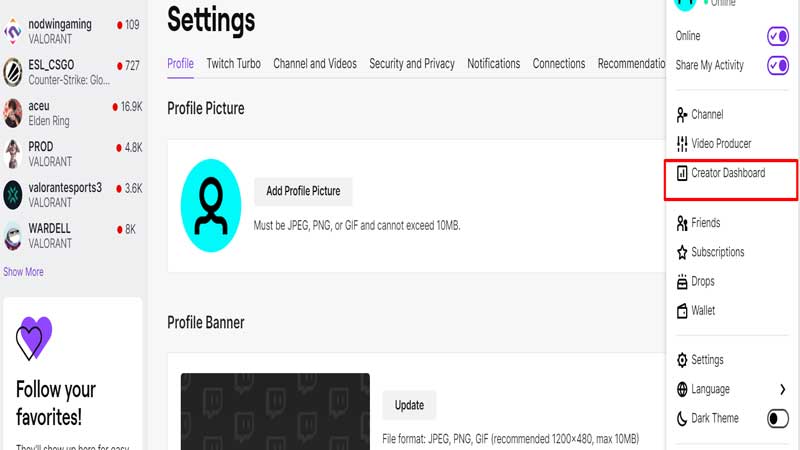
2. Select “Store my broadcast” from the settings> stream option.
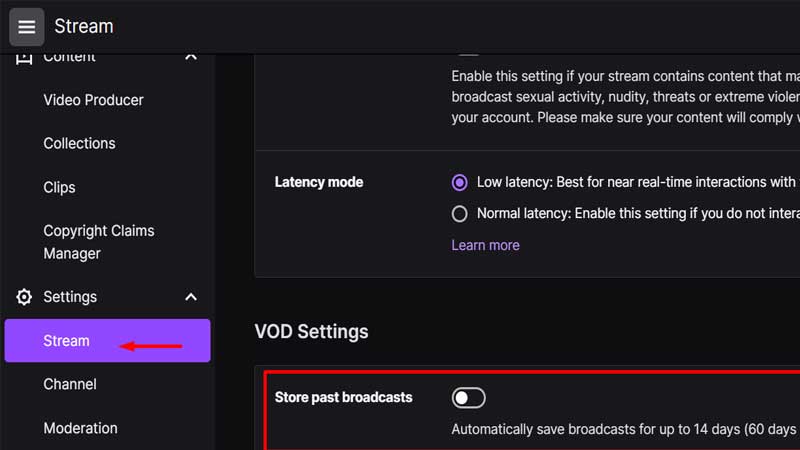
Your broadcasts will be kept on the Twitch platform for 14 days after you activate them. The VODs will be stored for 60 days if you are a Partner or use Twitch Turbo or Prime Gaming.
Enabling VOD on Twitch has several benefits:
- You can draw new viewers to your past streams.
- Ability to attract viewers from other platforms.
- It also allows you to create highlights of your stream and post them on other social media platforms to attract more followers.
Link Twitch Account To YouTube Account
You’ll need to access your VODS once you’ve saved a broadcast and connected your Twitch and YouTube accounts. Follow these simple steps to link your Twitch VODs to YouTube:
1. From your Settings tab, go under connections> select YouTube
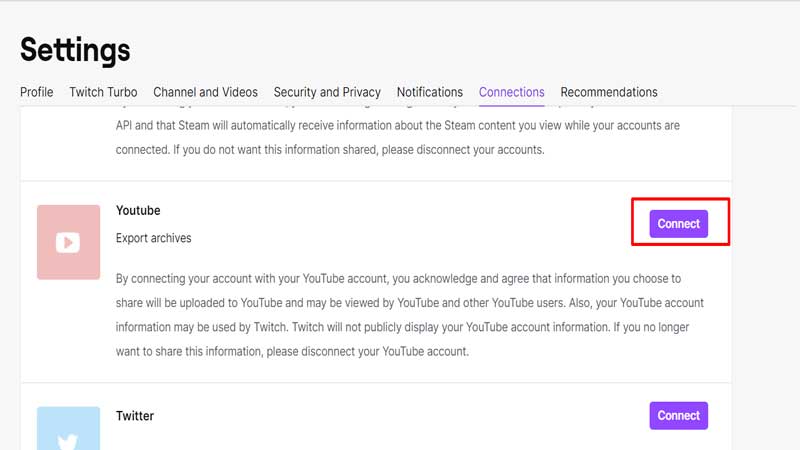
2. After you choose the option to connect, you will be directed to another page where you will be asked to select the Google account from which you want to link your Twitch account.
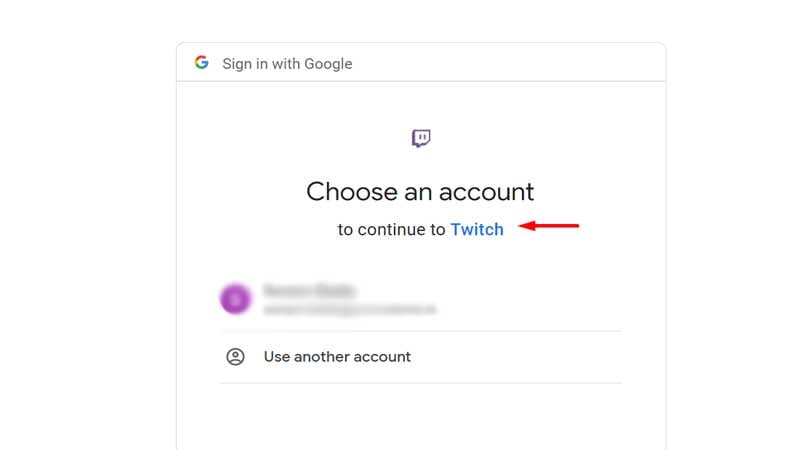
Once you allow and continue, your YouTube account will be linked to your Twitch account.
How To Upload Twitch Videos To YouTube?
Before uploading Twitch streams to YouTube, it is essential to enable VOD(Video on Demand) storage on Twitch from the Creator Platform. Under the VOD settings, enable Store past broadcasts. You must also know that Twitch saves the information in the following patterns for a limited time:
- Regular Users- 7days.
- Affiliates- 14 days
- Partners- 60 days.
Uploading or exporting a video to your YouTube channel involves the same steps. So, whether you’re exporting directly from Twitch or uploading manually, you can follow the same process outlined below.
How to Export Twitch Streams to YouTube?
Follow these steps to export Twitch Streams to YouTube:
- Connect both the accounts, Twitch and YouTube, through the Twitch connection page.
- Tap on your Profile Picture, then choose “Video producer” from the drop-down menu.
- Select the correct VOD that you want to export to your YouTube channel, and then tap the three dots.
- Tap on the Export tab and upload all the details, such as title, description, hashtags, and relevant keywords, that will be visible on the YouTube video.
- Start the Export process to export the Twitch stream to the YouTube channel.
YouTube vs. Twitch: What Are the Differences?
Here are the significant differences explained between YouTube vs Twitch:
Platform Focus
Twitch is primarily a Live streaming platform and is quite popular among gamers, musicians, and creative streams. On the other hand, YouTube is the second-largest search engine for informative videos, encompassing tutorials, music, entertainment, and more.
Discoverability
It’s challenging to gain visibility on Twitch. If you’re a new streamer on the platform, you’ll need to be creative to get discovered, which can hinder the growth of your Twitch channel. Whereas, the YouTube algorithm allows you to gain visibility on the platform through YouTube SEO and following organic and paid efforts to improve the search rankings of your videos on SERP.
Audience Engagement
Twitch viewers follow specific streamers, and they form a tight-knit community that is very live-focused. Whereas, on YouTube, viewers and creators can target a wider audience interested in various niches. The audience engagement level on YouTube is much bigger than on Twitch. The number of streamers on YouTube is comparatively lower than Twitch, so if you want to start a streaming gaming channel, for instance, you must begin with a YouTube channel and gradually move to Twitch once you have a significant viewer base.
Conclusion
Twitch is a powerful platform for live streamers, while YouTube is designed for long-form content and enables viewers to search for specific topics of interest. Now that you know how to upload Twitch videos to YouTube, implement the strategies stated in this article. It helps you reach a wider audience, thus enhancing engagement on your Twitch channel. While specific videos will do better than others, having your work available to your followers is beneficial.
Frequently Asked Questions
Q.1 Can Twitch streamers stream on YouTube?
Yes, Twitch now allows streamers to stream directly to YouTube and vice versa. Additionally, streamers can also use a third-party service to cast on both platforms simultaneously.
Q.2. Should I Stream On Twitch Or YouTube?
It’s up to you to determine which aspect of the streaming service you value the most. If you’re seeking higher-quality video content with less latency as a viewer, YouTube Gaming is the way to go. On the other hand, Twitch is excellent for playing popular games with live streaming.
Q.3. How Do You Upload A Twitch Video To YouTube From Your Phone?
Turn on the option to save past broadcasts.
On the Creator Dashboard Menu, go to Settings and choose Stream.
In Twitch, go to Settings.
Go to Connections and choose it.
Link your YouTube account.
In the Creator Dashboard, select Video Producer.
Select the highlight that you want to export.
Q4. Can you make $1000 a month on Twitch?
Yes, it is possible to earn $1000 on Twitch. However, it depends on several factors such as subscribers, viewership and revenue model.