YouTube Studio, earlier known as Creator Studio, is one of the most important tools for YouTube creators. Whether you are a new creator or an old one, you must know the significance of this tool. But did you know that you can use YouTube Creator Studio to your benefit to get high returns?
In this blog, we will explore how creators can benefit from YouTube Studio while completely understanding its entails.
What Is YouTube Creator Studio?
Creator Studio in YouTube was the beta version when it was first introduced, now called YouTube Studio. YouTube Studio is an in-built YouTube tool that helps creators manage their YouTube channel—videos, live streams, posts, and stories. This tool is free for all creators and comes with tons of benefits. Creators use this tool to engage with their audience, organize their videos, and create playlists while monitoring their channel’s metrics. The channel analytics option helps YouTubers gain more subscribers and views by promoting their content.
How To Get Started With YouTube Studio?
Let us dive in and see how to use and get started with YT Studio:
- Sign in to YouTube using your Google account.
- Click your profile icon in the top right corner.
- Select “YouTube Studio” from the dropdown menu.
- Explore key sections like Content, Analytics, Comments, and Monetization on the dashboard.
- Click “Create” to upload your first video.
- Add title, description, tags, and thumbnails during the upload process.
- Use the Analytics tab to monitor performance and audience behavior.
Why Is YouTube Analytics Important For Creators?
Creator Studio on YouTube is crucial because it helps them analyse how their content performs and how viewers interact with their videos. This way, as a creator, you can improve and adjust essential metrics like watch time, audience retention, traffic sources, click-through rates, etc. This data-driven insight allows you to create more targeted, engaging content, optimize your upload strategy, and grow your audience effectively.
How to use YouTube Studio?
Let’s explore the different YouTube Studio elements and how each feature functions.
1. Dashboard Of YouTube Studio
The YouTube Studio dashboard gives creators an overview of their channel and a peek into the most essential information about it. It displays recent video activity, top-performing content, real-time subscriber count, and important alerts. This is the first place to check for updates, content trends, or issues that need attention. You can also access shortcuts to deeper analytics and recent comments.
A. Latest video stats
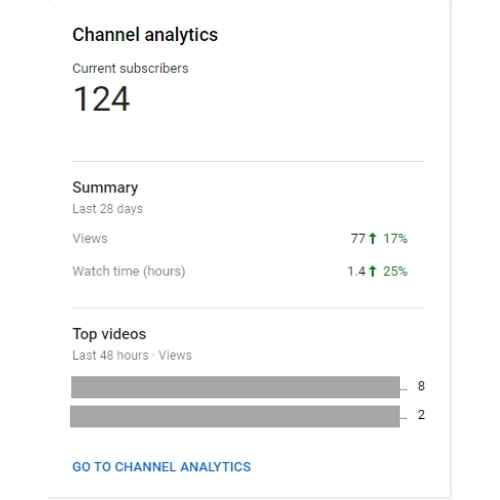
The dashboard showcases a summary of your latest video stats such as views, watch and view duration. You can click on “Channel Analytics” to view all the stats in detail. You can also see your audience’s recent comments on your videos.
B. Recent subscribers
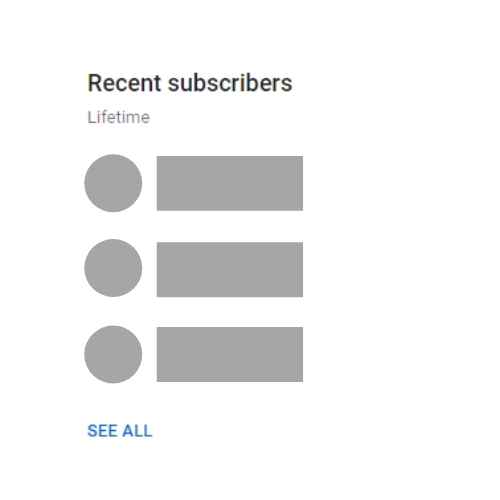
Like recent comments, the dashboard shows you a list of recent subscribers who joined your followers’ list in the past 28 days.
C. News
The dashboard also has a news section that shows valuable news related to the platform and industry.
D. Ideas For You
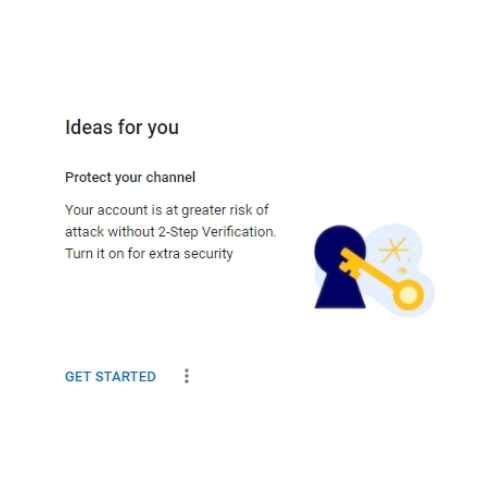
The dashboard has a section called “Ideas for You ” for creators who struggle to generate new ideas for their video content. This section provides tips and tricks for improving your videos’ traction.
E. Creator Insider
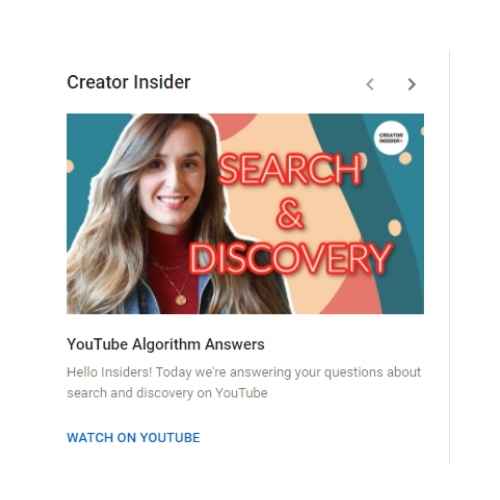
YouTube Studio now provides creators with the latest tech updates and bug fixes in the “Creator Insider” section.
2. Analytics Of YouTube Studio
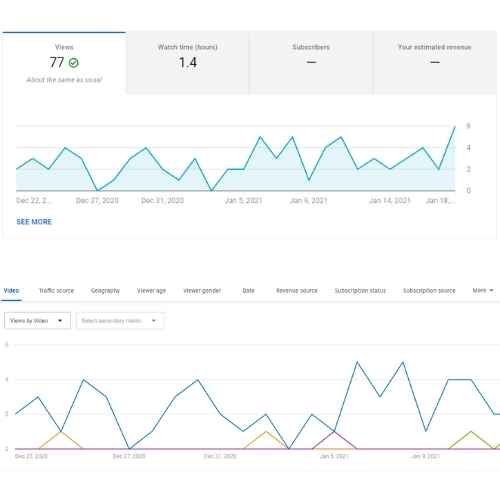
YouTube Studio Analytics is the core of your channel. Every video that you upload is analyzed in this section. It helps you improve your video content to get more views, engagement, and subscribers.
If you go to the analytics section, you will see an overview of your video performance and whether your video campaign was successful. In the right-hand top corner, you can adjust the time frame’s duration for more specific details.
Under the overview, you will see a chart showing detailed stats of Views, Watch Time, and Subscribers.
Within the chart, if you click on the “see more” option, which is in the bottom left corner of the chart, you will discover the following additional analytic features:
- Traffic source: The source that led them to your video. E.g., YouTube search.
- Geography: Location of the viewers.
- Viewer age: Age metrics of your channel.
- Viewer gender: Gender metrics of your channel.
- Playlist: No. of people watching your channel playlist.
- Device type: The type of device viewers use to watch your videos.
More than 10 additional features under this section will give you more and more information about your channel and video.
For further information about your campaign, you can also explore the tabs next to overviews, such as Reach, Engagement, Audience, and Revenue.
3. Video Manager Of YouTube Studio
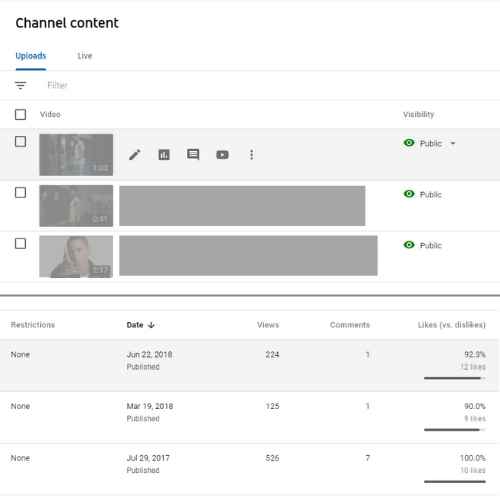
The video manager, also known as Channel Content, organizes and maintains a track record of your videos.
Once you open this section, you can check your videos’ visibility, restrictions, views, comments, and likes and dislikes.
When you click on any video’s thumbnail, you will find in-depth details and analytics and read the comments posted on that specific video. You can edit the video’s title and description further and retrieve a shareable link to your video. If you lost your original content draft, you can also download your video in one place.
Under details, you can edit the title and description of your video and upload a customized thumbnail. You can also add your video to an existing playlist or create a new one. You can also edit your video’s end screen and cards.
4. Channel Monetization With YouTube Studio
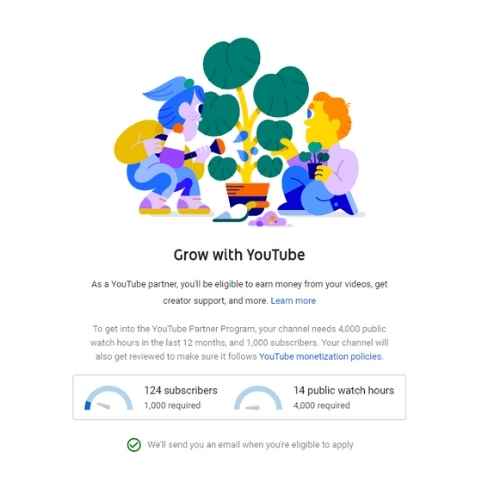
Under the channel monetization tab, creators can check if they can earn money through the YouTube Partner Program (YPP). To get into the YPP, your channel must have 4,000 watch hours in 12 months and at least 1,000 subscribers. Make sure to follow the YouTube monetization policies.
YouTube sends creators an email when they can apply for the program.
5. Audio Library By YouTube Studio
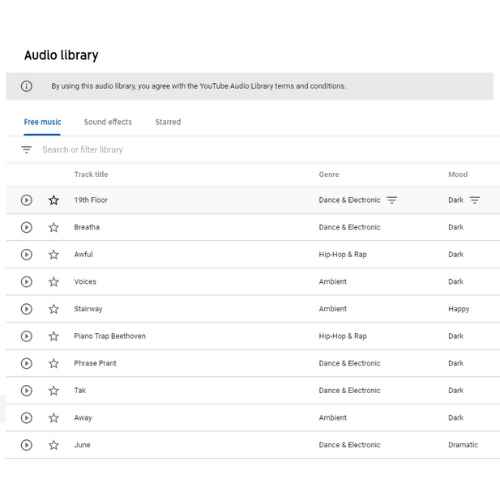
The audio library lets you browse and download free music for your videos. You can use these tracks without having to face any copyright issues. You can use filters to look for artist names, song titles, etc. YouTube updates its library with the latest music every month.
6. Community
The Community tab allows you to interact directly with your viewers. You can manage comments, review held or flagged messages, and reply to fans. This is essential for building a loyal audience and maintaining engagement. Active community management helps grow trust and keeps your channel vibrant.
How does YouTube Studio help you?
YouTube Studio helps creators by providing a comprehensive dashboard to manage all aspects of their channel. From uploading videos and customizing thumbnails to tracking performance through analytics and engaging with your audience in the comments section, everything is streamlined in one place. It also offers tools to monitor monetization, check copyright claims, and adjust channel settings, making it easier to stay organized and focused on creating content.
How can YouTube Studio benefit your channel?
Creator Studio in YouTube can offer the following advantages:
1. More Views
A. Impression CTR
The Impression Click Through Rate report lets you know how many people have viewed and clicked on your video. And this data is crucial for your channel’s growth since it shows how captivating your video’s title, description, and thumbnail are. Earlier, it was difficult to pinpoint why your video wasn’t performing well. This data lets you know if your video can bring in more views.
B. Traffic Source
The Traffic Source report lets you know where your views are coming from, or the source of your views. By understanding its workings, you can use this information to bring in more organic views. If your video is getting more traffic from one source, you can focus on that source. If another source shows a dip in traffic, you focus on changing your promotion strategies on that platform. Don’t forget to optimize your videos to rank higher on the search results page.
C. Keywords
You must embrace a feature, looking for the keywords people use to search for your video. Under the YouTube search, you will see a list of keywords used by people, and if you have already optimized your videos by now, you will recognize the keywords quite easily.
2. More subscribers
Always keep your subscriber-to-views ratio in check!
You can find out which videos turned viewers into subscribers through the YouTube watch page report. This means these videos are high-performing videos of your channel and bring in a large new audience. Use these videos to your benefit as your channel trailer while promoting your channel on other platforms. You can use these videos in your end screens and cards to attract viewers to your channel. You can also put these videos at the top of your playlists, making them the first video your viewers watch.
3. Improve watch time and audience retention
The Audience Retention report gives you a peek into the average percentage of your video that people watch. This will help you focus on the parts of your videos where people stopped watching. If there’s a drop after a 5-minute timeframe, you need to figure out what drives people away and use this insight to improve your content to suit your audience’s liking.
4. Improve video content
You must determine what kind of videos you create to grow your channel. Get creative and upload a few videos to see your channel’s work. You can test content changes in editing, graphics, and lighting to improve your video.
5. Monetization and Revenue Tracking
YouTube Studio gives you access to monetization features, including ad settings, memberships, and merch integration (if eligible). You can track estimated earnings, ad performance, and RPM (Revenue per Mille) to better understand and grow your income.
6. Streamlined Video Management
YouTube Studio lets you upload, organize, and edit videos in one place. You can easily update titles, descriptions, tags, and thumbnails to optimize each upload. The platform makes managing your content library efficient and straightforward, saving time and effort.
Conclusion
By now, I am sure you are well-versed with the YouTube Studio tool and what you can do to further boost your channel and grow with it. While you focus your energy on the analytics and workings, don’t forget to have fun and get creative. Your channel is a replica of your thoughts and creativity. Let your audience connect with your personality and engage with your channel more personally.
You can also check out this YouTube blog, which explains the difference between YouTube Studio and the old Creator Studio. It is called “YouTube Studio: Better Insights, New Metrics & Faster Access to News.”
Frequently Asked Questions
Q1. What is the difference between YouTube Studio and Creator Studio?
YouTube Creator Studio is now known as YouTube Studio, the updated version of Creator Studio in YouTube. It offers improved tools for video management, analytics, monetization, and audience insights. So, YouTube Studio is the current name, while earlier it was referred to as Creator Studio.
Q2. What’s the fastest way to grow my YouTube channel?
Some of the fastest ways to grow your YouTube channel are listed below:
- Creating high-quality content
- Being consistent with uploads
- YouTube Promotion
- Respond to comments and shares
- Optimize titles and descriptions
- Collaborate with fellow YouTubers
- Create playlists and mini-series
- Host giveaways and Q&A
- You can also buy YouTube views from organic sources.
Q3. How do I change my YouTube Studio to YouTube Creator Studio?
YouTube Studio and YouTube Creator Studio are the same. You can keep using YouTube Studio to manage your channel.
Q4. Does Creator Studio cost money?
YouTube Creator Studio is completely free to join; you don’t have to make any payment upfront or satisfy any minimum eligibility requirements.


