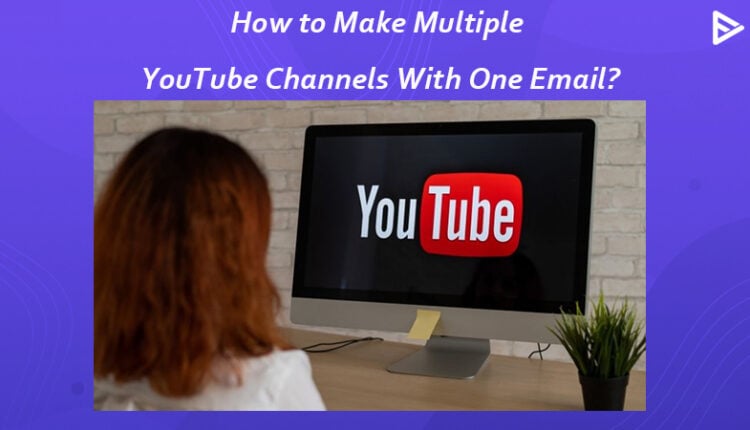YouTube has been the best video-sharing platform! YouTube gives you a free hand to post your content and reach out to maximum people free of charge. Do you share multiple sorts of content on your channel? This may confuse your subscribers. But that does not mean that you need to stop posting various types of content on your channel. In today’s blog, we will discuss how to make multiple YouTube channels.
Why should you have multiple YouTube Channels?
Imagine if you have content of different niches to reach multiple audiences. You wouldn’t want to confuse your audience, right? But maintaining so many accounts will be difficult to manage. Think, if you want to post healthy food recipes and workout videos. Posting both on your channel can mislead your audience.
Handling multiple channels will be challenging. YouTube has everything sorted for its users. All you can do is make a new channel using the same email address. Isn’t that great?
Do you want to open your kids’ channel on YouTube? If your kid is below the age of 13, they cannot have a channel on YouTube. Also, if your child is between the age of 13-17 years of age, you need to have parental control. If you’re thinking of starting a YouTube channel for kids read our guide on How To Start A YouTube Channel For Kids? YouTube introduced YouTube kids for children. But that still does not allow kids to have an account on YouTube. You need to upload videos from your account and if the content is kids friendly, it will be featured on YouTube kids.
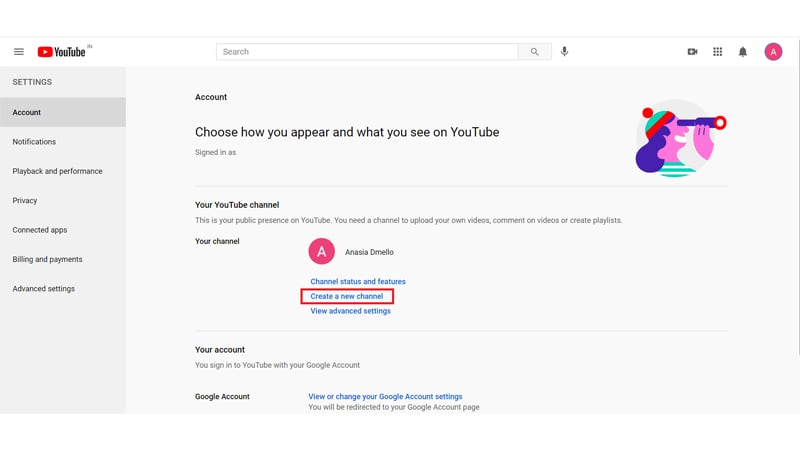
Steps to Make Multiple YouTube Channels With One Email
Don’t worry about setting up multiple YouTube channels with the same email. Follow these simple steps as shown in the image above to set up more than one account on YouTube using the same email.
- Sign in to your YouTube account
- Click on the user icon, on the upper right side corner
- Select ‘settings’
- Under ‘Your YouTube Channel’ select ‘Create a new channel’
- Enter the name of your channel
- And select ‘Create’
There, you have created a new channel! You can follow the same process to add more channels if you wish to!
How to Switch Channels on the Same Email
Now that you know how to make multiple YouTube channels with one email. You can add videos on different channels suitable for a niche. However, do you know how to switch between channels? Well, you have to know this to be organized and quick.
YouTube has a seamless and straightforward way to switch your YouTube account. When you open your YouTube app, you have to select an account and channel that will be your default account when you open your app. The same goes for the web studio. When you have to switch:
- Open your YouTube app or log in to the web.
- Click on the profile icon. Below the icon, you will see “You”.
- Under your channel name and icon, you’ll see “Switch account”.
- A list of accounts that have been added will appear.
- Click your preferred account.
Make sure you remember your BrandConnect account. Your sponsored content is there, so you can’t blunder. If you don’t have one, you can learn how the BrandConnect platform is used for influencer marketing.
Benefits of One Email for Multiple Channels
At least now we are on the same page. You have steps on how to make multiple YouTube channels with one email. You know how to switch YouTube accounts. Let’s look at the benefits of one email:
No more email sorting: YouTube sends important emails related to your channel to your account. Now that you have one email for all channel accounts, it will be easy to manage.
Easy analytics: All the earnings tracking and metrics can be managed from one account.
Simple monetization: You can manage your AdSense account and sponsorship deals in one place.
Controlled access: Team members’ permissions for all channels will be easily managed from the same email, and two-factor authentication will also be easy to manage.
Best for Brands: If you are a brand, you can merge all your channels into one primary email. This will allow you to maintain consistency, manage access, and consolidate all channel emails into one account.
Tips for Multi-Channel with One Email
Scaling a channel into an engaging channel takes time. While maintaining multiple channels, any tip that works will make your work easier. Now that you know how to make multiple YouTube channels with one email. Take a look at the tips that can help you across all channels.
SEO Insights from multiple channels: Some of your channels will rank high on YouTube, while others might fall behind. You can leverage the SEO data of the performing channel. Use those insights and metrics to form an SEO strategy for the under-performing channel.
Cross-promotion of channels: You can strategize to promote your non-performing channel to a performing channel. For example, if you are doing a tech review of the smartwatch on your Technology niche channel, you can promote it on your fitness channel.
Multiple affiliate links: You can promote one affiliate program on your relevant channels and multiply your commissions. As discussed, a smartwatch affiliate link can be added to the fitness and tech review channels.
Brand connection: Multiple channels increase your chances of networking with brands or sponsorship agents. Growing one channel can be an entry point to acquiring brand deals for other channels.
Cost optimization: If you look at it from a beginner YouTuber’s perspective. You are at an advantage for using paid SEO, graphics, editing, music, streaming, and AI tools. You are paying once or monthly, and using it for multiple channels.
Conclusion
Having multiple channels on YouTube can be very hectic if you need to have a different email for each channel. The blog has explained how to create multiple YouTube channels with one email, along with benefits and tips that will help you grow your channel. Having multiple channels with one email makes it easy for you to handle your channels’ settings. The method is also helpful for giving limited YouTube channel access to the manager. You can easily share or revoke access without sharing your email address and password.
Frequently Asked Questions
Q1. Can I use one email for multiple YouTube channels?
Yes, you can use one email for your multiple channels. According to YouTube’s policy, you can use one email for 50 channels.
Q2. Do I need a different email for each YouTube channel?
No, you don’t need different emails. A YouTuber can make 50 channels using a single email.
Q3. Can I monetize multiple YouTube channels under one email?
Yes, you can monetize all your channels even if they are under one email. You can connect your email to the AdSense account and monetize your channels.