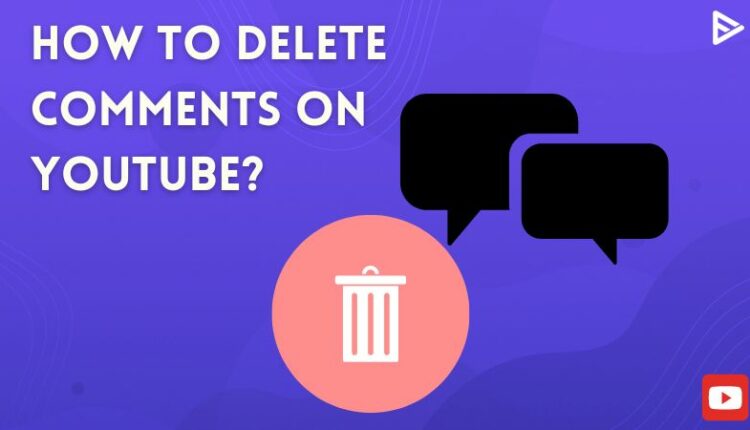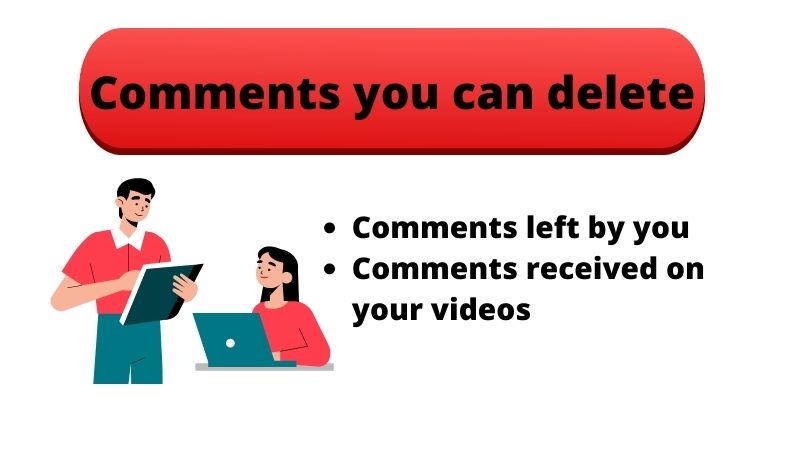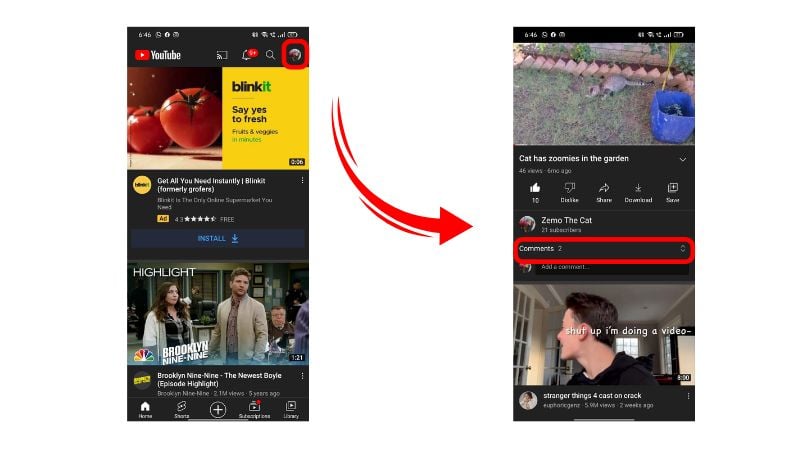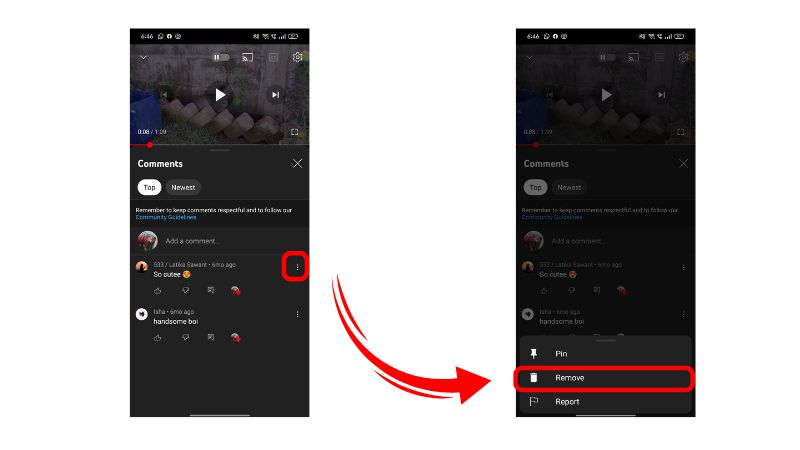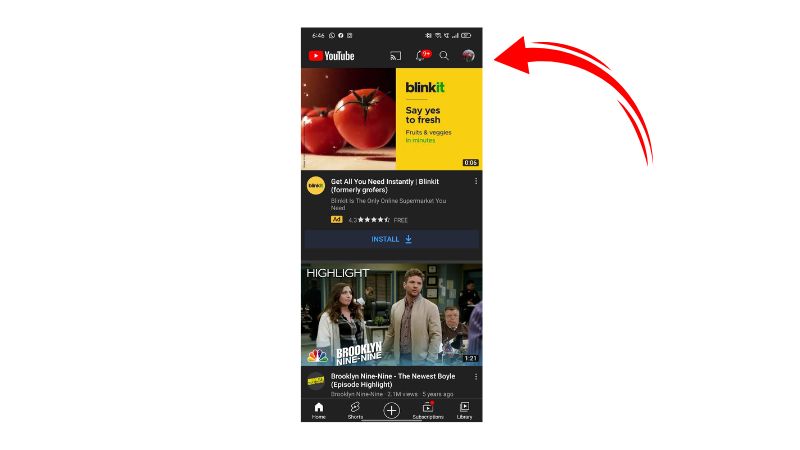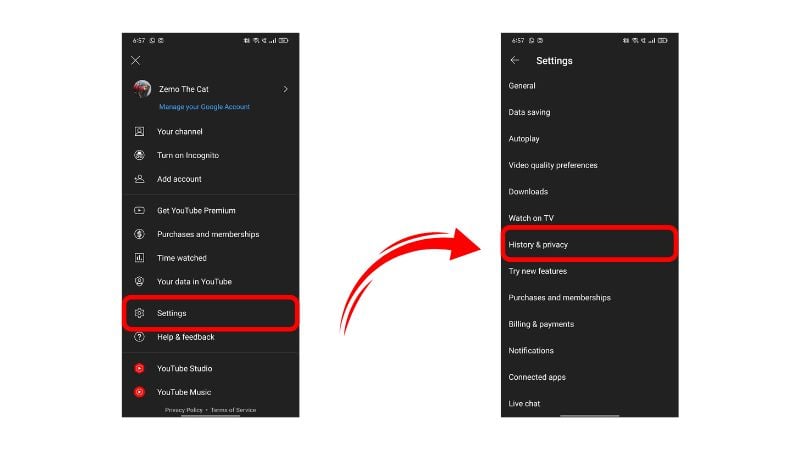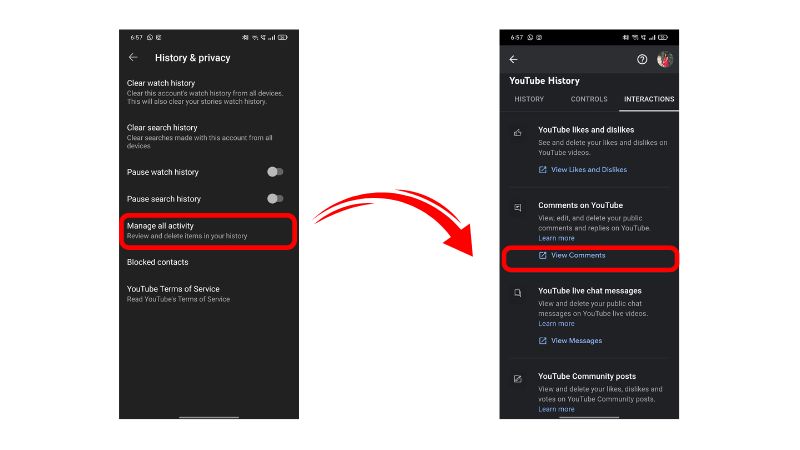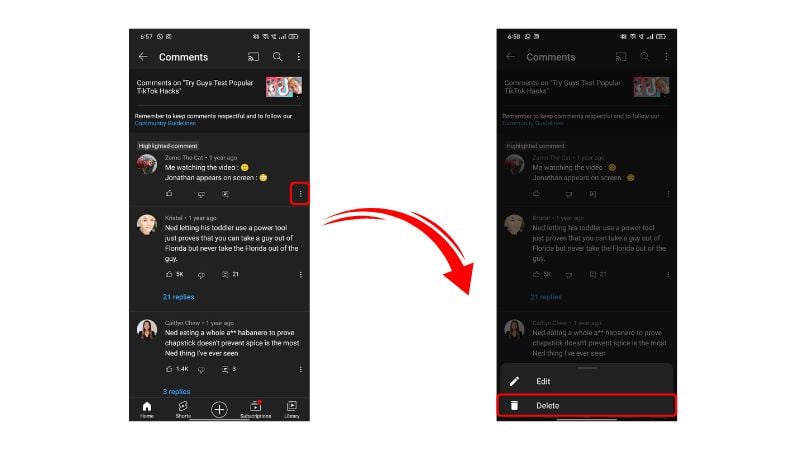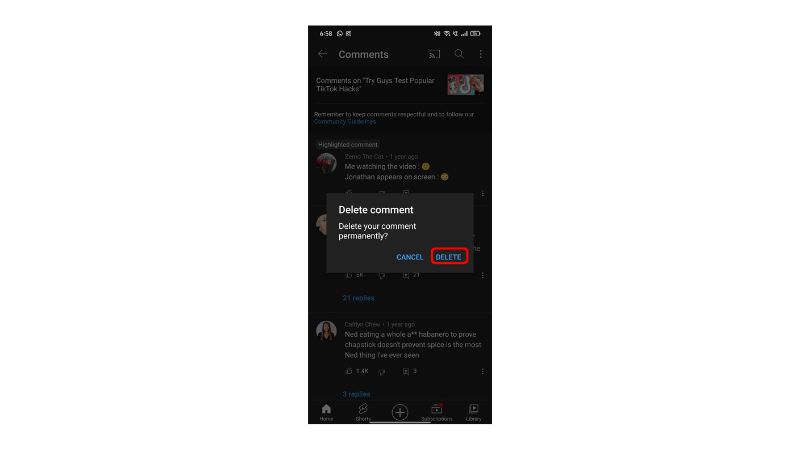Wondering how to delete comments on YouTube? It is easy to do so if the video that has been commented on is yours. Similarly, you can also delete your own comment from under a YouTube video.
Deleting comments on YouTube has become a common occurrence. The more popular your YouTube channel or video, the more rude or irrelevant comments you will receive. When you don’t want to turn off the entire comments section, you can just delete the comments you don’t want.
You can delete your own comments, or you can delete any comment from under your own video:
How To Delete All YouTube Comments?![comments-to-delete-on-youtube]()
As a content creator, you should know how to delete comments on YouTube. People can ruin your video with unnecessary comments on them, so you should always be prepared to delete these kinds of comments rather than entertain them by engaging with them.
Here is how you can remove unwanted comments from your YT channel’s comment section:
- Open YouTube and go to the video under which you want to remove the comments.
- Tap on the comments section to open it.
![comments-section-on-youtube]()
- Then tap on the three dots on the comment you want to delete.
- Select Remove, and your comment will be deleted.
![comments-to-remove-on-youtube]()
You can do this for all the comments on your YouTube video if you want to delete comments.
How To Delete All Your YouTube Comments?
Do you want to delete the comments you have made on various YouTubes so far? Well, you can delete all those comments easily except for the comments you made before 2006. The YouTube comments from before Google took over aren’t available.
Here is how to delete all YouTube comments made by you:
- Open YouTube and tap on your icon.
![youtube-profile]()
- Select Settings and go to ‘History & privacy’ to find your comment history.
![youtube-profile-settings]()
- Tap on ‘Manage all activity’ and open the Interactions tab.
- In the ‘Comments on YouTube’ section, tap on ‘View comments.’
![manage-youtube-profile-settings]()
- You will find all your comments here along with the date of when you posted the comment.
- Tap on the thumbnail or the title of the video and YouTube will redirect you to the video.
![manage-youtube-comments-from-profile-settings]()
- Now tap on the three dots on your comment and select Delete.
![delete-youtube-comments-from-profile-settings]()
- Again select Delete on the pop-up to confirm your action.
![delete-YT-comments-from-profile-settings]()
This is the only way to remove your comments on YouTube. You will have to go to each and every video from the history and delete every comment individually if you want to delete all comments. YouTube hasn’t yet come up with a delete-all option, so this is the only way.
Frequently Asked Questions
Q1. How To Delete Your YouTube Comments?
You can remove your YT comments by tapping on the three dots at the top right corner of the comment.
Q2. How To Remove YouTube Comments On Mobile?
To remove YT comments on mobile, just find the comment and tap on the three dots to find the Delete or Remove option.
Q3. How To Remove YouTube Comments?
Remove YouTube comments by going to the comment and deleting it.
Q4. Where Can I Find All Of My YouTube Comments?
You will find all your YouTube comments in the comments history in Settings.
Conclusion
You can only delete comments that you have some authority over. So comments that you wrote can be deleted by going to Settings > History & privacy > Manage all activity > Interactions > Comments on YouTube > View comments > Go to the video > Comments > three dots > Delete > Delete.
Similarly, you can delete YouTube comments under your videos by tapping on the three dots and choosing the Delete option. So this answers your question about how to delete comments on YouTube.