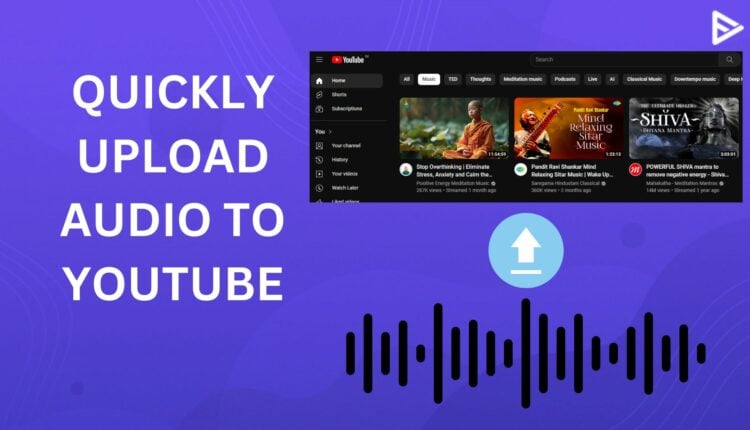Did you come across the message ‘file format not valid’ when uploading an MP3 file on YouTube? You are not alone. Various YouTubers have encountered this message when trying to post audio on YouTube. We will walk you through the exact steps of how to upload audio to YouTube. The audio could be a music track, podcast, or a sound recording.
How To Post Audio On YouTube?
The trick to upload audio on YouTube is to combine it with a picture and convert it into a video that the platform supports. You cannot directly upload audio files to YouTube. It only allows you to upload video files.
Implement the steps below to upload audio files on YouTube.
- Combine the audio with an image using any media editor or converter.
- Make any necessary edits and convert the file into a video format acceptable to YouTube.
- Upload the audio file with an image to YouTube.
Audio files increase accessibility, make your videos more readable for algorithms, and completely capture the viewer’s emotions, all of which, in combination, allow you to tap a bigger audience base! But if you buy YouTube subscribers, then you will get more reach! However, only consider ethical providers for this, who provide authentic views via Google ads, and not fake views!
Let’s explore the detailed steps.
1. Import Audio File In Media Converter
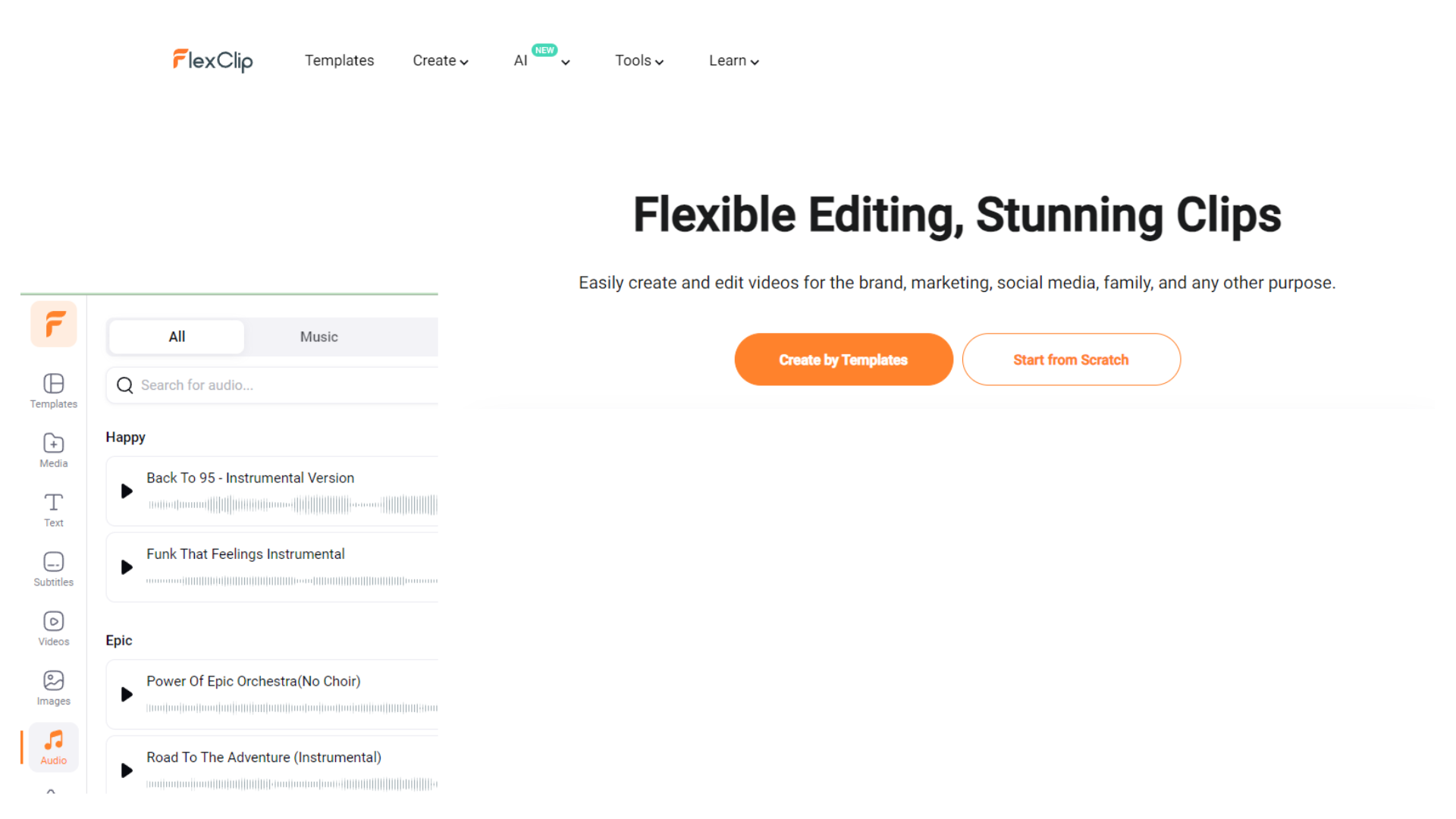
You can use any media converter available online. All you have to do is drag and drop the audio track from your device. We recommend using Flexclip since it offers a convenient method to edit files quickly.
2. Add An Image To The Audio
You can either add an image of your choice or select an image from the existing library in the editor. Flexclip offers a large library of high-quality images to add before you upload audio to YouTube. Ensure to adjust the duration of visuals to fit the length of the video. A creative image keeps the viewers engaged.
3. Include Subtitles Or Titles
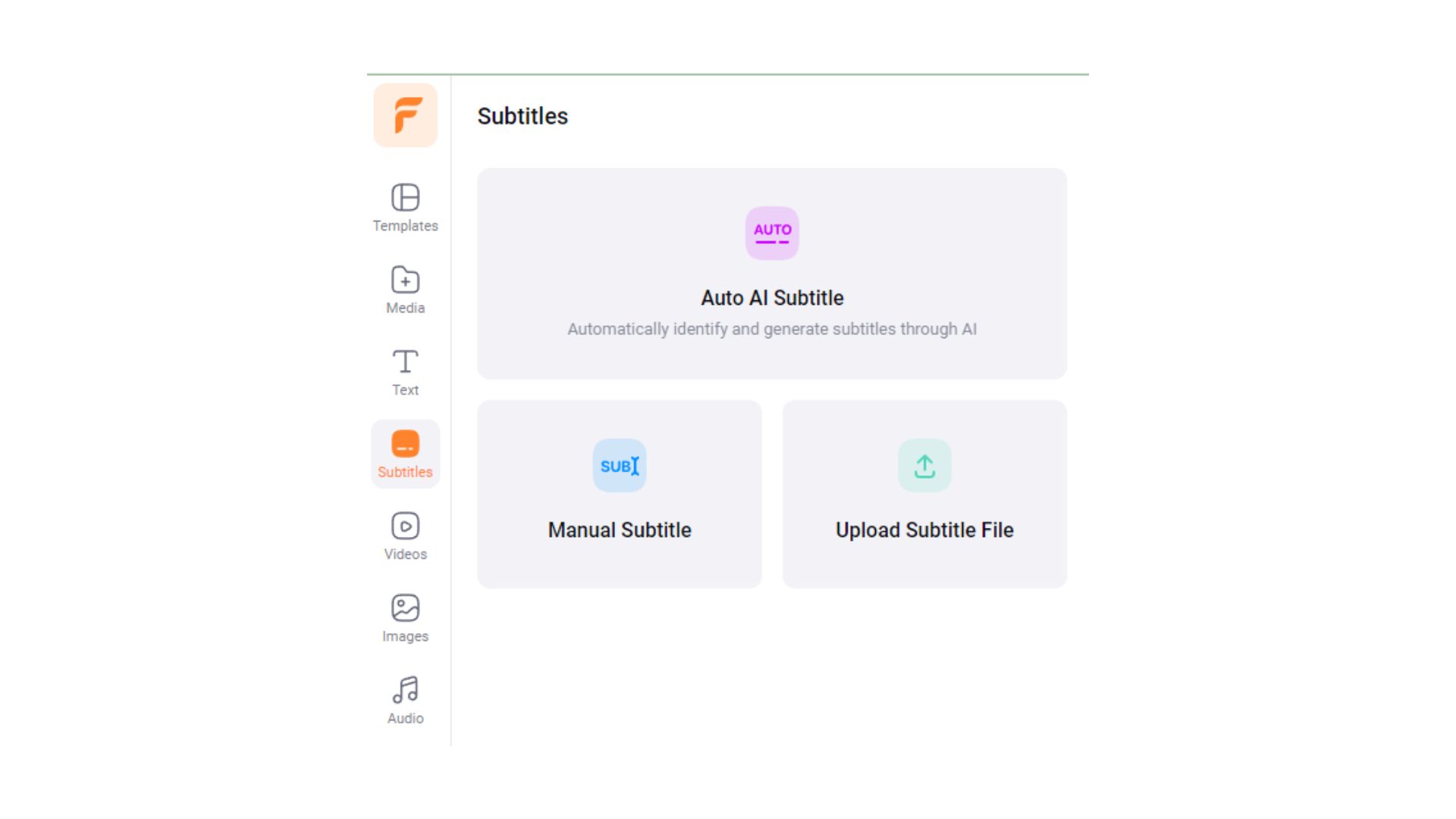
In case you are uploading a song or a podcast, we recommend adding subtitles to make it more engaging for your audience. Wish to be more creative? You can add a title card with some animation to make the video look more creative.
4. Upload the Audio File With Images As A Video On YouTube
Once you complete adding the animations, you can preview the whole video before releasing a final version. If you are satisfied, go ahead and click on the export button and upload the same on YouTube.
Aside from these steps, you can also promote video on YouTube through credible sources, who use proper advertisement channels and not controversial strategies!
Conclusion
These were the exact steps on how to upload audio to YouTube. Whether you wish to upload a new podcast or a song, you can always add an image, make it slightly engaging, and convert it into a video file. You are free to use any of the video editing tools to import audio and edit the file. You must also know about the top tips to promote your audio videos on YouTube.
Frequently Asked Questions
Q1. Why can’t I upload audio files on YouTube?
YouTube is the world’s largest video-sharing platform. It does not support audio file formats like MP3, WMA, AAC, etc.
Q2. How do I convert audio to video before publishing on YouTube?
You can use any of the audio-to-video converter tools available online. Many of them can be used for free up to a limited time period.
Q3. Can I upload audio without adding an image?
Although you can have a blank background, we recommend using a creative image since it keeps the viewer hooked to listening to the audio present in the video.
Whether you add images or not, you can not ignore necessary video optimizations! With YouTube Description Generator, you can create a video description that attracts viewers and is more readable for platform algorithms!
Q4. Can I add my own audio to YouTube?
Yes. You can add an audio of your choice or select something available in the converter tool. You can also use AI-based voice-generating software to include AI audio in your video.
Q5. Should I buy views to promote my YouTube track song?
You should definitely buy YouTube views in order to promote your track song!
- These views are authentic.
- You gain authentic views from Google ad campaigns.
- In this context, we do not mean artificial views!