While watching videos on your mobile device, have you ever needed to zoom in on a YouTube video? No wonder millions of people watch videos on YT daily from different devices. You might need to zoom in to see better when watching on a smaller screen. Well, this is an easy fix!
Using this blog, learn to zoom in on a YouTube video in a few easy steps. If you think that zooming is only limited to mobiles, iPads, tablets, or other handy gadgets, then it’s not true. By the end of the blog, you’ll find various methods to zoom in and out on a PC. So, let’s make your watch time more immersive.
How To Zoom In On YouTube Video? (Mobile Devices)
Zooming in any YouTube video is an effortless task. The feature of fullscreen is offered by the platform itself. But if you want to pinch and zoom in, you can do that by following these simple steps:
-
- Open the YouTube app.
- Play the video and tap on the full-screen mode in the bottom right corner.
![How to zoom in on a YouTube video on phone]()
- Pinch the screen with two fingers to zoom in as much as you like.
- You can zoom in to fit the screen or even more.
![How to zoom in on a YouTube video on phone]()
If you’re thinking about zooming out YouTube videos, simply repeat the process in reverse. Pinch out, and that’s it. You cannot zoom out to make a video completely small in view.
How Do You Zoom In On YouTube Video on PC?
You can still zoom in on videos when watching YouTube on a browser from your PC. There are three methods through which you can do that:
Method 1: Zoom In On A YouTube Video With The Browser Zoom Feature
So, this method is pretty simple, and you don’t have to do extra steps to zoom in and watch a YouTube video.
- Open YouTube.com on your web browser.
- Play the video you want to watch.
- To zoom in, click on the three dots available in the top right corner of the browser.
- You will see the Zoom option and the “–” and “+” signs.
![How to zoom in on a YouTube video on PC]() Click on the “+” sign to zoom in on a video.
Click on the “+” sign to zoom in on a video.- To zoom out, simply click on the “–” sign.
You can use this same feature using your keyboard and mouse as well. Press and hold the Ctrl key and scroll the mouse wheel to zoom in or out. The browser’s search bar has “+,” and “–” options. Just click on the magnifying glass icon.
Method 2: Zoom In On YouTube Video With Browser Extension
If you want better zoom or viewing options, you can always download a separate browser extension that allows you to do so. If you’re using a Chrome browser, we suggest you download the Turn Off the Lights browser extension, which is free. Remember, downloading any extension with the specific feature of zooming in on a YouTube video will give you more control and a better viewing window.
Method 3: Download the video
Lastly, you can download a video on your Mac, PC, or mobile device and watch it offline however you like. Zoom YouTube video on your phone or PC while playing on any video player you choose. So this way, you can use any specific video player with a zoom-in or zoom-out feature.
Conclusion
Following these steps, you can easily zoom in on a YouTube video of your choice. For an even enhanced watching experience before zooming in on a YouTube video, you can even turn on the ambient mode on YT. This will make your watching experience more immersive.
Frequently Asked Questions
Q1. What is the short key to zoom in on YouTube?
Press and hold the “ctrl,” “+,” and “shift” keys to zoom in on a YT video. To zoom out on a YouTube video, press and hold the “ctrl” and “–” “shift” keys.
Q2. How do you zoom in and out on YouTube?
Pinching with two fingers to zoom in and out of a YouTube video is the fastest method. Users can access this feature on mobile devices and even on laptops.
Q3. Why is Pinch To Zoom Not Working?
Maybe because of specific settings on your phone or a glitch in your device, this feature is not working. However, if you reboot your phone or change the system control settings, your issue might be fixed.
Q4. How To Pinch Zoom On A PC?
Using your touchpad, you can pinch and zoom in on any YouTube videos on laptops. Like your phone, use your two fingers to zoom in and out.
Q5. Can I Zoom In On YouTube Video While Watching It?
If you wanna know how to zoom into YouTube videos while watching them, then let us explain the simplest way. All you have to do is tap on the vertical dotted line>select zoom> navigate with the ‘-‘ and ‘+’ to zoom in on the YouTube video.
Q6. Can I Zoom In On Specific Parts Of A YouTube Video?
If you have a smartphone or a laptop with a touchpad, you can easily pinch in and zoom in on specific parts of the video.
Q7. Can I Adjust The Video Quality To Improve Visibility Instead Of Zooming?
Yes, you can enhance the video quality of the YT video to 1080p HD to improve the clarity and visibility.


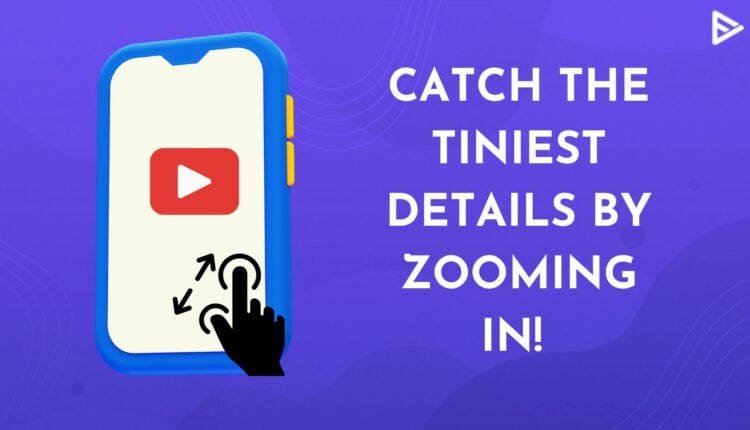
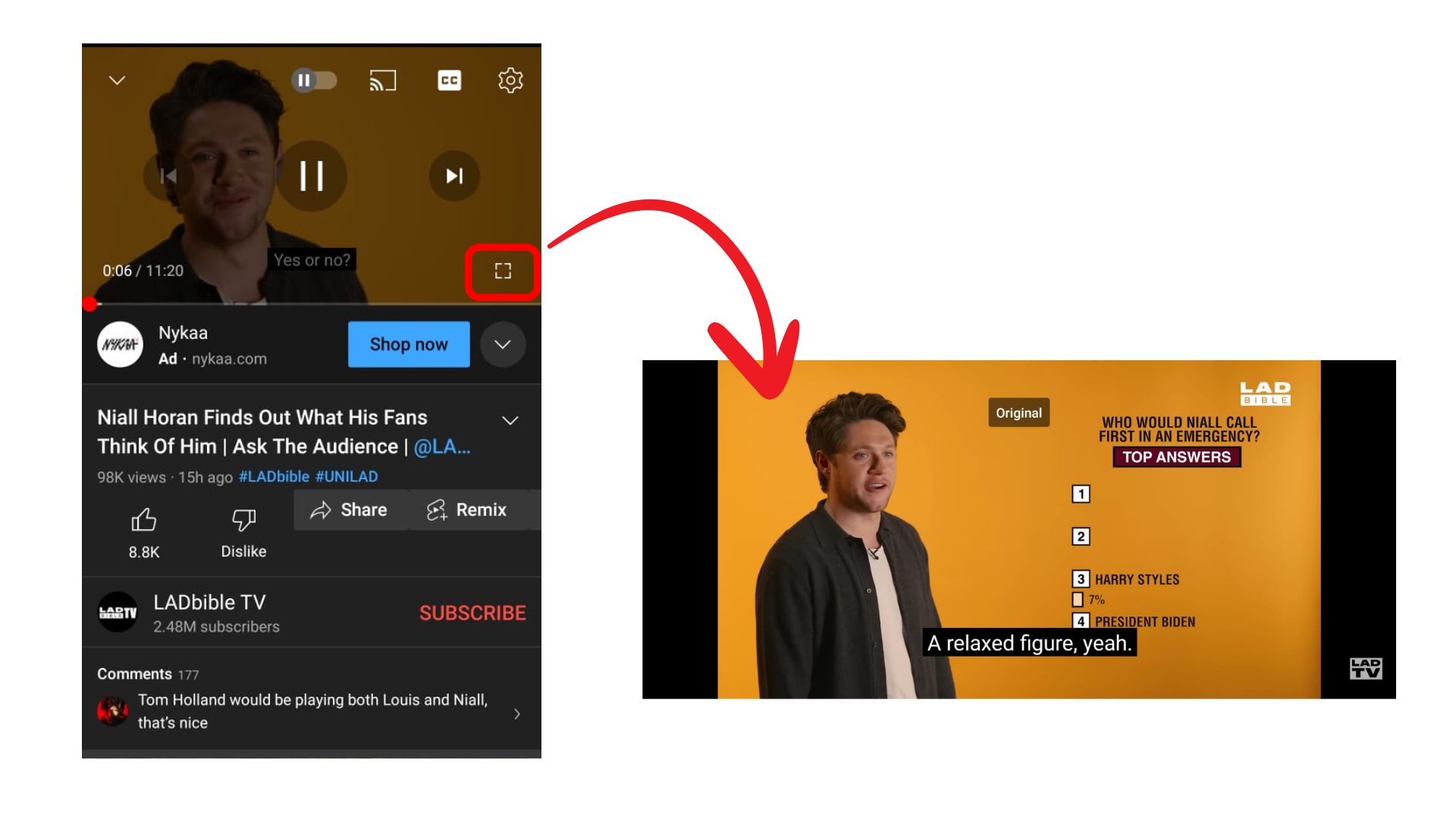
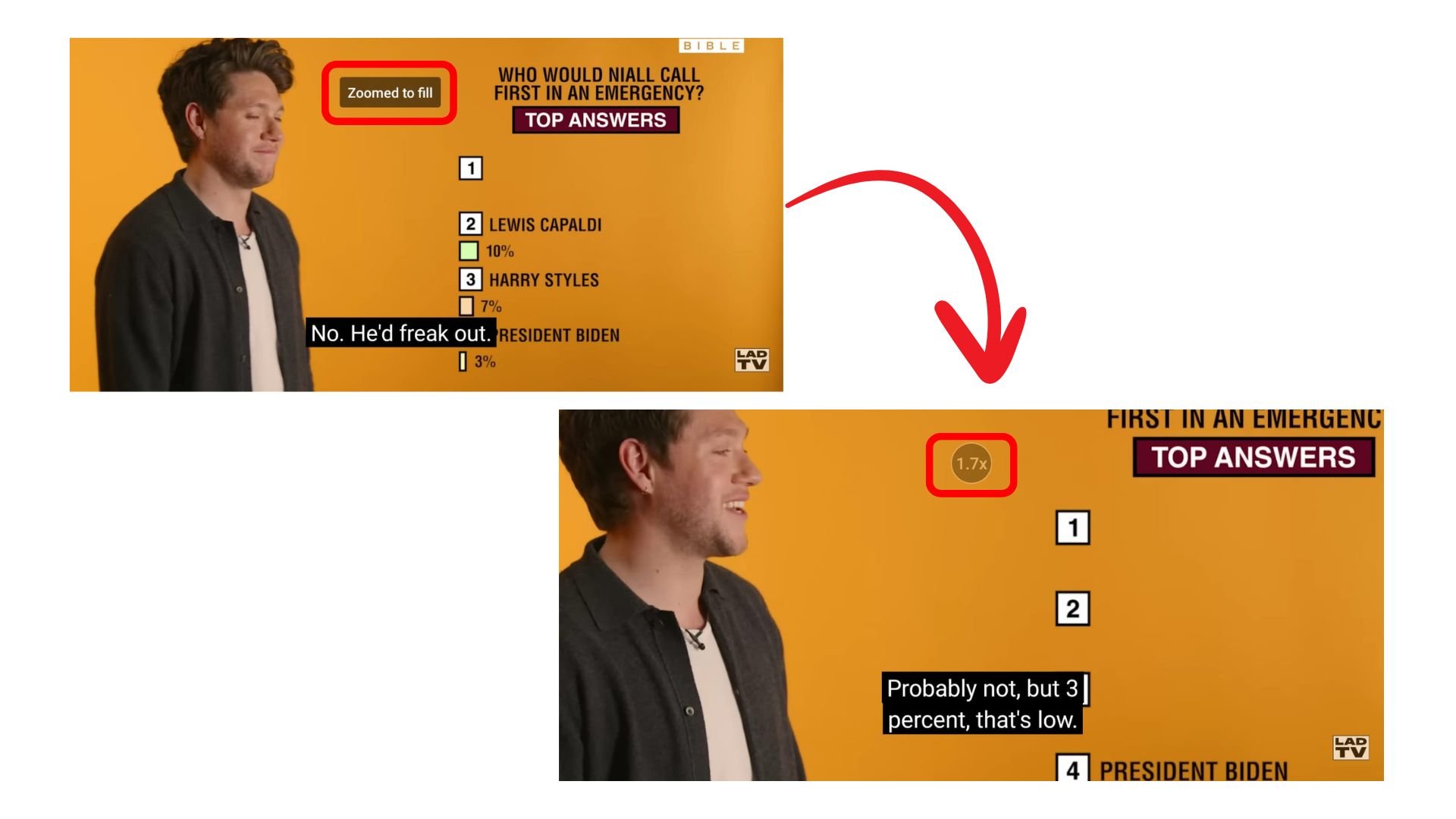
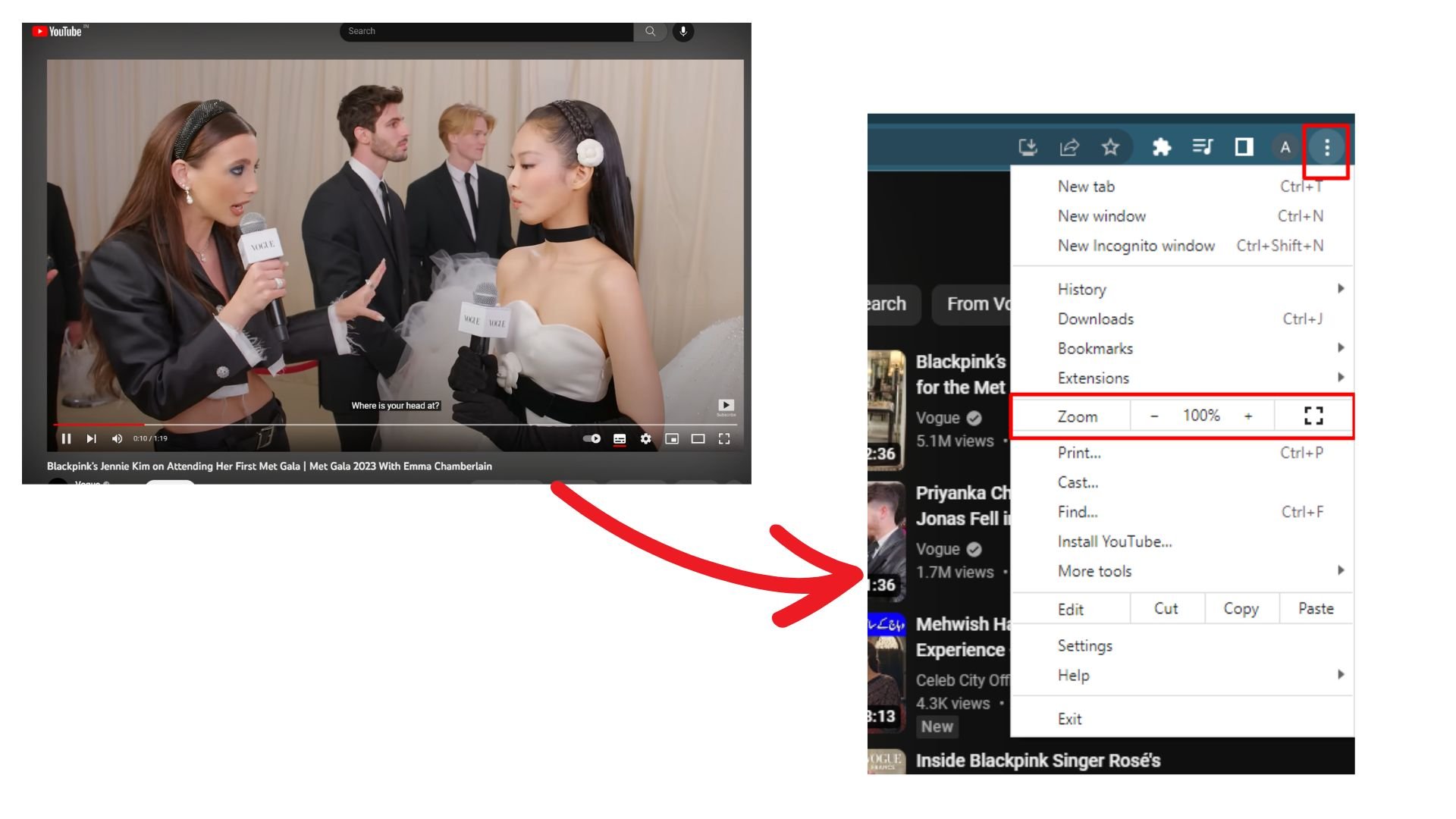 Click on the “+” sign to zoom in on a video.
Click on the “+” sign to zoom in on a video.