YouTube has introduced its all-new Live redirect feature to improve its user experience. Live streaming is increasingly becoming popular among content creators to interact and establish a more personal connection with their loyal fan base. If you are wondering what exactly is this new YouTube redirect feature and how to use it to your advantage, you will find your answers in this detailed article.
What Is YouTube Live Redirect?
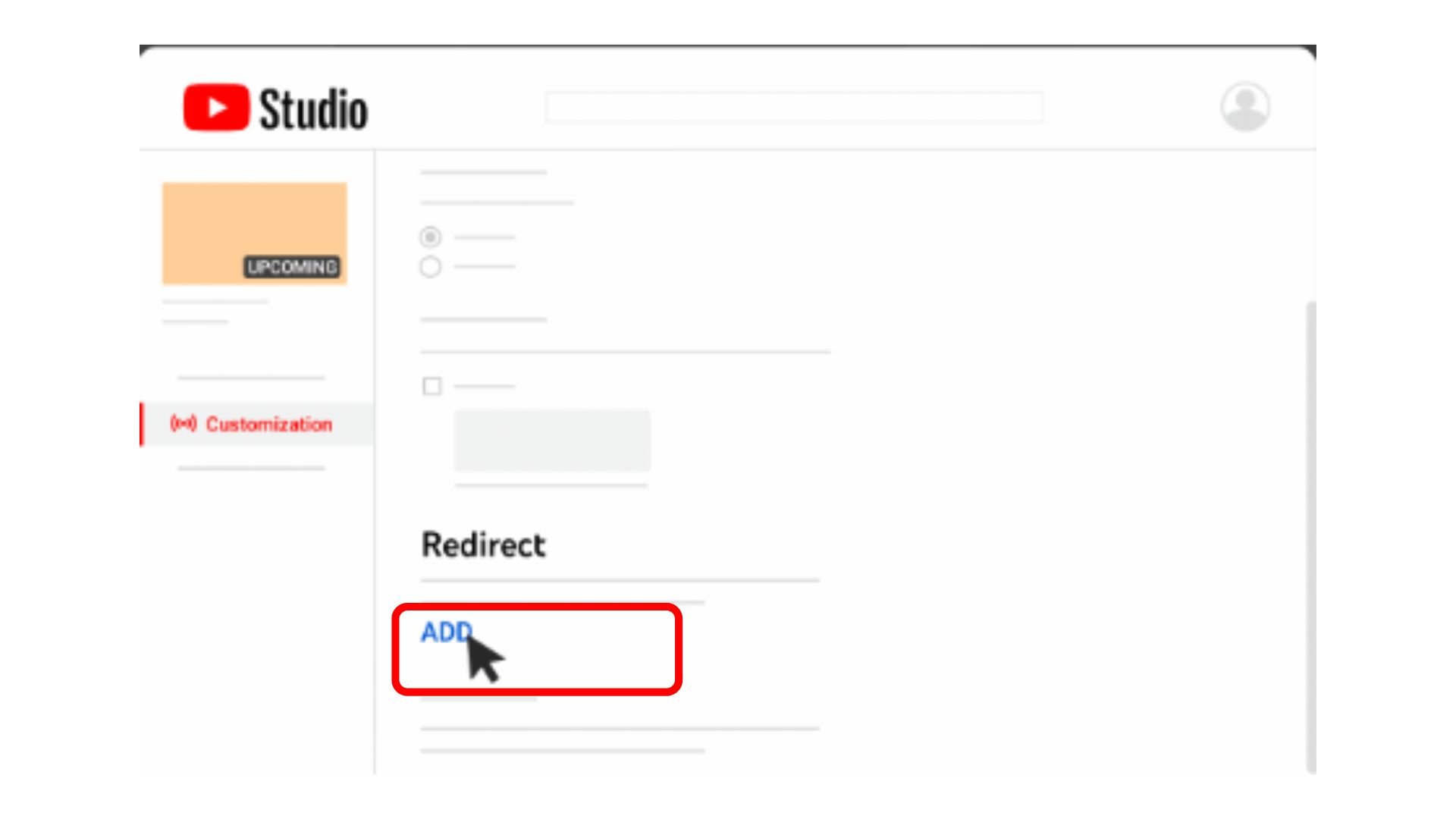
What do you think, what is live redirect on YouTube? The YouTube redirect feature allows live streamers to seamlessly redirect their fans to another channel’s live stream or Premiere. It encourages collaborative efforts among YouTubers and builds excitement among the fans for an upcoming premiere. Thanks to this YouTube live redirect feature, viewers and die-hard fans can spontaneously discover new creators and show their appreciation. As soon as your live stream ends, the YT autoplay feature will redirect your audience to the live stream or premiere of another creator of your choice, thus helping each other grow. It involves a similar approach to how you promote video on YouTube.
Live Redirect YouTube Requirements
Now that you know what is live redirect on YouTube, let’s look at its requirements. This feature is available only for creators who have more than 1000 subscribers on their YouTube channel, and no active community guideline strikes. If your channel meets these eligibility criteria, you can go ahead and use the live redirect feature.
But before you send your viewers to another creator’s live stream, you must have the necessary permissions from that creator’s channel. Similarly, you have to approve permissions from YouTube Studio before other channels can send their audience to your stream or premiere.
Let’s now look at the steps to set up a YouTube live redirect in YT Studio.
How To Set Up Live Redirect On YouTube?
There are two ways in which you can use this exciting new feature of YT live redirect.
Redirect Live Stream Viewers On YouTube
1. Login to YouTube Studio and create a Live stream.
2. Click on ‘Edit’ and select ‘Customization’
3. Under the ‘Redirect’ tab, click on ‘Add’
4. Choose a specific premiere or search for another creator’s live stream.
5. As soon as your live stream ends, you will see a confirmation saying your viewers will be redirected.
Redirect Your Premiere Viewers on YouTube
1. Visit ‘YouTube Studio’ and log in with your credentials.
2. Click ‘Videos’ on the left side.
3. Under ‘Where to redirect viewers’, click ‘Select.‘
4. Choose another premiere or another live stream.
Your viewers will be redirected to the designated live stream of another creator as soon as your premiere ends. You can also choose whether to display a live chat replay alongside your video after your live stream has ended for your fans to view the conversation.
Permission For Creators Who Can Redirect To You
I hope you have understood what is live redirect on YouTube. Just as you require permission from other creators before redirecting your users through their YT Studio, you also have to grant necessary permissions to other creators before they can successfully redirect their audience to your premiere. The steps on how to modify who can redirect to you are elaborated below:
1. Go to YouTube Studio and log in with your credentials.
2. Click on the ‘Settings‘ icon at the bottom left.
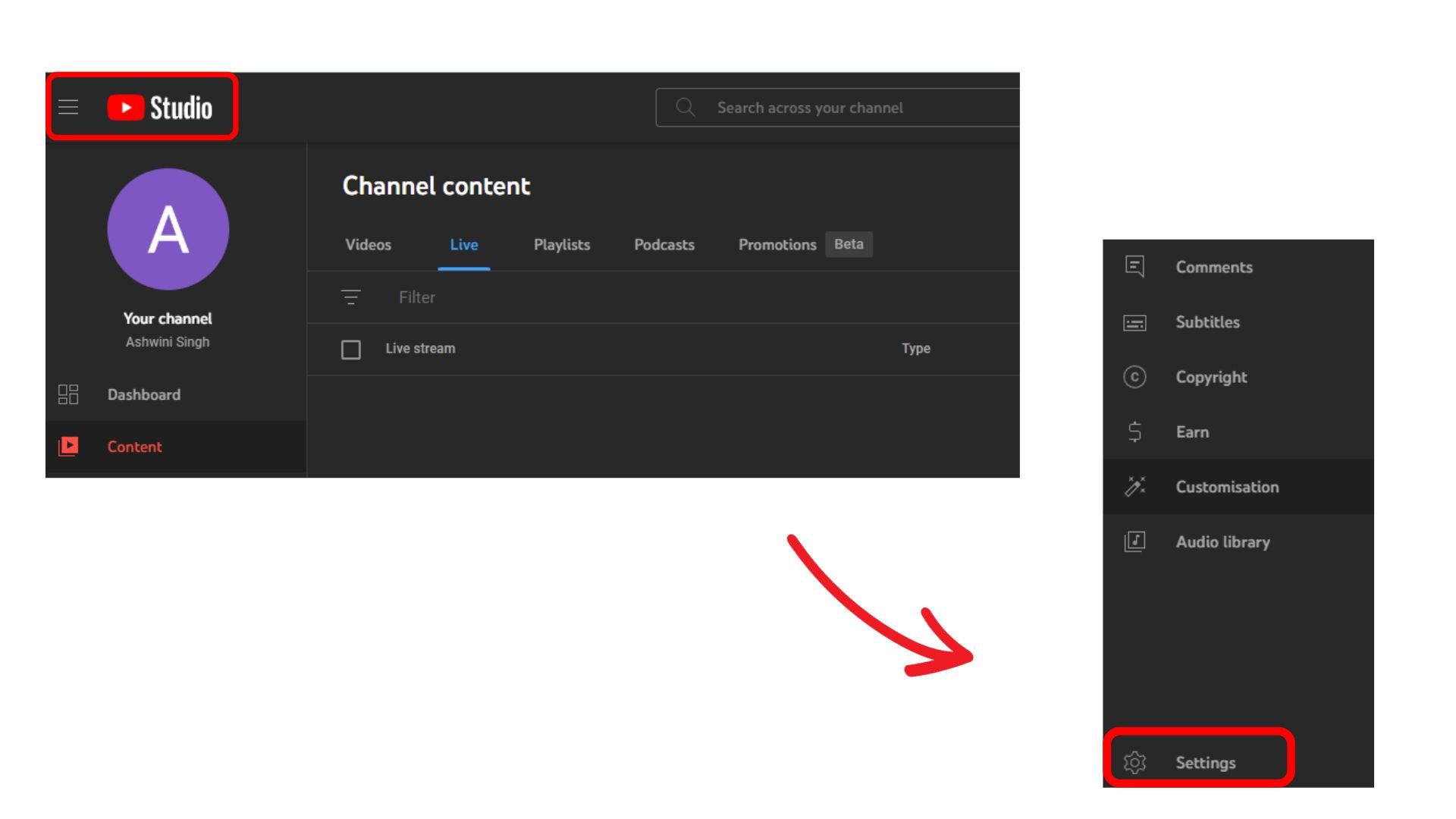
3. Click on Community.
4. Under the ‘Automated Filters‘ tab, scroll down till you find ‘Live redirect.‘
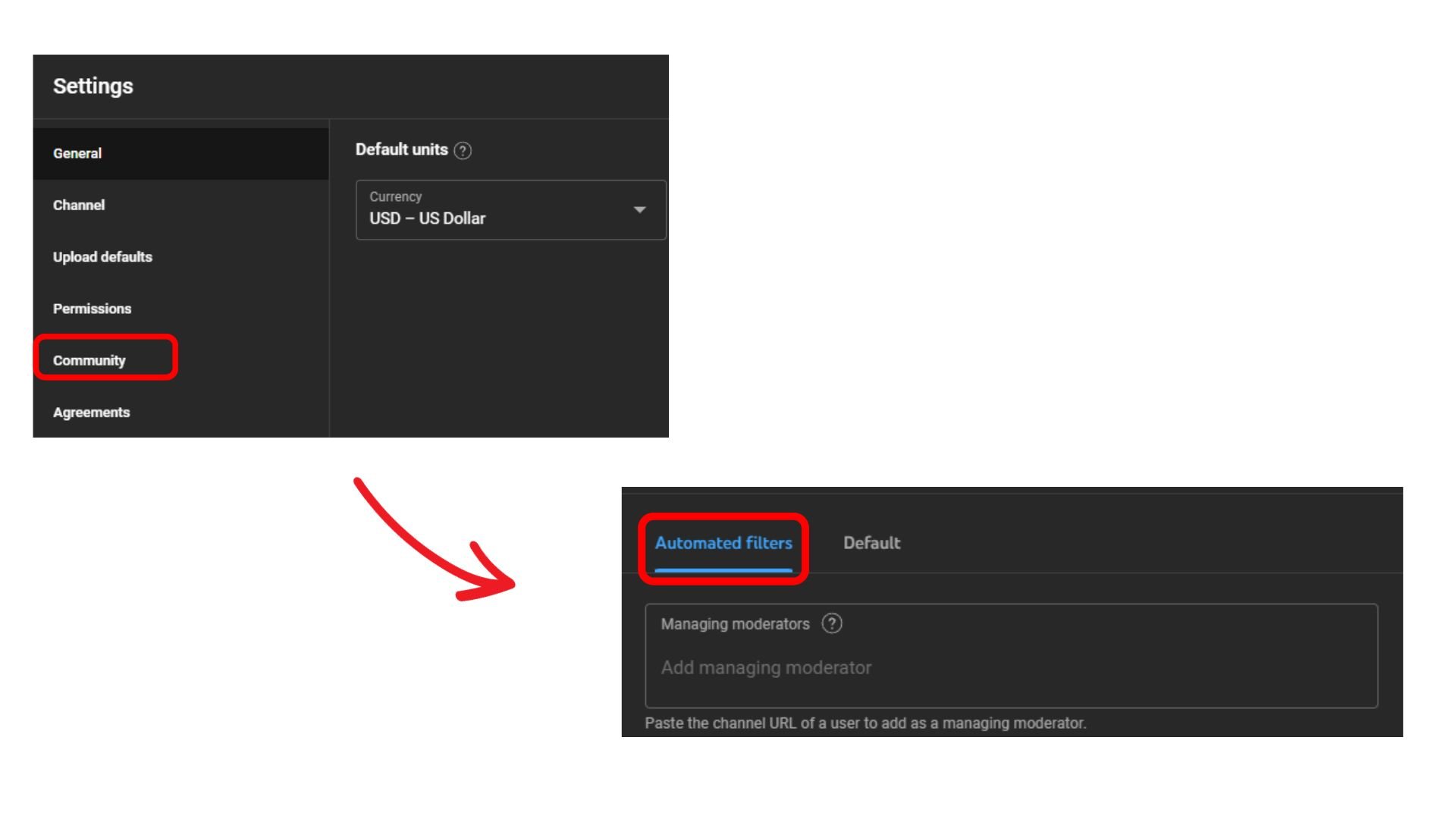
5. Select the appropriate permission settings for YouTube live redirect purposes and click on ‘Save‘ once done.
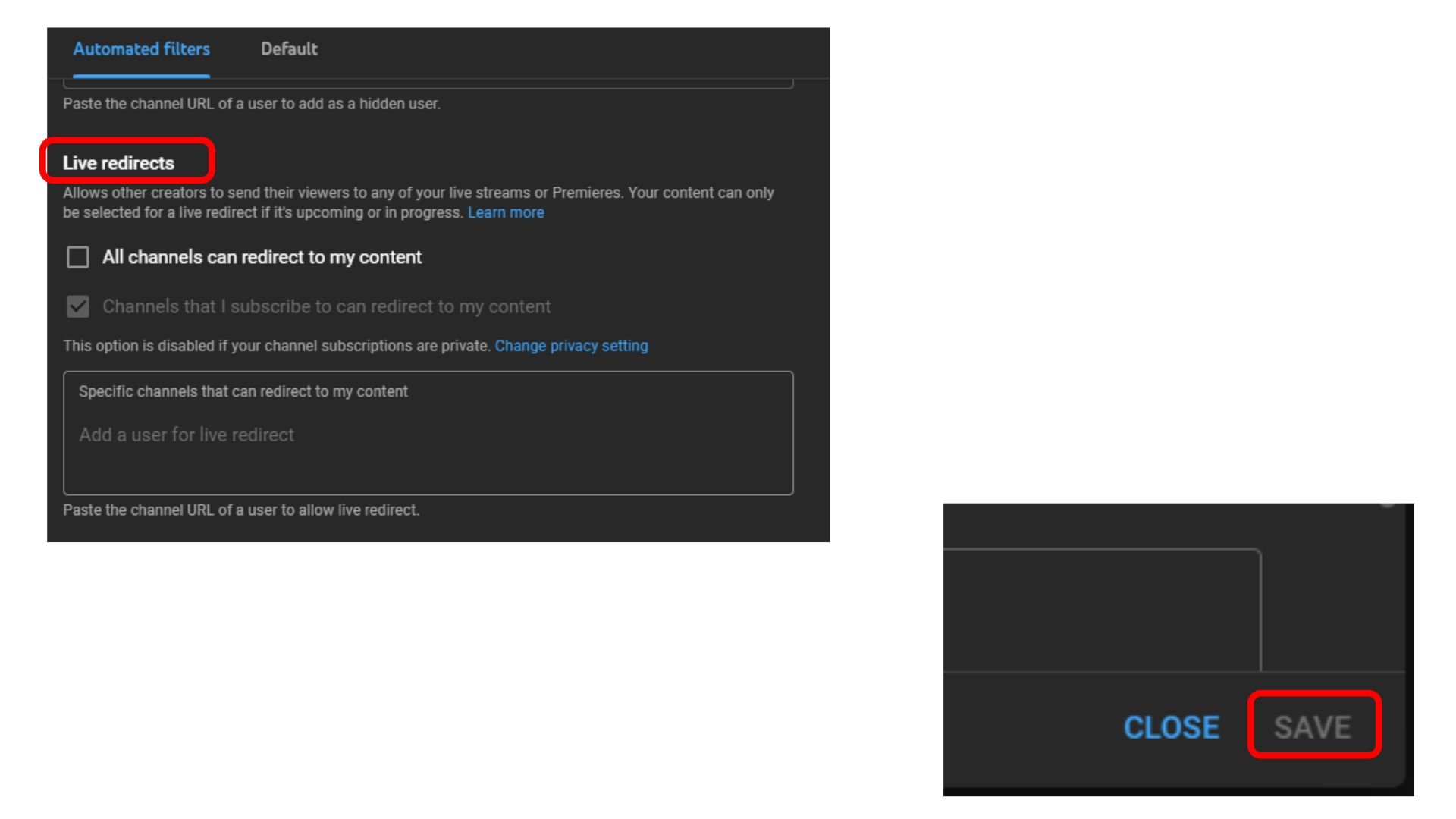
There are 3 types of permission settings that you can use to redirect viewers.
- Channels I subscribe to can redirect to my content:
This is the default setting where the channels you have subscribed to can redirect their live streams to you. - All Channels can redirect to my content:
All creators are granted permission to redirect to your content after you select this option. - Specific Channels can only redirect to my content:
Through this setting, you can manually approve up to 100 channels in the textbox, which can redirect to your content.
Conclusion
This was all about what is live redirect on YouTube. Live streaming is a unique way to engage with your audience more closely and build your brand value. Currently, you can redirect your viewers only to channels that permit you to do so by giving them the necessary permissions. However, if your viewers have turned off autoplay, your viewers won’t be sent to other channel’s live stream automatically. Since you now know how to set up the YouTube redirect feature, execute the steps highlighted in this article and scale your personal brand presence in different ways.
Frequently Asked Questions
Q1. Do you get paid for YouTube live?
You can turn on super chat and super stickers for chat during a YouTube live and earn money through them. However, you can also get paid for brand sponsorship during YouTube Live. Brands pay anywhere between $15-$50 for 1000 views on live streams.
Q2. What Is The Difference Between Live Stream And Premiere Videos?
A premiere YT video allows you to watch the video with your audience in real-time. They are videos scheduled to play at a specific time with a live chat option. A live stream is a live video that enables content creators to interact with their audience in real-time via a video and chat.
Q3. How many followers on YouTube do you need to go live?
If you are going live via a mobile device, you may need a minimum of 50 subscribers. However, before you go live on YouTube, your channel must be verified for live streaming.
Q4. Can YouTubers see who is watching their live?
No. YouTube does not allow content creators to see the identities of their viewers who watch their live streams. However, you can see the usernames of viewers actively participating in your live stream.
Q5. How Much YouTube Pays You For 1000 Views?
YouTube pays around $0 to 4 for every 1000 views on your YouTube videos. If you are a new YouTuber having difficulty hitting the monetization threshold, consider the choice to buy YouTube views.


