Finding it difficult to load your video after uploading? Have trouble getting your uploaded video running? YouTube can be a little overbearing sometimes. The YouTube video not processing error, can be a task sometimes. You might get stuck in the final stages while the video is getting uploaded.
Here are some tips and tricks to follow to smooth your video uploading. Follow these steps to resolve the issue of your YouTube video not processing and effectively managing videos on your YouTube channel.
Why YouTube Processes Video After Uploading?
After you upload a video, YouTube begins the processing phase before making it publicly available. This step ensures that your content is optimized for playback on any device, regardless of the viewer’s internet connectivity. In simple terms, without YouTube processing the video, you won’t be able to deliver a smooth viewing experience to your viewers. YouTube has multiple resolution options, so viewers aren’t limited in accessibility. Further, YouTube encodes your video into supported formats. It is crucial to avoid any buffer or lag.
How Long Does YouTube Take to Process a Video
The video processing time depends on the video itself. For example, if your video type is 4K HD, then it might take anywhere from 30 to 90 minutes. Similarly, a 720p video type will be processed in under 5 minutes or up to 20 minutes. Therefore, it’s important to consider video length and resolution.
At times, YouTube may experience a heavy load on its servers. Therefore, ensure that you do not choose the video processing time during peak hours. Another aspect to consider is the upload format and codec. Generally, it’s best to export your video in MP4 format with H.264 codec.
Steps On How To Fix YouTube Video Not Processing
Here are some ways through which you can fix your YouTube video not uploading.
1. Refresh The YouTube Upload Page
Refreshing your page might just solve your problem. Sometimes, the page you’re processing your video on might get stuck because of a poor internet connection. So simply hit the refresh button to solve the issue.
Just right-click, and refresh the page to check whether your YouTube video is actually loading. This will help you to gauge what the actual issue is.
2. Opening a New YouTube Tab For Faster Video Processing
This is more like a quick fix than a solution. Opening a new tab on YouTube helps your video process faster. You just have to simply go to YouTube, My Channel, and then “Video Manager” while your video is still uploading.
To load your video faster, close the old one. You’ll see that the video is processing faster on the new page.
3. Use a Supported Browser
Uploading a video using YouTube on a browser is very helpful. YouTube mainly performs best with a few selected browsers. One of them is Chrome; it is the best browser for uploading a video or processing a YouTube video. Try uploading your video through Chrome and check if it’s uploading.
4. Clear Browser Cache to Fix YouTube Upload Errors
If your video gets stuck in processing, it might be because of too many uncleared caches. Before clearing your cookies and caches, save your video’s description and tags. Now follow these steps to delete whatever is not needed.
- Click on the three dots on the navigation bar of your browser.
- A navigation menu will pop up. First, click on the More Tools option on this menu. Then, hover your cursor on this option so that another menu appears.
- In that menu, click on the Clear browsing data option. You are directed to a popup to clear your existing browsing data.
- In the Clear browsing data popup, you’ll see the Time Range dropdown box. Click on it.
- You’ll get to select the time range of the browsing data you want to clear. You must select “All Time” if you want to delete your entire browsing data.
- Then select the options you want to clear and hit Clear Data.
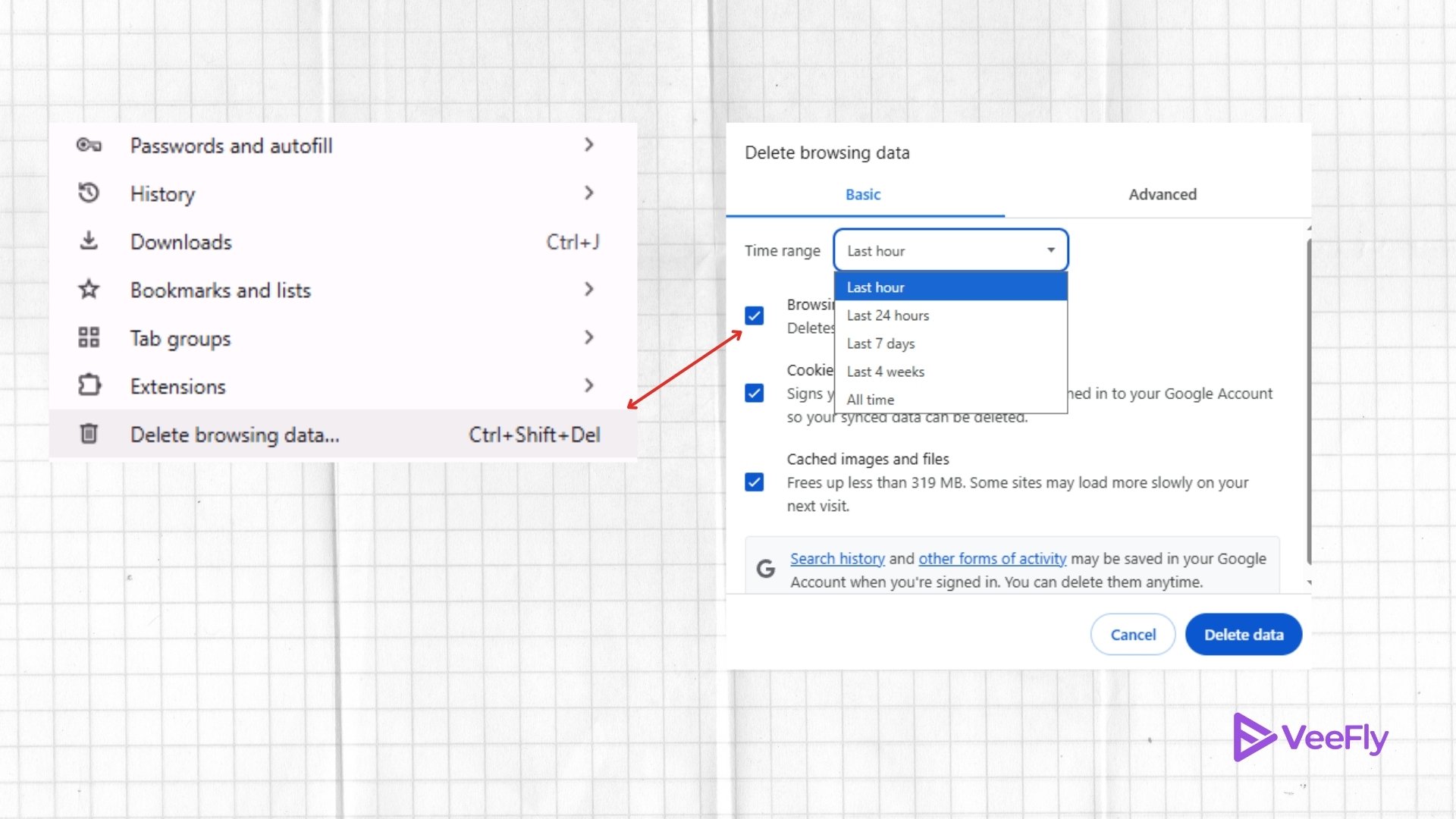
For macOS users:
- Go to Safari’s Menu Bar and click on preferences.
- Now select Advanced from the topmost panel, and check Show Develop menu in the menu bar.
- Next, go to Develop and click Empty Caches.
- If you want to clear cookies and history, go to Safari and click on Clear history.
5. Convert Video to MP4 Format for Optimal Compatibility
YouTubers should know that MP4 is the best format to upload and process videos on YT. So if you’re facing issues with your video not uploading, try converting the video to MP4. You can find loads of converter websites online that convert your video for free.
You can convert your video to the desired format in a few seconds without compromising quality. Once done, upload it and check once again if it gets loaded faster.
6. Submit Feedback to YouTube Support
When your YouTube video is not uploading, one of the last resorts you can do is send feedback to YouTube. Since the platform is widely used by many users globally, the traffic on it can be heavy. Often, uploaders can get stuck with technical errors that are not on their end.
Go to My Channel, and click on ‘Send Feedback.’ Write in the description about the problem you’re facing. Send it to the support team and make them aware of the issue.
They will notify you why the processing has failed. Or your video will start processing if it hasn’t violated any copyrights.
7. Delete and Reupload the Video
Reuploading a video after deleting it can also solve your issue. Do this only if your video is stuck in the processing window for more than 8 hours. For many, this has worked as the video gets successfully processed in the second go.
Why Won’t My YouTube Video Upload?
These are some of the frequently faced errors while uploading videos that the community of YouTubers faces:
- ‘Processing has started’ alert message by YouTube.
- Stuck with error messages of ‘Processing Abandoned. The Video Failed to Upload or Could Not be Processed’.
- Jammed at particular processing percentages for a long time.
- Facing video playing problems, like video running on low quality and not changing into higher resolutions.
- The video is getting frozen.
- The video and audio are out of sync. It crashes easily.
Conclusion
So if you’re stuck with the issue of your YouTube video not processing, following these steps might lead you to the solution. Often YouTubers face such technical problems, so using this guide, you can try multiple ways to fix the problem.
Frequently Asked Questions
Q1. How to Speed up Processing on YouTube?
YouTube processing speed depends on the length, file format, and resolution of your video. However, if you avoid uploading during peak hours, export your video in MP4 format, and use a wired internet connection, it can speed up the process.
Q2. Why Is My Video Taking So Long To Process?
This might happen because you’re stuck in YouTube upload traffic. YouTube may be processing loads of videos at that moment, and yours might be one of them. Other reasons, like the huge video size or complex format, might be the root of the cause.
Q3. How Long to Process a 30 Minute Video on YouTube?
A 30-minute video can take anywhere from 10 minutes to an hour. The video resolution and frame rate determine the duration. Sometimes your internet connectivity also plays a part in the upload duration.
Q4. What Is The Best Time To Upload?
The best time to upload on YouTube is between 2-4 pm EST on weekdays. On weekends the best time to upload is between 9-11 am EST. You can follow these time frames to upload your videos faster.


