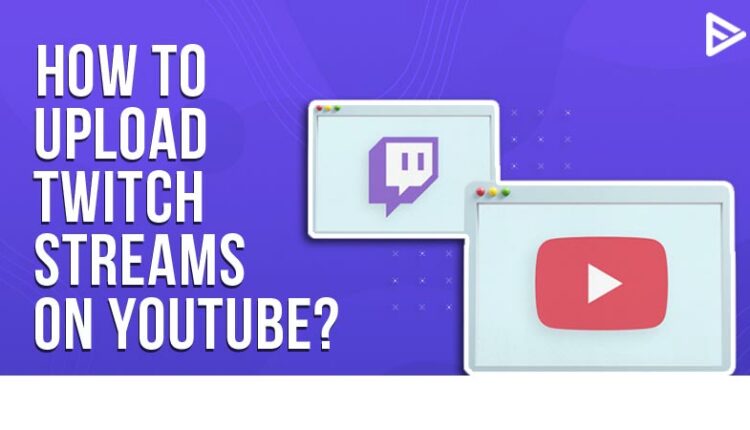Are you a Twitch content creator curious to know how to upload Twitch videos to YouTube? This guide has got you covered.
YouTube and Twitch are the two most famous online Live streaming platforms to share your content and engage with other fellow content creators.
While you can broadcast or upload nearly anything on YouTube, Twitch is the king of game-streaming content. Both platforms have built an impenetrable reputation for themselves, and they aren’t going anywhere.
Both platforms have a dedicated fan following. But Twitch continues to have a large following for gaming audiences. However, there is one characteristic that all content creators have in common. They all want to appeal to their fan base through every media and streaming channel available; Exporting your Video on Demand to YouTube can be beneficial for Twitch content creators to reach a wider audience.
This post will look at how to upload Twitch videos to YouTube.
How To Post Twitch Streams On YouTube?
It was relatively easy to link your YouTube account to your Twitch Channel before YouTube Gaming became famous.
That functionality is no longer available, especially for new Twitch streamers. However, content creators who have linked their Twitch channels to their YouTube channels may continue to use this tool as long as they don’t unlink them. Follow these steps to know exactly how to post Twitch streams on YouTube.
Enable VODs On Twitch
You must first save your broadcasts before exporting your VODs. Follow these steps to accomplish this:
1. From the drop-down menu, select “Creator Dashboard” from your avatar at the top-right of your screen.
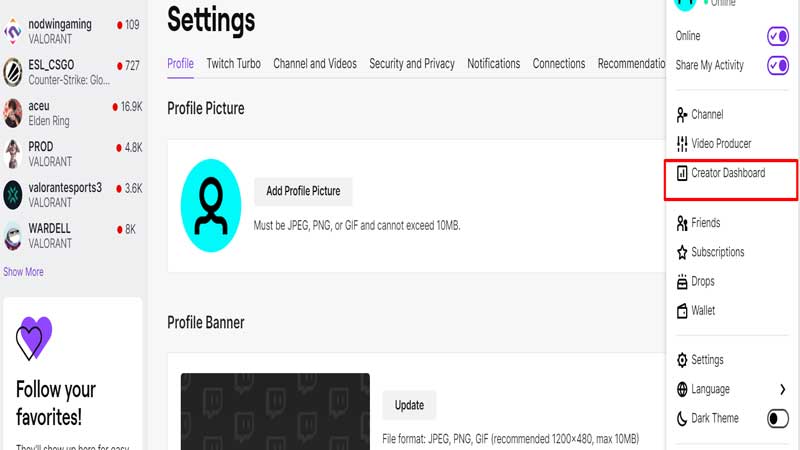
2. Select “Store my broadcast” from the settings> stream option.
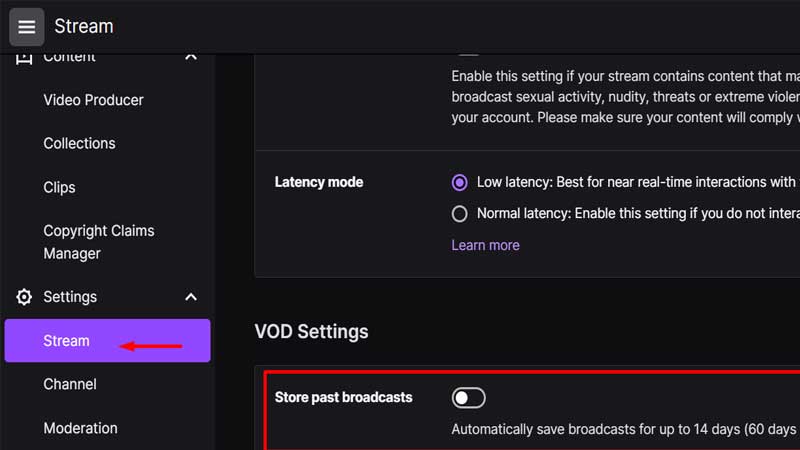
Your broadcasts will be kept on the Twitch platform for 14 days after you activate them. The VODs will be stored for 60 days if you are a Partner or use Twitch Turbo or Prime Gaming.
Link Twitch Account To YouTube Account
You’ll need to access your VODS once you’ve saved a broadcast and connected your Twitch and YouTube accounts. Follow these simple steps to link your Twitch VODs to YouTube:
1. From your Settings tab, go under connections> select YouTube
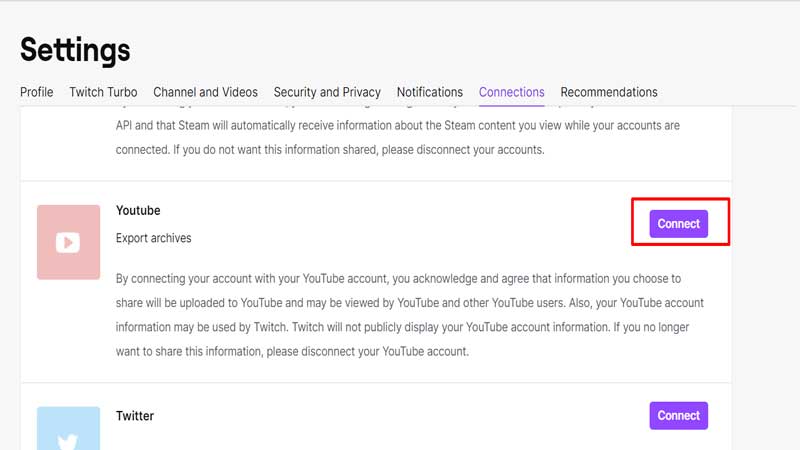
2. After you choose the option to connect, it will direct you to another page where you will be asked to select the Google account from which you want to link your Twitch account.
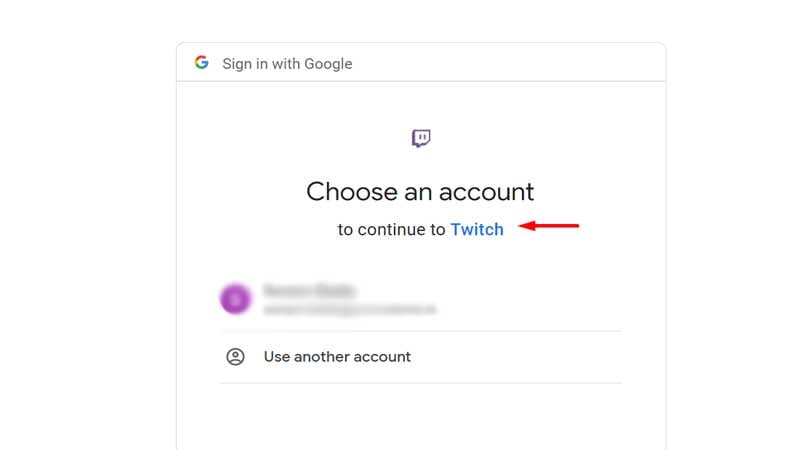
Once you allow and continue, your YouTube account will be linked to your Twitch account.
How To Upload Twitch Videos To YouTube?
Follow these steps to export VODs from your Twitch account to your YouTube account. Twitch offers a user-friendly export feature to transfer your best content videos to Twitch.
1. Go to the top-right corner of your screen and click your avatar, then select “Video Producer” from the drop-down menu.
2. Select the appropriate VOD and press the “More” button.
3. Select “Export” from the drop-down menu, then look for the choices for your YouTube video.
Viola! You now know how to upload Twitch streams on YouTube.
Conclusion
Twitch is a powerful platform for live streamers, while YouTube is meant for long-lasting content and enables viewers to search for a specific topic of interest. Now that you know how to upload Twitch videos to YouTube, implement the strategies stated in this article. It helps you reach a wider audience, thus enhancing engagement on your Twitch channel. While specific videos will do better than others, having your work available to your followers is beneficial.
Frequently Asked Questions
Q.1 Can You Post Twitch Streams On YouTube?
Ans. You may link your Twitch account to a YouTube account through the Connections tab. Once your accounts are linked, you may utilize the Export feature to directly submit your Twitch videos to YouTube without downloading them locally.
Q.2. Should I Stream On Twitch Or YouTube?
Ans. It’s up to you to determine which aspect of the streaming service you value the most. If you’re seeking higher-quality video content with less latency as a viewer, YouTube Gaming is the way to go. On the other hand, Twitch is great if you play popular games with live streaming.
Q.3. How Do You Upload A Twitch Video To YouTube From Your Phone?
Ans. Turn on the option to save past broadcasts.
On the Creator Dashboard Menu, go to Settings and choose Stream.
In Twitch, go to Settings.
Go to Connections and choose it.
Link your YouTube account.
In the Creator Dashboard, select Video Producer.
Select the highlight that you want to export.
Q4. Can You Stream On YouTube And Twitch At The Same Time?
Yes. You can stream YouTube and Twitch at the same time using the multistreaming feature on Twitch.