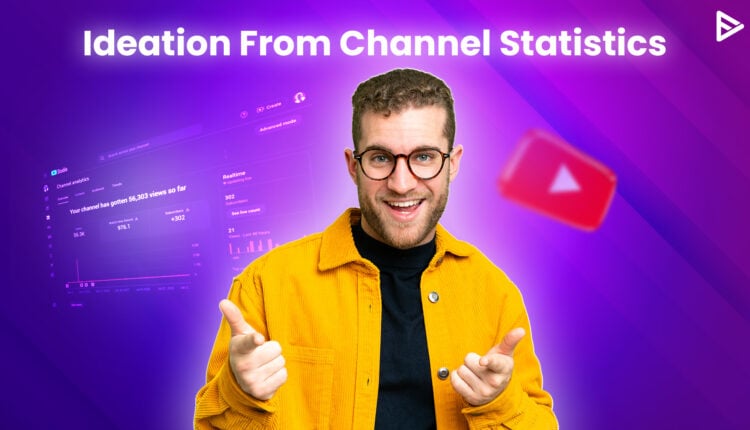YouTube has been the best video-sharing platform since 2005, with over 114 million active channels as of 2023. You must track your channel’s progress consistently to grow amidst stiff competition. How will you track your channel’s progress? Understanding YouTube Analytics helps you gain data-driven insights about your channel’s performance. Observing and studying your YouTube channel statistics might sound complex and tedious, right? Well… today I will discuss YouTube Channel Statistics in detail and make it simple and enjoyable for you in this article!
What Are YouTube Channel Statistics?
YouTube Analytics gives an overview of your channel’s progress. It helps you learn the content your viewers are interested in viewing and provides a deeper insight into what fuels your channel’s growth.
However, YouTube Analytics is quite vast and time-consuming to understand. YouTube Channel Statistics are an essential part of understanding YouTube analytics and will help you determine if the progress line on the graph is climbing upward!
Are you able to meet the numbers that you are expecting? Or is there something crucial that you are missing that is hindering the growth of your YT channel. You can review specific statistics and then dig deeper into the detailed reports when you understand YouTube analytics.
Steps To View YouTube Channel Statistics
Follow these simple steps to view your channel statistics:
- Visit YouTube.com and log in with your credentials.
- Click on the profile picture in the top right corner and select ‘YouTube Studio.’
- Go to the ‘Content‘ option in your YouTube Studio dashboard.
- Under the dashboard, select ‘Analytics.‘
- In the analytics section, you can see various kinds of data, like Real-time data, overviews, etc.
- Similarly, the content section contains detailed reports on returning viewers, engagement, impressions, and engaged views.
- One of the most crucial parameters is Audience retention, which defines your channel strategy. Based on these key metrics, you must develop a content strategy that attracts more views and subscribers.
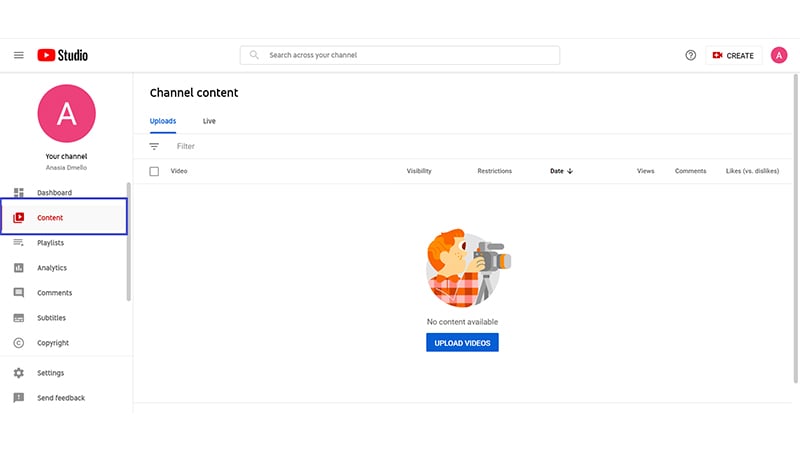
The ‘Content’ option explains:
- The list of videos that you have uploaded
- To whom all the video is visible
- If any restrictions are impacting your reach or your ability to earn monetary benefits
- The date you uploaded the videos
- Number of times your video has been viewed. It keeps fluctuating when you upload a new video.
- The number of comments your video has received.
- How many likes and dislikes has your video received? Look at how many likes a video has received and what appeals to your audience.
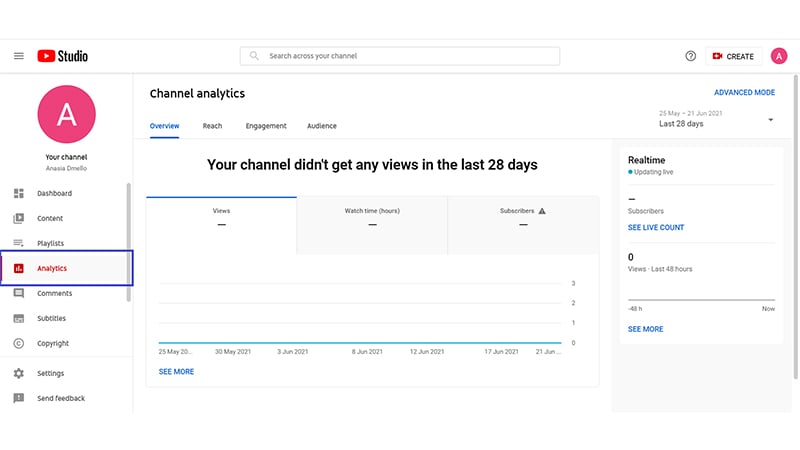
The ‘Analytics’ option has an overview, reach, engagement, and audience.
Real-time: This gives you an overview of how many viewers watch your channel and your videos. You can check this tab, especially when you upload new videos.
Watch time: Watch time is the total number of minutes your video is watched by your viewers. YouTube will suggest and recommend videos with higher watch times. You can also find out the number of minutes your video is watched, who is watching it, where they are discovering it, and which part of it has caught their attention.
Interaction: Check how your viewers are reacting to your videos. Are they liking or disliking your video? Are they adding your video to the playlist or sharing it on social media?
Tracking Your Progress With YouTube Channel Statistics
To track your progress with YouTube channel Statistics, you keep your eyes on the three most important metrics.
1. Watchtime
2. Clickthrough Rate (CTR)
3. Traffic Sources
Let’s explore what these metrics mean and how you can use them to track the progress of your YT channel.
1. Watchtime
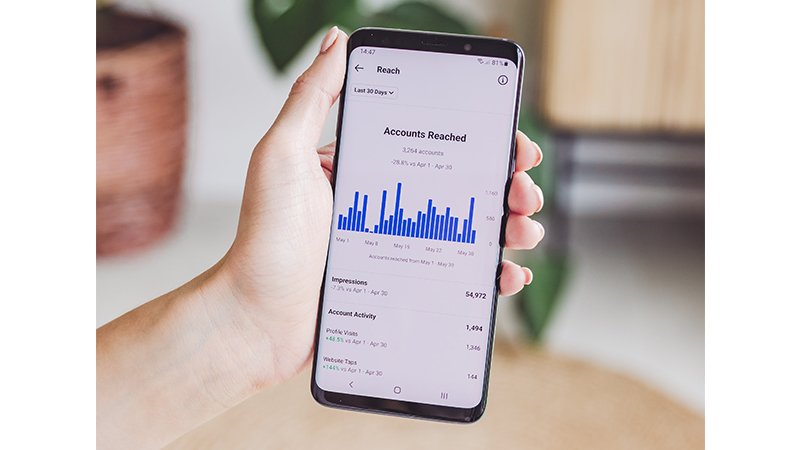
Watch time is the most crucial metric content creators should track when monitoring their success on YouTube. It is the total time a viewer watches your video, which is reported as the average of all users watching it.
Your goal should be to target watchtime of 50%-60% on your videos. Higher watch time means your audience likes your content and will subscribe to your channel. When you know how YouTube analytics works, you can closely notice at what point viewers left watching your video. It indicates at which point the content in your video becomes boring or invaluable.
2. Clickthrough Rate (CTR)
Next in the list of YouTube channel statistics is the Clickthrough rate. When your YouTube video thumbnail is actually clicked by users scrolling through YT or other social media platforms, it is called the clickthrough rate. A CTR of 10% or higher is an ideal benchmark that creators should look for. Besides, it also indicates the degree of relevance of your content to your audience. A higher CTR shows that your audience is actually interested in the content you are putting out. You can also improve the CTR of your YouTube videos using these tips.
3. Traffic Sources
When you dive deeper into understanding YouTube analytics, you can track your traffic sources. To witness steady growth on YouTube, you should aim to attract a significant share of viewers from within YouTube. The longer viewers watch your video, the more likely YT will suggest your videos to other users. This will increase the time you spend watching your videos. As watch time increases, so will the impressions and the CTR. A higher CTR and more excellent watch time will cause the YouTube algorithm to show your videos to a broader audience.
Monitoring the views and subscribers is important, but the primary three metrics described above are even more significant in driving the growth of your subscriber base. When you know how YouTube Analytics works, you can get personalized overview reports that show a comparison chart of your channel’s performance.
How do you view Competitors’ stats on YouTube?
To view competitors’ YouTube channel stats, you can use third-party tools like VidIQ and TubeBuddy to analyze the competition. These platforms give you access to public performance data, including metrics like estimated views, growth, SEO scores, etc. These tools will provide a clear picture and develop a strategy to improve your engagement metrics.
Another way to find YouTube analytics for other channels is to track trends and benchmark your growth. For example, you can pick a competitor channel within your niche and evaluate their performance with your videos. Identify gaps in your content, take inspiration, and create videos with your own unique style.
How to level up your video content with analytics data?
To level up the YouTube channel stats for your content, follow these tips:
-
Focus on High Performing Content
One way to level up is to focus on your popular videos. Identify the high points which your audience likes the most and resonates with. Study the pattern, tone, video length, and format, and continue creating videos that drive growth and views. It is easier to double down on proven content and keep your loyal audiences engaged.
-
Track Click-through Rates
Analyze the videos with a higher CTR to understand which elements attracted the viewers to click on the video. Thumbnails and titles that drive higher impressions and CTR to improve the chances of getting more clicks on the video. This is why it is essential to experiment with similar thumbnails or colors, fonts, and designs that help you attract viewers for the video.
-
Track Viewer Behaviour and Engagement Metrics
Once you understand the YouTube channel stats for your competitors, it is also essential for you to know how your audience is engaging with your content. Metrics like likes, watch time, audience retention, average view duration, feedback, suggestions, etc. will help you navigate and gauge the level of engagement of your audience. This will encourage you to create videos that resonate most with them to build a loyal following who will return to watch your content.
3 Tools to Monitor YouTube Analytics Data
Let’s explore some monitoring tools to get analytics data for your YouTube videos.
1. VidIQ
One of the most famous tools among creators. VidIQ assists with keyword research, SEO, and competitor tracking. The platform has a VidIQ score that indicates how well a video is likely to perform on YouTube.
2. Morning Frame
A specifically designed tool for YouTubers. MorningFrame provides simple UI, deeper insights, and actionable metrics. Gives video performance feedback. Additionally, offered research tools and strategies based on past video performance.
3. Google Analytics
Google Analytics 4, the latest version, can give real-time metrics. If you’re focused on collecting metrics and sessions, then GA4 is for you. The tool can be used throughout the entire ecosystem to collect data from a website or landing page to YouTube and vice versa.
There are some more tools, such as TubeBuddy, Social Blade, Tubular Labs, and Facelift Data Studio. You can subscribe to our newsletter to know about the latest features of the YouTubers tools.
Conclusion
Consistently tracking the reports from YouTube analytics will give you a clear idea of your channel’s progress. Monitoring your YouTube channel statistics can help you find hidden gems about what’s working and what’s not. Once you know it, you can work towards the same or just buy YouTube views to improve the performance of your YouTube videos and appear on the result page. There’s also a promotion service through which you can buy YouTube subscribers and increase your followers.
You can also use various tools to track the YouTube analytics of your competitors or other channels and develop content strategies.
Frequently Asked Questions
Q1. Is YouTube Analytics Free?
Yes, YouTube Analytics is absolutely free. It allows YouTube content creators to analyze and track their video performance once they promote a video on YouTube.
Q2. How Do I View Stats For A YouTube Video?
To track the performance of a YouTube video, follow these steps:
- Sign in to your YouTube account
- Tap on your profile picture and select YouTube Studio
- From the dashboard, select Content
- Hover over the video and select Analytics.
Q3. Can I See Statistics About A YouTube Channel?
Yes, you can use online third-party tools to view other channels’ statistics. For example, BuzzSumo and Social Blade are a few options that provide information about competitors’ channels.
Q4. Can I Attract More Subscribers By Viewing Competitor YouTube Channel Analytics?
To a certain extent, yes. Viewing your competitor’s YouTube channel analytics can give you valuable information about the kind of content that is popular among your target audience. You can then create a better video in your own style.
You can also attract more viewers to your channel by creating compelling video titles and descriptions. Yes. You can use tools like a title generator for YouTube and a YouTube description generator to get more views on videos, allowing viewers to reach your channel.