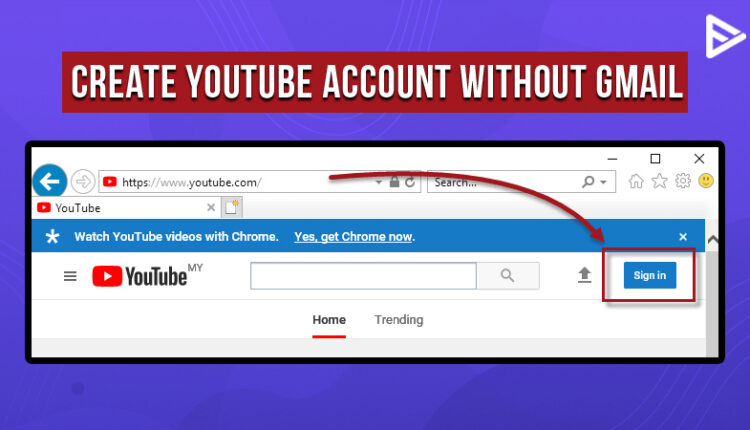Many people are curious about how to create YouTube account without Google. If you are one of them, you have landed on the right page. If you want to create a YouTube account without Gmail, read the step-by-step guide below, and you are good to go.
To enjoy all the fantastic features that YouTube offers, like creating a playlist, liking, subscribing, commenting on others’ videos, or downloading videos to watch later, you need to open a YouTube account. Due to the extensive usage of Gmail nowadays, there’s a misconception that having a Gmail account is mandatory to access any Google services.
Steps to Create YouTube Account without Gmail Or Google Account
Can I sign into YouTube without Google? Let’s explore. Google allows you to use YouTube without Gmail, but you need another email address such as Yahoo, Hotmail, or any other email service. You can sign into YouTube without Gmail, but creating a Google account is mandatory. However, to create a Google Account, you don’t necessarily need a Gmail account; any email address will do.
Here’s a step-by-step guide to opening a Google account without Gmail to sign into YouTube:
How To Use YouTube Without Gmail?
- Step 1: Open Youtube.com
- Step 2: Click on the Sign-in option

- Step 3: On the Sign-in form, select CREATE ACCOUNT,
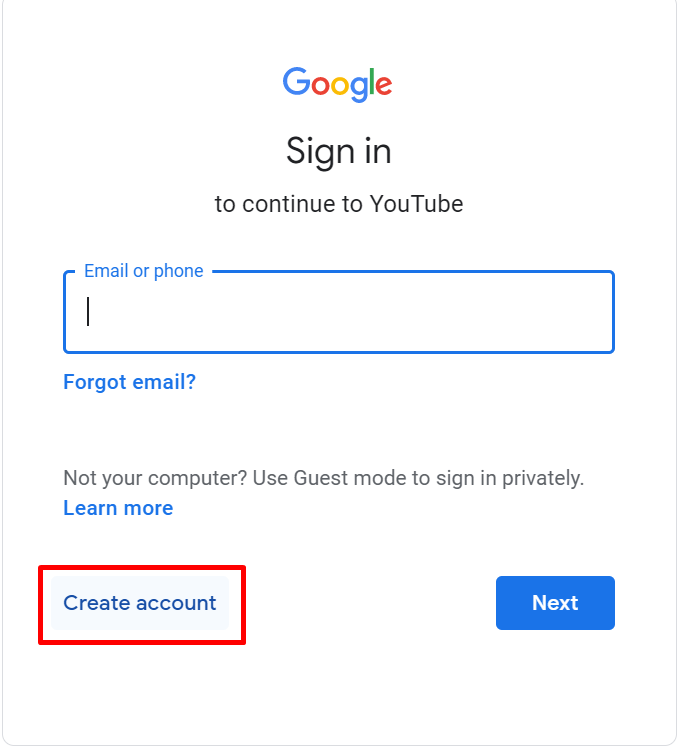
- Step 4: Fill in your First and Last Name and the email ID you want to use. Set up a password for the Google account.
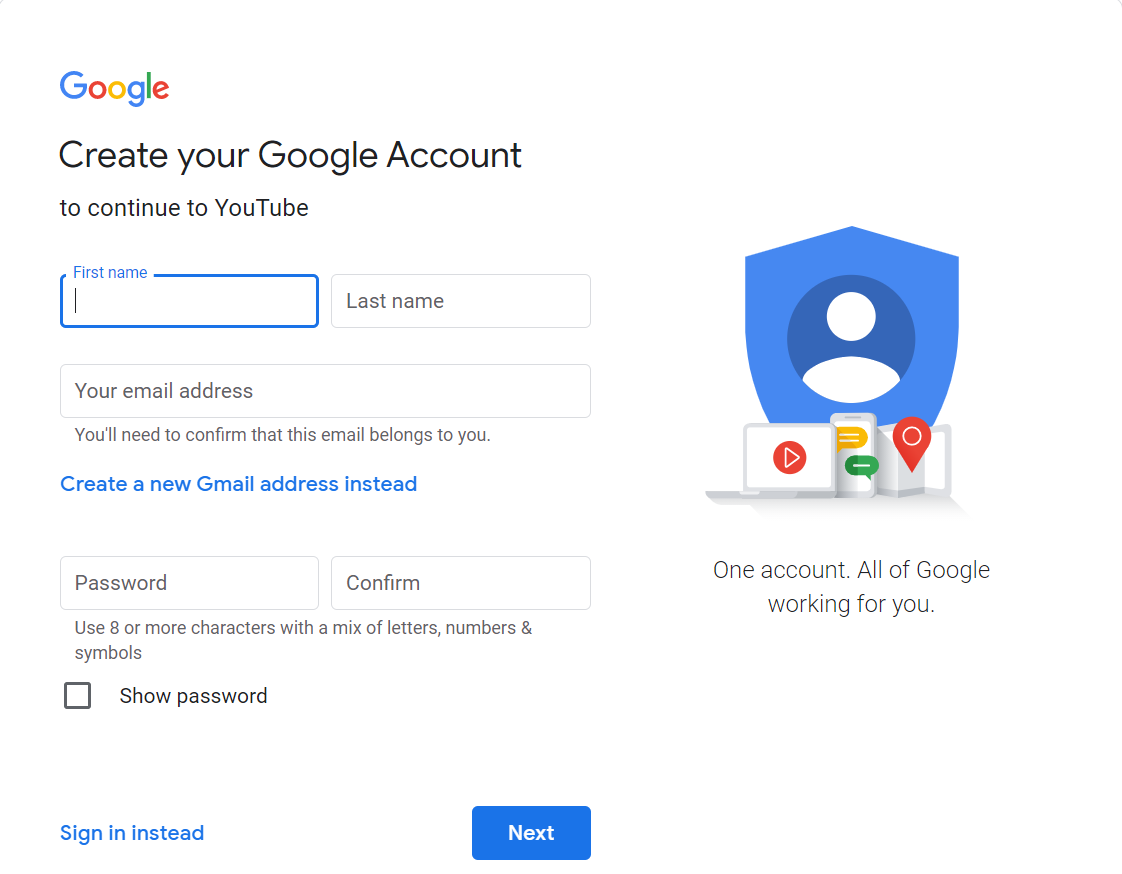
- Step 5: Google will send a verification code to the email address mentioned. Verify the email address.
- Step 6: Google will then show you the terms and conditions, agree and accept them. Your YouTube account will be created, and you can sign into YouTube.
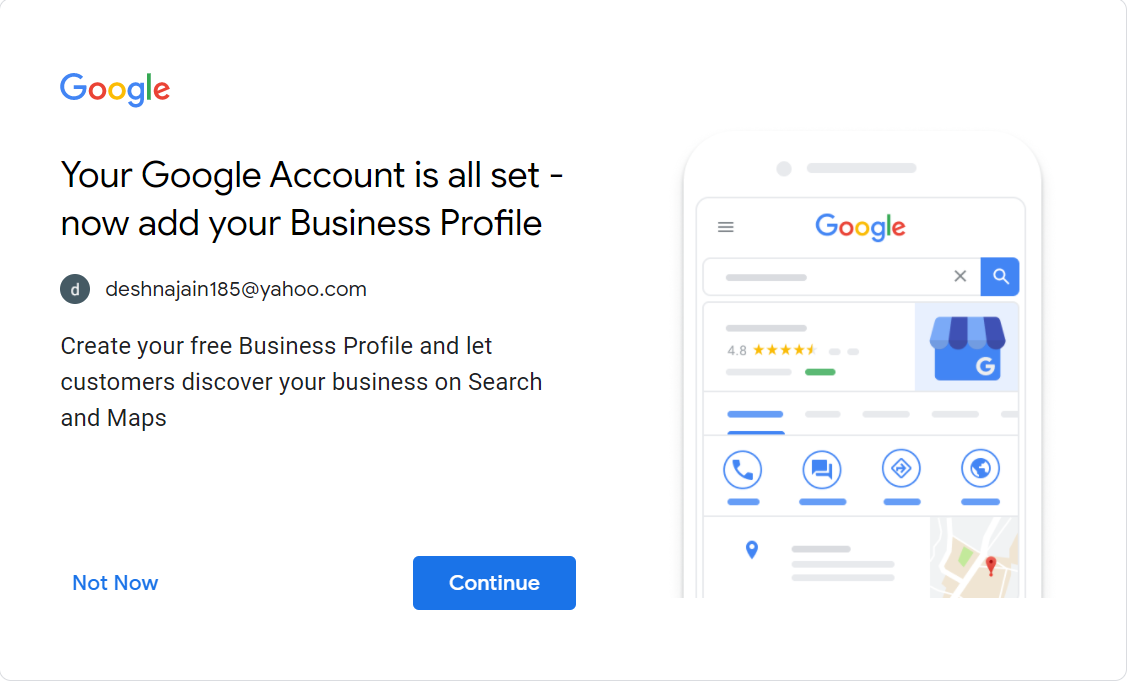
You can now like, Upload videos, comment, create playlists, and subscribe to your favorite YouTube channels easily as you are now signed into YouTube.
You can access and sync all your other Google services and apps using this Google Account.
Create YouTube Account Without Phone Number
Yes, you can easily create a YouTube account without a phone number. Providing your phone number is optional. Google asks for your Phone Number for easier sign-in, security, and verification processes.
In case you lose your password and want to access your email ID, having your phone number verified with Google allows it to let you change your password. However, it’s not mandatory to open a YouTube account or a Google Account.
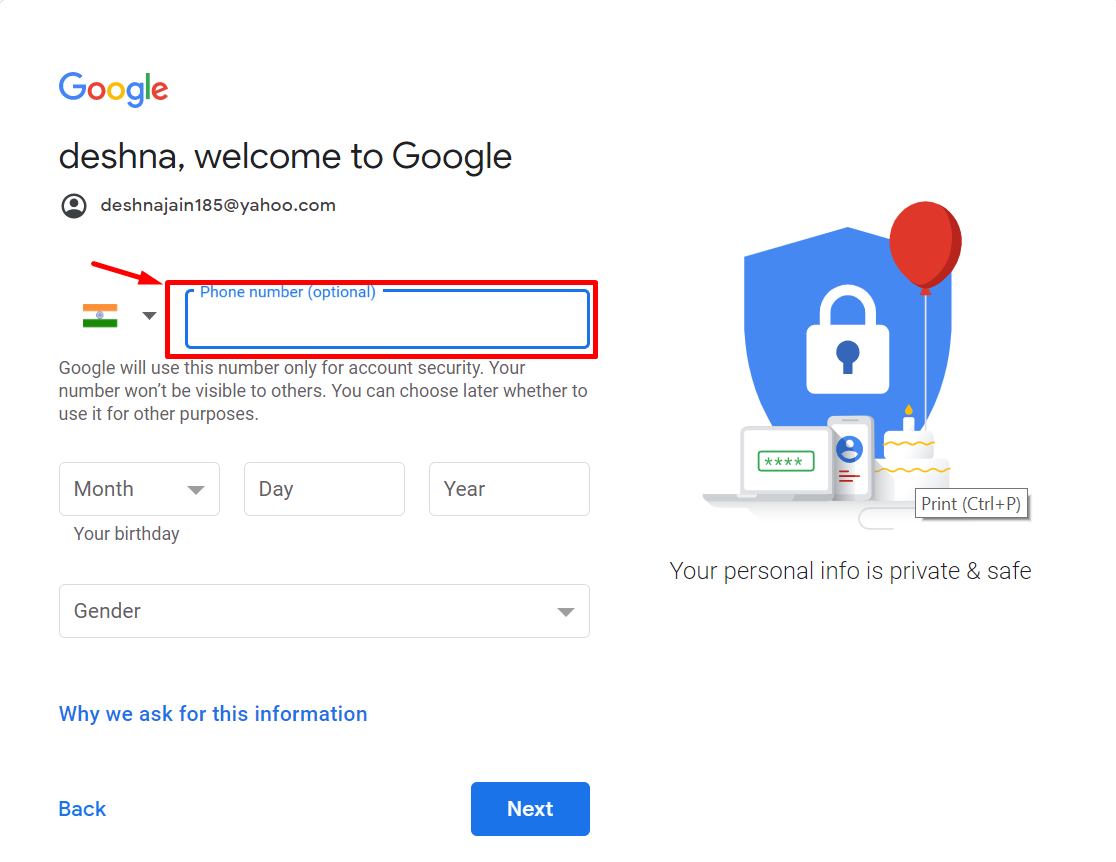
Create YouTube Account Without Email
Unfortunately, you cannot create a YouTube account without an email. As you now know, you can open a YouTube account without Gmail and even a phone number, but you can’t open a YouTube account without an email address altogether.
Apparently, that’s where Google draws the line. So, if you want to enjoy all the features of YouTube, you need to create an email account first, preferably Gmail.
How to Create YouTube Account with Gmail?
Now that we have walked you through all the ways you can use YouTube, it’s only fair we let you know how to sign in to YouTube with Gmail.
Steps to open a YouTube Account with Gmail:
- Go to YouTube.com
- Click on Sign In in the upper right corner
- If you already have a Gmail address, fill it in and click on Next. If you don’t have a Google Account, click here and follow the abovementioned steps to create one.
What Are The Limitations Of Creating A YouTube Account Without Gmail?
Without an email address, Google does not allow you to use all the features and parts of the Services. It limits the users to simply watching the video without permitting them to like, comment, or share it. Also, suppose you make a YouTube account without a Gmail account. In that case, you can have restricted access to features like two-factor authentication and difficulty recovering the account if the password is lost or forgotten.
Conclusion
You can access all of Google’s features, like YouTube, Drive, Docs, Google Sheets, etc., without creating a Gmail account. Google is magnanimous enough to allow you to use all its features for free and with another email service other than Gmail. However, opening a Gmail account is free and more convenient for accessing all your Google services and accounts.
Can you make a YouTube account without Gmail? Yes, you can. Now that you know how to create a YouTube Account without Gmail, open your YouTube account and enjoy the colossal treasure of video content the platform offers.
For more blogs related to YouTube, Click here.
Frequently Asked Questions
Q1.Does It Cost To Have A YouTube Account?
Ans: No, opening a YouTube account is entirely free.
Q2.Can I log In To YouTube Without Google?
Ans: No, you must have a Google Account to log in to YouTube.
Q3.Is A YouTube Account Free?
Ans: Yes, Opening a YouTube account is free, quick, and accessible. You just need an email address. It doesn’t necessarily have to be Gmail.
Q4.Can I Watch YouTube Without An Account?
Ans: Yes, you can watch YouTube without an account, but you don’t have access to YT features like liking, subscribing, and commenting, along with several other perks.
Q5. Why Do I Have To Sign In To YouTube To Watch Videos?
Ans: You don’t have to sign in to YouTube to watch videos. However, you can’t like, share, subscribe to, or create a playlist without signing in. YouTube can’t create your personalized feed with the recommended videos that you might like.
Q6. How Often Do YouTube Account Creation Policies Change?
Security, addressing copyright issues, and creating a safe community for artists, viewers, and advertisers are some objectives of periodic policy changes to YouTube accounts. The YouTube account regulations and community guidelines for monetization are continuously revised to ensure the inclusivity of people from diverse cultural backgrounds.
Q7. Are There Any Advantages To Using Google Account For YouTube?
Yes, there are a lot of benefits to using your Gmail account to log into YouTube. You can access all of YouTube’s features, including the ability to like, save, watch later, comment, subscribe, view history, and report videos. In addition, YouTube will make suggestions and recommendations depending on the videos you’ve enjoyed and the ones you’ve subscribed to.