Are you still using YouTube names that you chose back in high school? It was cool back then, but now it haunts you with embarrassment? So, if you’re thinking about changing your YouTube channel name, then you’re in the right place!
If your channel name doesn’t fit your video niche and ideas, you must change it to something unique yet easy to remember. Follow this step-by-step information about how to change your YouTube channel name and quickly rebrand yourself.
Why Do You Need To Change YouTube Names?
There are many reasons why people change their YouTube channel names. The name of your YouTube channel should match your niche and your personality. The title should not be difficult for your fans to remember.
Now that you have learned how to change your YouTube channel name, here are some essential reasons why you must do it right away:
- To keep it updated and trendy, if you’ve chosen a name long ago that no longer suits your videos, change your YouTube name and make it cool, just like your channel.
- Sometimes, it’s essential to change names from a YouTube SEO perspective.
- If your YouTube channel name is difficult to pronounce, it could be a significant drawback for you. As a creator, you need to ensure that your audience can easily connect with and pronounce your name.
You can verify your channel so that anyone impersonating you will be marked as fake, and only your channel is considered the original one. You can still reapply for the verification badge if you’ve verified and changed your name and handle.
How To Change Your YouTube Channel Name?
YouTube has made it easy for creators to change their YouTube names and profile pictures, which will only impact their profiles on YouTube.
Steps to Update Your YouTube Channel Name on Desktop
1. Go to YouTube Studio
Once signed in, locate your profile icon in the top right corner of the YouTube homepage. Click on it to open a dropdown menu and select YouTube Studio.
2. Select Customization
After you navigate to YouTube Studio, click on Customization from the left-side menu to see the options to change your YouTube name.
3. Change the YouTube name and handle
Scroll down under the ‘Profile’ tab to find the name and handle sections. Once you find it, change your channel’s name and hit the ‘Publish’ button at the top.
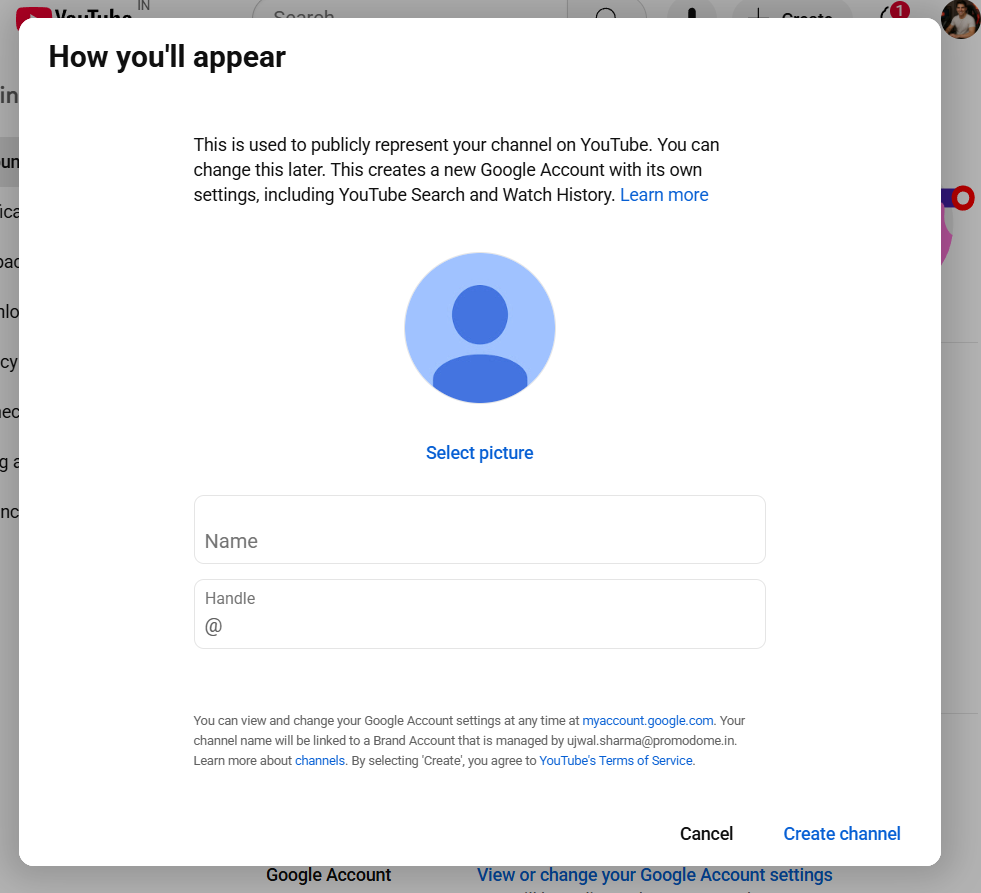
YouTube Channel Name Generator
Now that you know how to change YouTube name, let’s explain how easy it is to do so with minimal effort and time. Several AI-powered online tools will make the process easy and help you find unique, interesting names that suit your brand voice, personality, and content.
One such AI tool is VeeFly YouTube name generator. With an easy user interface, you can change YouTube name in only 3 steps. All you have to do is select the account type, video category, and a short description about your channel. The tool will automatically generate different YouTube names based on the input provided. You can choose a name that best resonates with your channel’s branding.
Steps to Update Your YouTube Channel Name on Mobile
1. Go to your YouTube channel Page
Sign in to your YouTube account using your credentials. If you’re already logged in, navigate to your profile icon.
2. Change The Channel Name
Once you visit the channel page, tap the ‘View channel’ option and select the ‘Pencil icon’ next to the ‘Manage videos’ box. Now, change and edit the name of your YouTube channel.
3. Save The New YouTube Channel Name
Once you’ve edited the name of your YouTube channel and the handle, tap the save button at the bottom of the screen.
You can change your YouTube channel name in a few easy steps! Now, you can attract more audiences with your chic and trendy channel name and grow your YouTube business.
Until now, creators had to change their name and icon across their entire Google account to change their YouTube name. Their whole name would be the same as their email address whenever they sent mail. That hampered the brand-building process and made no sense from a professional perspective. The new system allows you to change names without interfering with your brand image.
Restrictions and limitations on changing your YouTube channel name
Since everything has a specific expiration time, changing your YouTube channel name does too. Fortunately, it gets renewed. However, it’s essential to know the restrictions YouTube applies when changing your name.
1. Frequency Restriction
YouTube allows you to change your YouTube channel name twice within 14 days. If you have multiple names in mind, it’s better to choose the best one so you don’t exceed the limit and avoid confusion among subscribers. Top creators rarely change their names, as they want their viewers to recognize them.
2. Verified Creators
Unfortunately, verified creators can’t change the name of their YouTube channel. Because if you do, you will lose your verification status and repeat the verification process. So, be sure to determine the name before the verification.
3. Policies Over Names
All Gen Zs are coming up with cool names for their YouTube channels, and cool is fine, but you need to be careful not to violate the guidelines by using inappropriate or offensive words. You must also avoid impersonating people or spreading misleading information.
4. Channel Handle Rules
When you need to use the new YouTube name for your channel, in the case of YouTube handles, you can use both the old and new names for 14 days to promote your channel. After a specific time duration, the old one becomes inactive.
5. Spread Awareness
Once you change the name of your YouTube channel, be sure to share the update on other social media platforms so your followers are aware. Otherwise, they would just get confused about where to navigate when looking for your YouTube channel.
How Changing Your Channel Name Affects Existing Content & Subscribers
Let’s look at the effects that will occur after changing your YouTube channel name.
The first and foremost is that your subscriber will get confused. Before changing your channel name, notify your community in advance. Try the YouTube community post and social media to reveal your new name. You can use a poll to get suggestions from the audience for your channel name.
The channel link needs to be changed wherever it is added. The URL is your channel handle name. Although YouTube will direct each user to a new URL. Still to have a professional approach to change the old URL to the new URL.
The search results will no longer recommend your old channel name. If you have a very strong brand ID associated with your channel name then try to run campaigns that to spread awarness.
Tips for changing your YouTube channel name
Before changing the name, consider the following criteria:
- To avoid confusion, you must inform the audience beforehand.
- Choose a name that is not confusing to the audience. The name should be simple, easy to remember, and memorable.
- The new channel name should resonate with the content you create. The name should give away the theme right away, and at a glance, the viewers understand the content’s niche.
- Smartly incorporate keywords into the channel name to improve its visibility.
Tips to succeed after changing the channel name
Once you know how to change your name on YouTube. You can get the same appreciation and love from the audience. Follow these strategies to succeed after changing the YouTube name:
- You must consistently upload high-quality videos that resonate with your audience and craft compelling content that keeps them engaged for a long time, so they keep coming back for more.
- Secondly, it is also essential to promote the videos and the new channel name on all social media platforms.
- To succeed after changing the channel name, it is crucial to have a content strategy to help the videos reach the audience efficiently and effectively.
Conclusion
Now that you know how to change your YouTube channel name, set some quirky names for yourself. The growth of your channel highly depends on the name you give it. That’s the name people are going to remember you from, so if it’s something boring, then knowing how to change your YouTube username is essential.
Frequently Asked Questions
Q1. How do I rename my YouTube video?
You can easily rename your YouTube channel by navigating to ‘View Channel’ on mobile or YouTube Studio on desktop.
Q2. Will I lose subscribers if I change my YouTube channel name?
You won’t lose any subscribers if you change your YouTube channel name, handle, or profile photo.
Q3. Why won’t YouTube let me change my name?
If you have already changed your YouTube name three times within 90 days, the name does not comply with YouTube community guidelines. Or rarely, it can also be a technical glitch.
Q4. How many times can you change YouTube channel name?
You can edit your channel name twice in 14 days. You cannot change it too often, as it would confuse other viewers and users. You can change the name up to three times in 90 days.
Q5. Does changing the YouTube name affect views?
Changing the YouTube name can have a significant impact on subscriber growth and engagement. However, this is temporary until the audience adapts to your new channel’s name.


