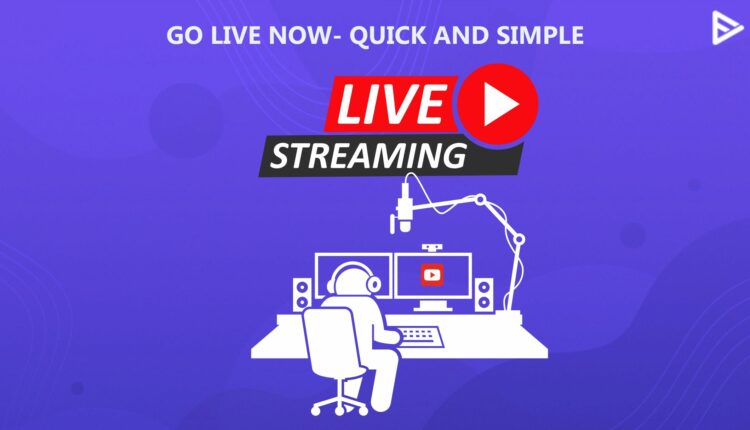YouTube live streaming is a good platform for gamers, news, and organizations that want to share live updates. You must have seen the ‘live’ notification on Facebook and Instagram. Live streaming on YouTube has become very popular since the pandemic forced us to attend events, meetings, and programs online. In this blog, we’ll discuss how to use YouTube Live Streaming feature.
What Exactly Is YouTube Live?
YouTube Live allows you to stream your videos live instead of recording them and uploading them to your channel. It was launched way back in 2011 and is currently available for every creator who has verified their YouTube channels. YouTube Live Streaming offers a convenient way to reach out to your community in real time.
How To Go Live Stream on YouTube? (Quick Steps)
Conducting a live streaming session on YouTube is easy. However, you need to have a verified YouTube channel and enable the live stream option.
Create and Verify your YouTube Channel
- I am sure you must have a Google account. If not, create a Google account. Go to YT and sign in using your Google account credentials.
- Click on your profile Avatar in the upper right corner and navigate to ‘My channel.’
- Create your channel to enable going live on YouTube with your audience.
- Choose wisely between a brand account vs regular account as per your channel goals.
- Once you have created your channel successfully, verify it with YouTube.
Enable YouTube Live Streaming on your Channel
Before you go live streaming, you must upload a few videos to attract the initial engagement. Once you have gathered decent engagement rates on your videos, going live will be highly beneficial. You can do so in the following ways.
- Sign in to your YouTube account and navigate to the profile avatar.
- Click on the ‘Create’ symbol.
- Click on Go Live.
- Even if your channel is verified, your first live stream may take up to 24 hours. Otherwise, wait till your channel is verified for live streaming.
How You Wish to Stream Live on YouTube? (Top 3 ways)
You can go live in 3 ways; by using your smartphone device, an encoder, or a webcam. If you are not used to YouTube live streaming, you can use a webcam or smartphone device. However, if you are a professional creator with a huge subscriber base, you can choose to go live with an Encoder. Let’s dive deeper into each of the methods.
Mobile or smartphone device
Live streaming through mobile devices is an excellent option for casual Vlogs and updates. It provides a relaxed atmosphere to your viewers and fans who turn up for the live stream. Besides, you just need 50 subscribers to go live on YouTube through mobile devices.
Webcam
If you wish to go live from your desktop system, you can rely on YouTube’s live streaming studio that connects to your computer’s camera via your web browser. This approach of going live is more suitable if you wish to do some live workshops or want to answer viewers’ questions on any technical topic.
Encoder
Encoders are streaming software that gives you broader control over your live streaming activity. However, this option is highly suitable for advanced-level creators who have more than 1000 subscribers and have a large number of followers who turn up on the YT live stream.
How to Live Stream on YouTube Mobile?
You can quickly go live on YouTube from your mobile device by following the steps below.
- Open YouTube app on your mobile device and go to your profile option at the bottom.
- Tap on ‘View Channel’ that appears below your name.
- Tap ‘Create’, and you will see the option that says ‘Go Live.’
- Your first live stream may take up to 24 hours, even if you have your channel verified.
- Remember, your channel must have at least 50 subscribers to enable live streaming on mobile.
- Tap ‘edit’ to add title and privacy details to your stream that is going live. You can also upload an image for your live stream.
- Once you are ready, tap ‘Go Live.’
- Once your first live stream is allowed, you can then go live instantly the next time you want to do live streaming.
Steps to Go Live on YouTube Using a Webcam
Now that you know about going live through the YouTube mobile app, let’s explore the steps to go live from a desktop using a webcam.
- Sign in to your YouTube account on a computer or desktop system using your credentials.
- Click on the ‘Create’ option that appears at the top-right corner.
- Click ‘Go Live’ from the menu that appears. next, click on the ‘Webcam’ tab.
- Similar to going live from mobile, enter your live streaming details and click next.
- Your webcam should capture your photo that appears as your live stream thumbnail.
- Once you are ready with your setup, click on ‘Go Live’ to start your live stream.
Go Live on YouTube Using an Encoder
Although the exact technical steps may vary depending on your choice of encoder, you can follow these steps to start your stream using streaming software.
- Open the web browser on a desktop system and log in to your YouTube account.
- Click on the ‘Create’ icon appearing in the top right corner.
- You will now be taken to the live streaming section on YT.
- Open your encoding software and navigate to its settings.
- Some encoding softwares have the option to stream directly to YouTube. If you see it, click on it.
- In case you do not see YouTube in your encoding software, copy the stream key from YouTube live stream and paste it in the encoding software where it says ‘ Enter Stream Key.’
- Add the webcam, microphone, and other sources to your encoding software. Add other relevant details of your live stream.
- Once ready, start the live stream from your encoder, and soon you’ll be live on YouTube.
What are the Benefits of Live Streaming on YouTube?
Going live on YouTube with your audience has immense benefits. Here are a few prominent ones.
Increases Engagement with your Audience
The chat options available in YouTube Live Streaming encourage your viewers to engage with one another as well as allow you to interact with your loyal fans on a highly personal note. You can respond to compliments, react to humorous comments, and solve your viewer queries immediately. This approach boosts audience engagement, leading to stronger connections.
Highly Cost-effective
You can live stream on YouTube and publish it on your channel for free. It also saves you time as you do not have to work on the video or edit the video once it is posted. Besides, you can also repurpose live stream video as per your needs.
Makes your channel Stand Out
A live video that appears on the viewer’s home feed is more attractive and enticing than recorded videos. It tends to grab more attention than the rest of the videos. Besides, the live streaming activity makes your content look unique from other creators who are using traditional methods to capture their viewers.
Encourages Selling Products or Niche Services
As a YouTuber, if you aspire to do affiliate marketing or wish to sell your unique products or services, you can do so using YT live streaming. Nearly 70% of people use YouTube to know the reviews of the products. Most people’s purchasing decisions depend on YouTube. Live streaming on YouTube can help you conduct paid workshops, webinars, or product launches with access to a global audience.
Helpful Tips for Streaming Live on YouTube
Now that you know how to go live on YouTube, here are a few helpful tips that you must know to make your livestream successful.
- Keep the right set of equipment ready before you start your live stream. Poor video quality during YouTube Live stream is a big distraction, and there is a high chance that your viewers may leave.
- Choose the right content to live stream on YouTube. The content types that have found success when streamed live include FAQ videos, Q&As, Flash sales, Product launches, and live announcements.
- Listen to your audience carefully. Let them complete and provide them with as specific and precise answers as possible.
- In case you have more audience than expected on your live stream, have a moderator ready to handle the chat while you appear in front of the camera.
- Be relaxed and natural. Keep yourself hydrated. Practice before, if required, since this live streaming has the potential to turn viewers into lifelong fans.
- Once you are done with live stream, inspect the metrics and analyze the numbers like number of viewers who were present, how many waited till the end, stream time, and highest engagement. It will help you do better in your next live stream.
- Promote your live stream for maximum engagement. Post its links on your social media handles. Put it up in a way that interests viewers and compels them to show up for the live stream.
- Go for a YouTube live stream when your audience is most active. Your aim is maximum engagement. And that will happen only when the maximum number of viewers turn up for the live stream.
Conclusion
Irrespective of your niche, YouTube live streaming is highly beneficial for expanding your videos’ reach and growing your channel. With this detailed guide, you are well equipped with the know-how to do live streaming on YT using the mobile app or webcam. Go for a live stream now and see how it impacts your channel.
Frequently Asked Questions
Q1. How do I fix YouTube is not enabled for live streaming?
If your channel has violated the community guidelines. It could be age restriction, or you might not have enabled the live streaming.
Q2. How do I enable monetization on YouTube live stream?
YouTube has rolled out features like fan funding, which worked as a tip collection jar for creators and streamers. Super chat is another feature that helps viewers donate and support the YouTubers.
Q3. What is the eligibility for YouTube live streaming?
YouTube lets you live stream only if you come across the eligibility criteria, that is, 50 subscribers. Yes, as soon as you generate this many users, you can start streaming anytime.
Q4. Does YouTube pay per stream?
YouTube pays $6-8 for 1000 streams. You receive an average payout per stream of $0.008.
Q5. What are the best streaming settings for YouTube Live?
A video resolution of 1080p with a frame rate of 30 FPS and bitrate of 3000 to 8000 kbps is ideal for the best live streaming quality.
Q6. How do I live stream on YouTube without 1000 subscribers?
You can do a YouTube live stream through a desktop or webcam, even if you don’t have 1000 subscribers. It used to be 1000 subscribers before. But now YouTube has removed that restriction. However, if you are doing a live stream through mobile app, you must have at least 50 subscribers on your channel.
Q7. Which Streaming software should I use for YouTube?
OBS Studio and Streamlabs are popular softwares that content creators prefer to use while going live on YouTube.